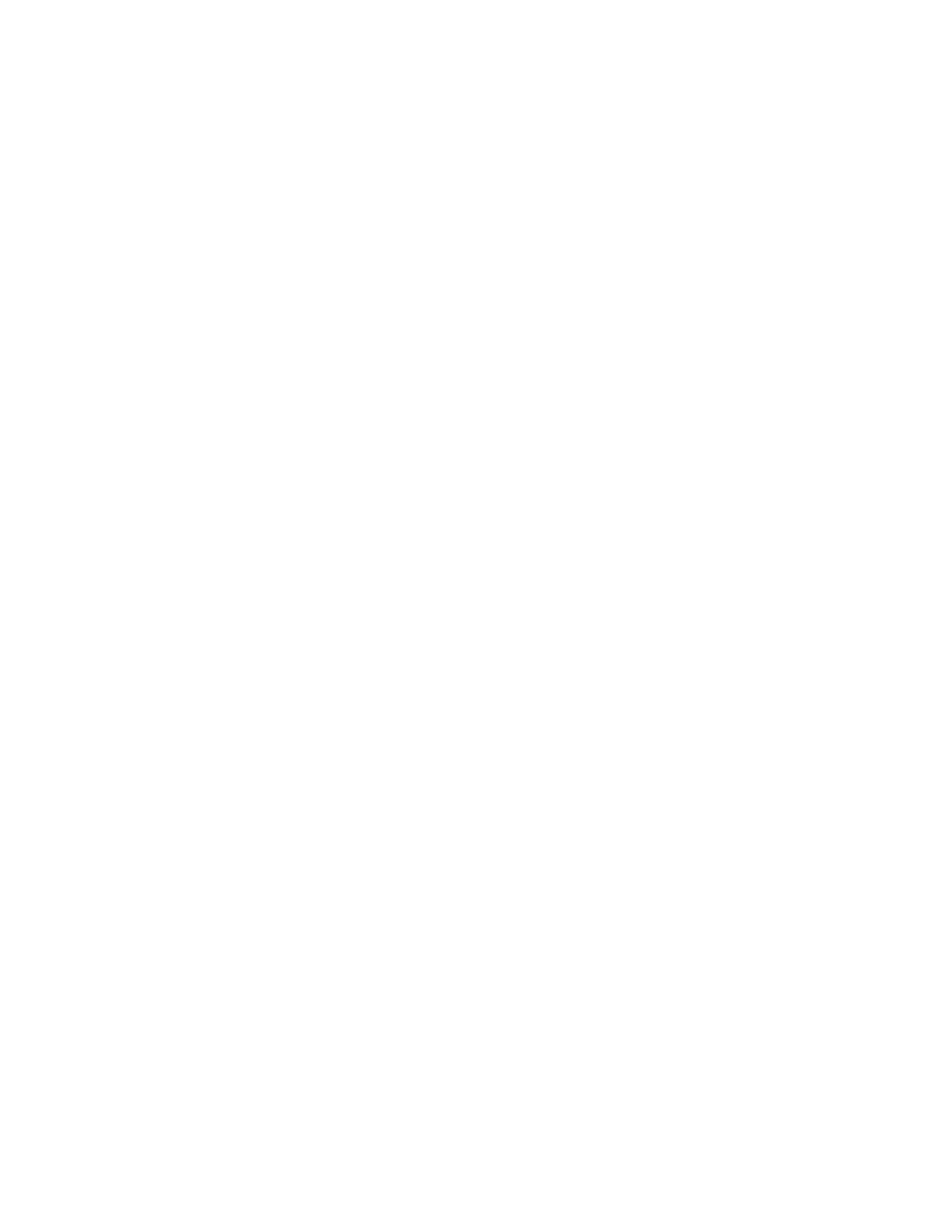Services Simple Network Management Protocol (SNMP)
IX20 User Guide
696
c. For Address, enter the IPv6 addressor network that can accessthe device's SNMP
agent. Allowed values are:
l
Asingle IPaddress or host name.
l
Anetwork designation in CIDRnotation, for example, 2001:db8::/48.
l
any: No limit to IPv6 addresses that can access the SNMPagent.
d. Click again to list additional IPaddresses or networks.
n
To limit access to hosts connected through a specified interface on the IX20 device:
a. Click Interfaces.
b. For Add Interface, click .
c. For Interface, select the appropriate interface from the dropdown.
d. Click again to allow accessthrough additional interfaces.
n
To limit access based on firewall zones:
a. Click Zones.
b. For Add Zone, click .
c. For Zone, select the appropriate firewall zonefrom the dropdown.
See Firewall configuration for information about firewall zones.
d. Click again to allow accessthrough additional firewall zones.
6. Type the Username used to connect to the SNMPagent.
7. Type the Password used to connect to the SNMPagent.
8. (Optional) For Port, typethe port number. Thedefault is 161.
9. (Optional) Multicast DNS(mDNS) is disabled by default. mDNSis a protocol that resolveshost
names in small networksthat do not have a DNSserver. To enable mDNS, click Enable mDNS.
10. (Optional) Select the Authentication type, either MD5 or SHA. The default is MD5.
11. (Optional) Type the Privacy passphrase. If not set, the password, entered above, is used.
12. (Optional) Select the Privacy protocol, either DESor AES. The default is DES.
13. (Optional) Add Dynamic SNMP Propertiesto expose specific details about your device for
SNMPmonitoring that are not included in the standard MIB. To query the runtime database to
find the device property you want to expose to SNMP, see Use digidevice runtime to access the
runtime database.
a. Click .
b. For Property, type the device property (e.g., "system.cpu_temp" or "system.name").
c. Click again to add another dynamic SNMPproperty.
14. (Optional) Click Enable version 2c accessto enable read-only accessto SNMPversion 2c.
15. Click Apply to save the configuration and apply the change.
Command line
1. Select the device in Remote Manager and click Actions> Open Console, or log into the IX20
local command line as a user with full Admin access rights.
Depending on your device configuration, you may be presented with an Access selection
menu. Type admin to accessthe Admin CLI.
