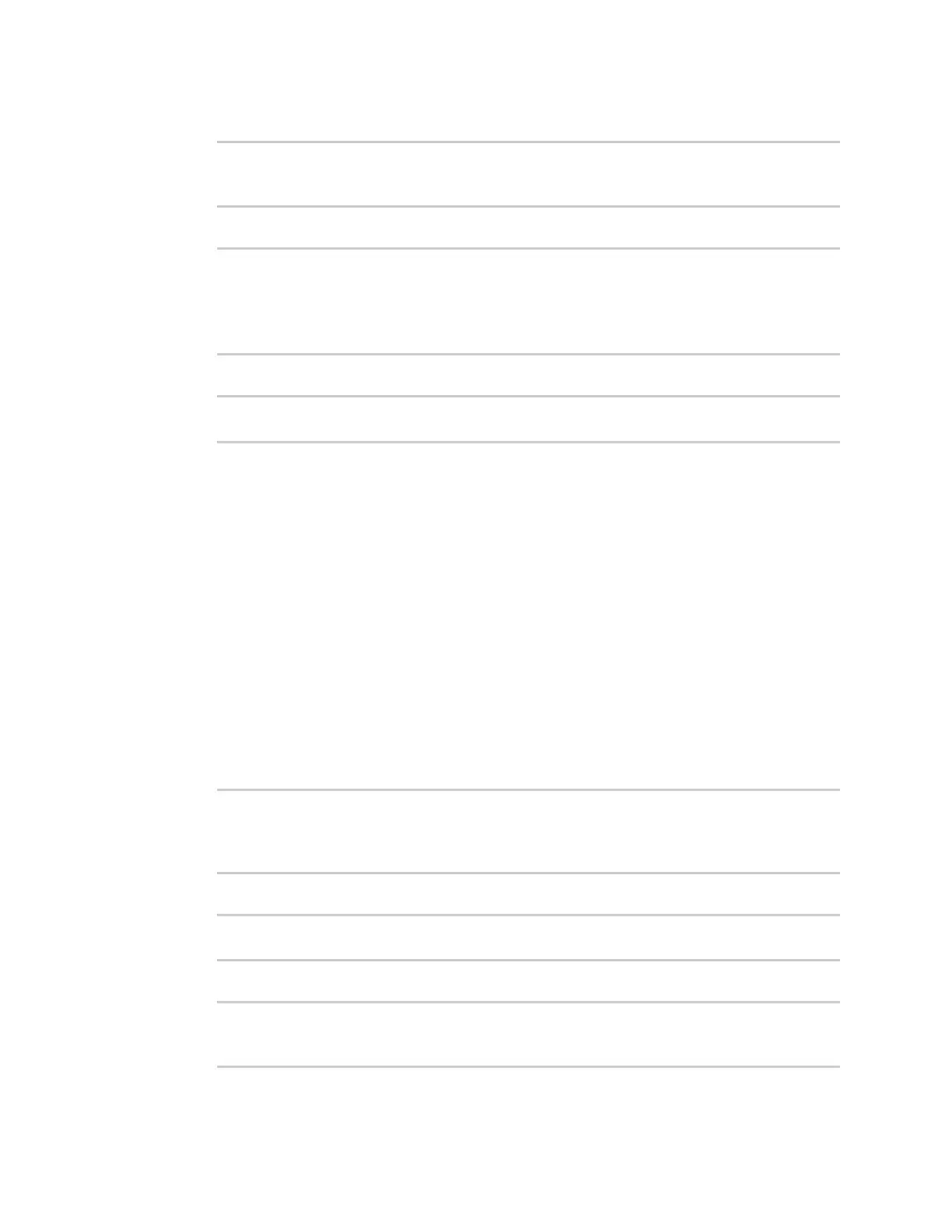Applications Develop Python applications
IX20 User Guide
807
3. Import the datapoint submodule and other necessary modules:
>>> from digidevice import datapoint
>>> import time
>>>
4. Create datapoint objects:
>>> p1 = datapoint.DataPoint("Velocity", 69, units="mph")
>>> p2 = datapoint.DataPoint("Temperature", 24, geo_location=(54.409469,
-1.718836, 129))
>>> p3 = datapoint.DataPoint("Emergency_Door", "closed",
timestamp=time.time())
>>>
5. Upload the datapoints to Remote Manager:
>>> datapoint.upload_multiple([p1, p2, p3])
>>>
6. Use Ctrl-Dto exit the Python session. You can also exit the session using exit() or quit().
Once the datapointshave been uploaded to Remote Manager, they can be viewed via Remote
Manager or accessed using Web Services calls. See the Digi Remote Manager ProgrammersGuide for
more information on web servicesand datapoints.
Help for using Python to upload custom datapointsto Remote Manager
Get help for uploading datapoints to your Digi Remote Manager account by accessing help for
datapoint.upload and datapoint.upload_multiple:
1. Select a device in Remote Manager that is configured to allow shell access to the admin user,
and click Actions> Open Console. Alternatively, log into the IX20 local command line as a user
with shell access.
Depending on your device configuration, you may be presented with an Access selection
menu. Type shell to access the device shell.
2. At the shell prompt, use the python command with no parameters to enter an interactive
Python session:
# python
Python 3.10.1 (main, Mar 30 2023, 23:47:13) [GCC 11.2.0] on linux
Type "help", "copyright", "credits" or "license" for more information.
>>>
3. Import the datapoint submodule and other necessary modules:
>>> from digidevice import datapoint
>>>
4. Use the help command with datapoint.upload:
>>> help(datapoint.upload)
Help on function upload in module digidevice.datapoint:
