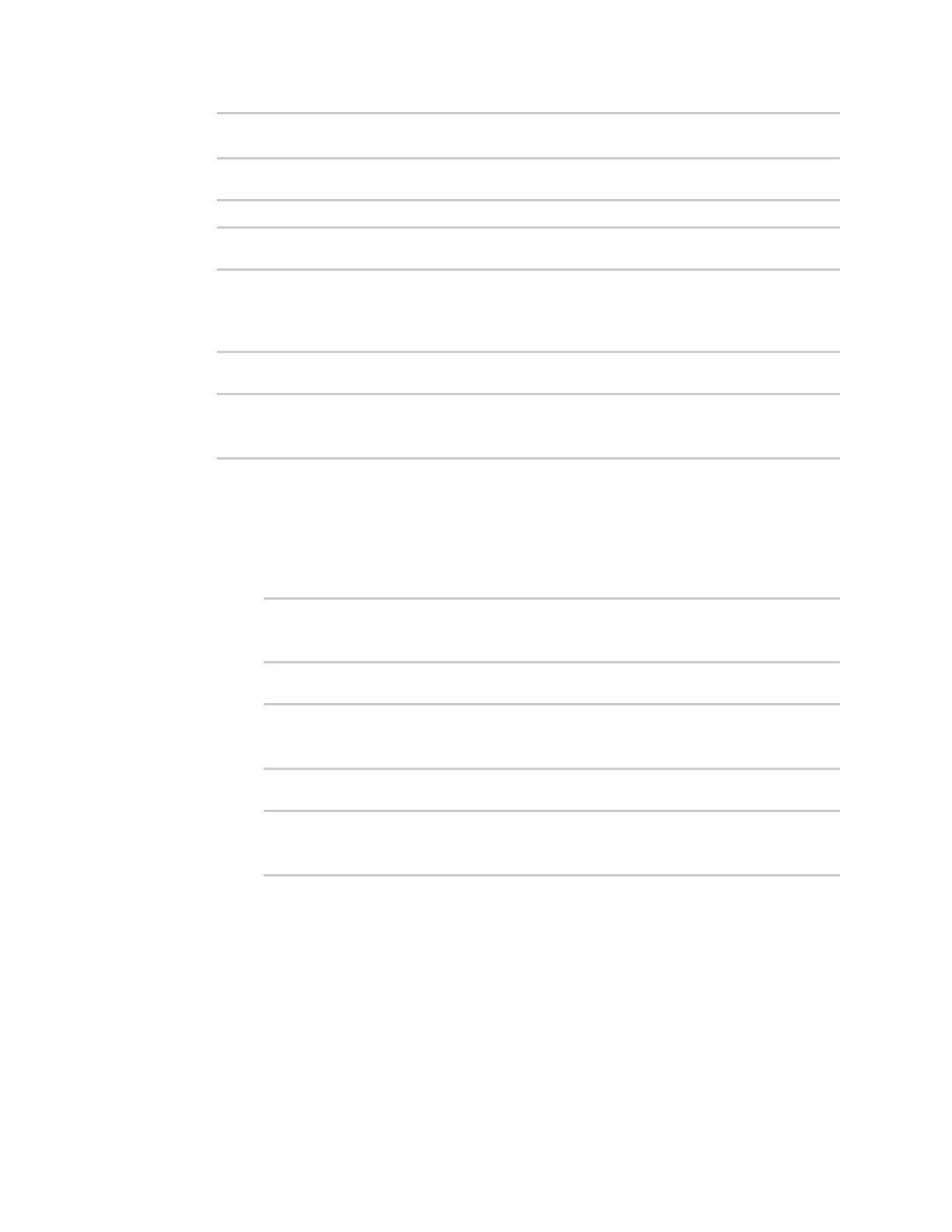Applications Develop Python applications
IX20 User Guide
824
Type "help", "copyright", "credits" or "license" for more information.
>>>
3. Import the location submodule:
>>> from digidevice import location
4. Use the valid_fix object to determine if the device has a valid fix:
>>> loc = location.Location()
>>> loc.valid_fix
True
>>>
5. Use the position object to return the device's position:
>>> loc.position
(44.926195299999998, -93.397084499999999, 292.39999399999999)
>>>
The coordinates are returned in the following order:
latitude, longitude, altitude
altitude is in meters.
6. You can also return only one of the coordinate positions:
n
Use the latitude object to return the latitude:
>>> loc.latitude
44.926195299999998
>>>
n
Use the longitude object to return the longitude:
>>> loc.longitude
-93.397084499999999
>>>
n
Use the altitude object to return the altitude, in meters:
>>> loc.altitude
292.39999399999999
>>>
7. Use Ctrl-Dto exit the Python session. You can also exit the session using exit() or quit().
Update the location data
The location submodule takes a snapshot of the current location and stores it in the runtime
database. You can update thissnapsot:
1. Select a device in Remote Manager that is configured to allow shell access to the admin user,
and click Actions> Open Console. Alternatively, log into the IX20 local command line as a user
with shell access.
