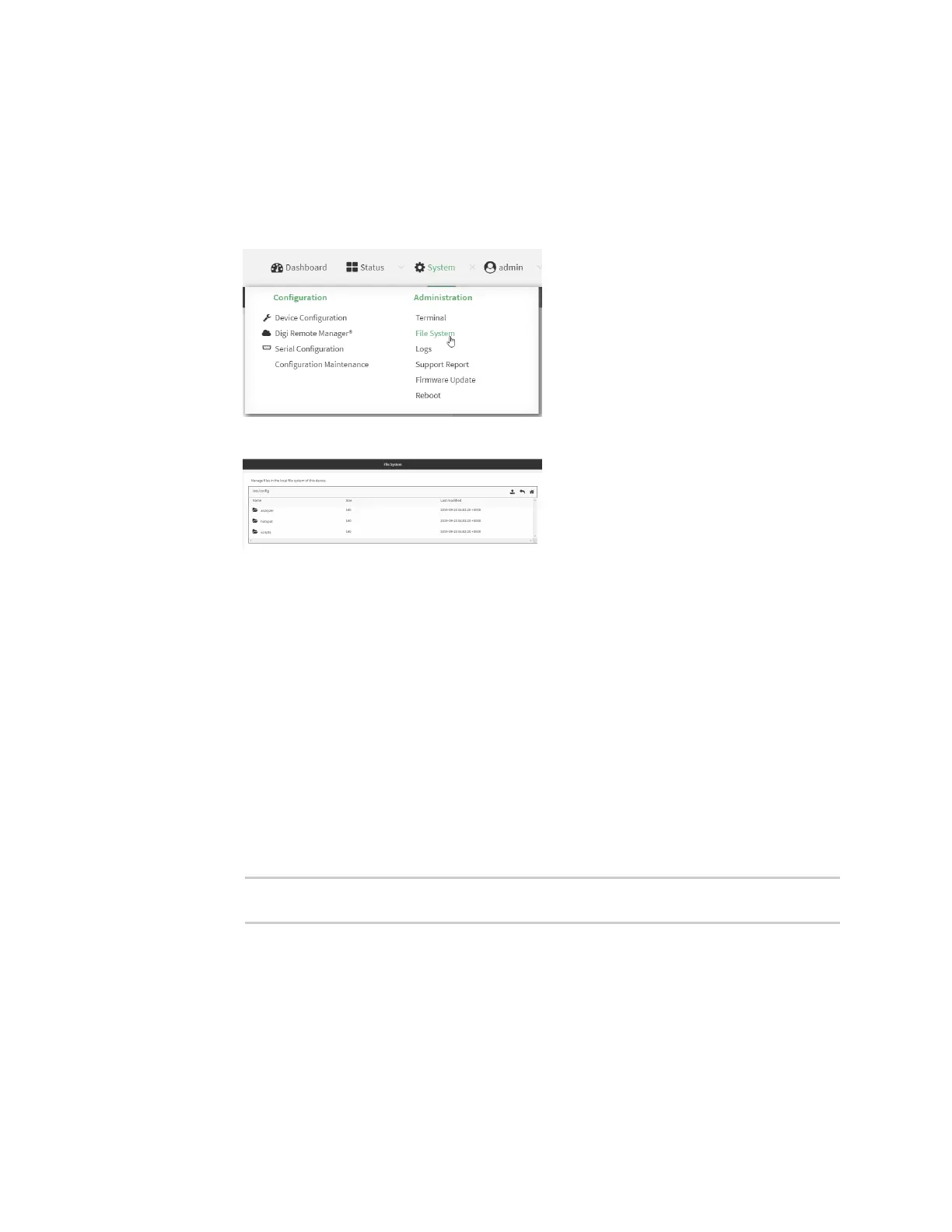Applications Run a Python application at theshell prompt
IX20 User Guide
852
1. Upload the Python application to the IX20 device:
Web
Log into the IX20 WebUI asa user with full Admin accessrights.
a. On the menu, click System. Under Administration, click File System.
The File System page appears.
b. Highlight the scriptsdirectory and click to open the directory.
c. Click (upload).
d. Browse to the location of the script on your local machine. Select the file and click Open
to upload the file.
The uploaded file is uploaded to the /etc/config/scriptsdirectory.
Command line
a. Select the device in Remote Manager and click Actions>Open Console, or log into the
IX20 local command line as a user with full Admin access rights.
Depending on your device configuration, you may be presented with an Access selection
menu. Type admin to accessthe Admin CLI.
b. At the command line, use the scp command to upload the Python application script to the
IX20 device:
> scp host hostname-or-ip user username remote remote-path local
local-path to local
where:
n
hostname-or-ip isthe hostname or IPaddress of the remote host.
n
username is the name of the user on the remote host.
n
remote-path isthe path and filename of the file on the remote host that will be
copied to the IX20 device.
n
local-path isthe location on the IX20 device where the copied file will be placed.
