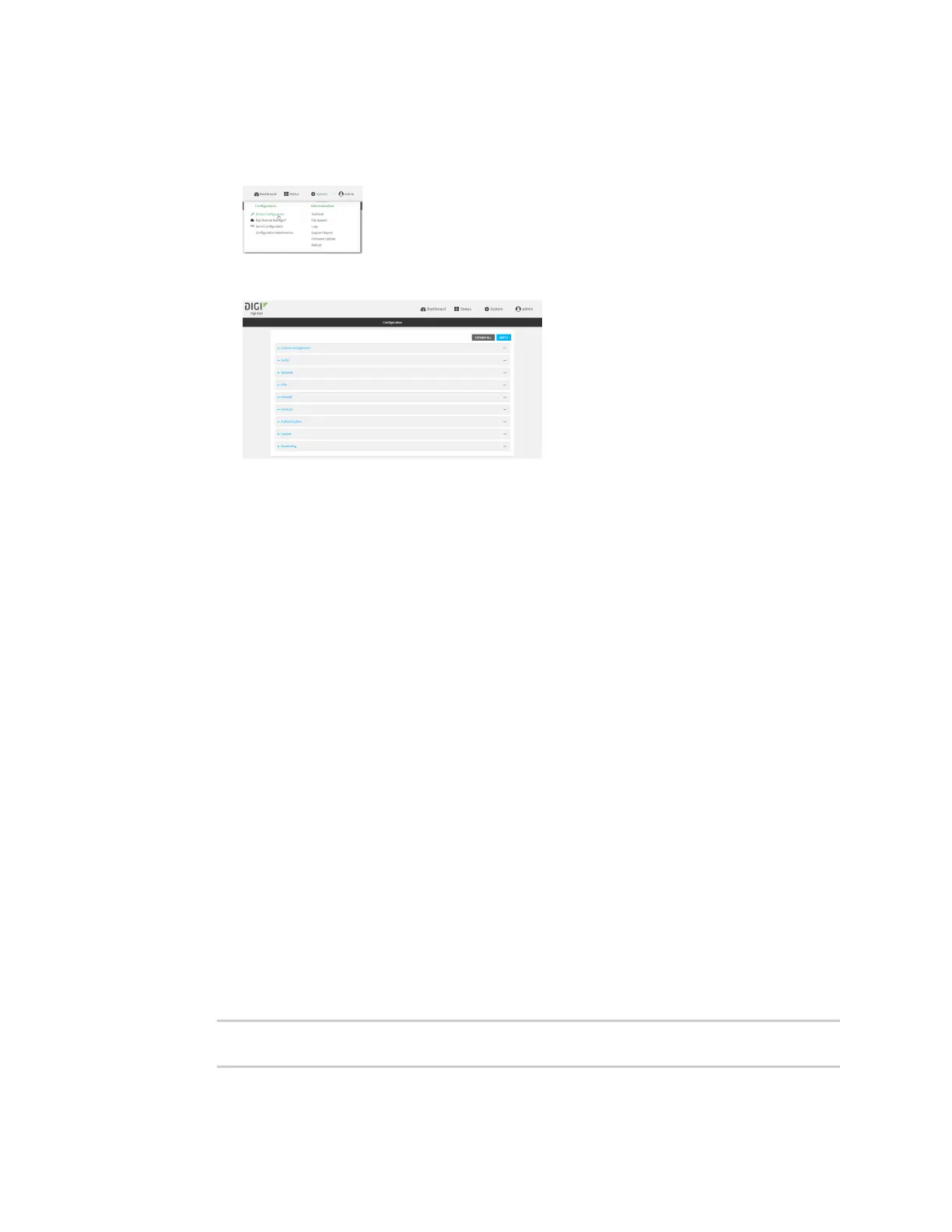User authentication Configureserial authentication
IX20 User Guide
915
Local Web UI:
a. On the menu, click System. Under Configuration, click Device Configuration.
The Configuration window is displayed.
3. Click Authentication > Serial.
4. (Optional) For TLSidentity certificate, paste a TLS certificate and private key in PEMformat.
If empty, the certificate for the web administration service is used. See Configure the web
administration service for more information.
5. For Peer authentication, select the method used to verify the certificate of a remote peer.
6. Include standard CAsis enabled by default. This allowspeers with certificatesthat have been
signed by standard Certificate Authorities (CAs) to authenticate.
7. Click to expand Custom certificate authoritiesto add the public certificatesof custom CAs.
a. For Add CA certificate, typethe name of a custom CAand click .
b. Paste the public certificate for the custom CAin PEMformat.
c. Repeat for additional custom CAcertificates.
8. Click to expand Peer certificatesto add the public certificatesof trusted peers.
a. For Add Peer certificate, typethe name of a trusted peer and click .
b. Paste the public certificate for the trusted peer in PEMformat.
c. Repeat for additional trusted peer certificates.
9. Click Apply to savethe configuration and apply the change.
Command line
1. Select the device in Remote Manager and click Actions> Open Console, or log into the IX20
local command line as a user with full Admin access rights.
Depending on your device configuration, you may be presented with an Access selection
menu. Type admin to accessthe Admin CLI.
2. At the command line, type config to enter configuration mode:
> config
(config)>
