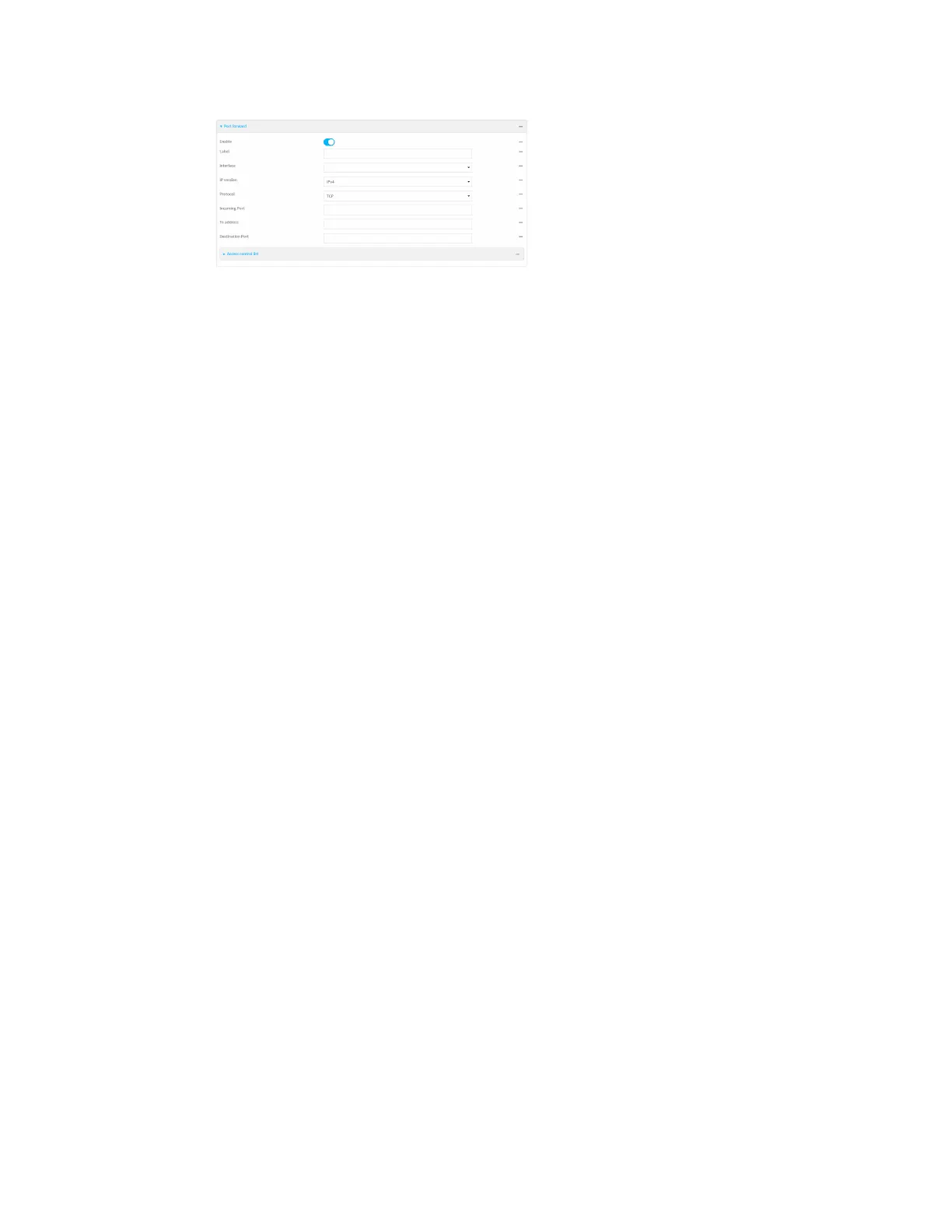Firewall Port forwarding rules
IX20 User Guide
939
Port forwarding rulesare enabled by default. To disable, toggle off Enable.
5. (Optional) Type a Label that will be used to identify the rule.
6. For Interface, select the network interface for the rule.
Network connectionswill only beforwarded if their destination addressmatchesthe IP
addressof the selected network interface.
7. For IP version, select either IPv4 or IPv6.
Network connectionswill only beforwarded if they match the selected IPversion.
8. For Protocol, select the type of internet protocol.
Network connectionswill only beforwarded if they match the selected protocol.
9. For Incoming port(s), type the public-facing port number that network connectionsmust use
for their traffic to be forwarded.
10. For To Address, typethe IPaddress of the server to which traffic should be forwarded.
11. For Destination Port(s), type the port number, comma-separated list of port numbers, or
range of port numbers on the server to which traffic should be forwarded. For example, to
forward traffic to ports one, three, and five through ten, enter: 1, 3, 5-10.
12. (Optional) Click Access control list to create a white list of devicesthat are authorized to
leverage this forwarding rule, based on either the IPaddress or firewall zone:
n
To white list IPaddresses:
a. Click Addresses.
b. For Add Address, enter an IPaddressand click .
c. Repeat for each additional IPaddress that should bewhite listed.
n
To specify firewall zones for white listing:
a. Click Zones.
b. For Add zone, click .
c. For Zone, select the appropriate zone.
d. Repeat for each additional zone.
13. Click Apply to save the configuration and apply the change.
Command line
1. Select the device in Remote Manager and click Actions> Open Console, or log into the IX20
local command line as a user with full Admin access rights.
Depending on your device configuration, you may be presented with an Access selection
menu. Type admin to accessthe Admin CLI.
