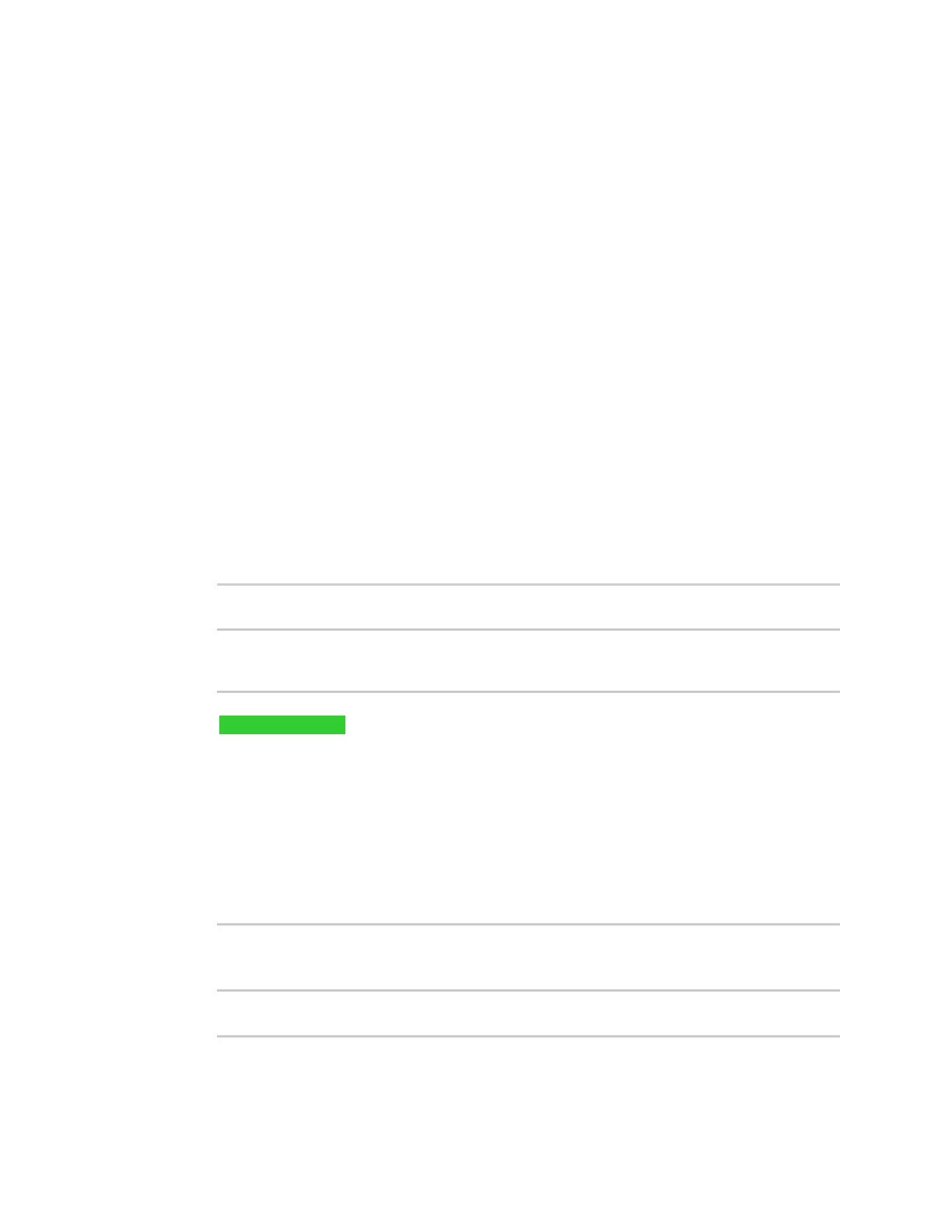Firewall Web filtering
IX20 User Guide
980
5. Return to the IX20 WebUI and enable web filtering:
a. Click Firewall >Web filtering service.
b. Click Enable web filtering to enable.
c. Click Apply to save the configuration and apply the change.
6. From your browser, attempt to connect to http://www.internetbadguys.com again.
The connection attempt should fail with the message, "This site is blocked due to a phishing
threat."
Command line
This procedure assumes you havealready configured web filtering to use either Cisco Umbrella or the
Cisco open DNSservers.
n
See Configure web filtering with Cisco Umbrella for information about configuring web filtering
with Cisco Umbrella.
n
See Configure web filtering with manual DNSservers for information about configuring web
filtering to use Cisco open DNSservers.
1. Select the device in Remote Manager and click Actions> Open Console, or log into the IX20
local command line as a user with full Admin access rights.
Depending on your device configuration, you may be presented with an Access selection
menu. Type admin to accessthe Admin CLI.
2. Disable web filtering:
> config firewall web-filter enable false
>
3. Attempt to connect to the Cisco test URL http://www.internetbadguys.com by using either a
web browser or the curl command from a Linux shell:
$ curl -I http://www.internetbadguys.com
HTTP/1.1 200 OK
Server: Apache
Content-Type: text/html; charset=UTF-8
Accept-Ranges: bytes
Date: Fri, Sept 29, 2023 12:10:00
X-Varnish: 4201397492
Age: 0
Via: 1.1 varnish
Connection: keep-alive
$
You should receive an "HTTP/1.1 200 OK" message, as highlighted above.
4. Return to the Admin CLI and enable web filtering:
> config firewall web-filter enable true
>
