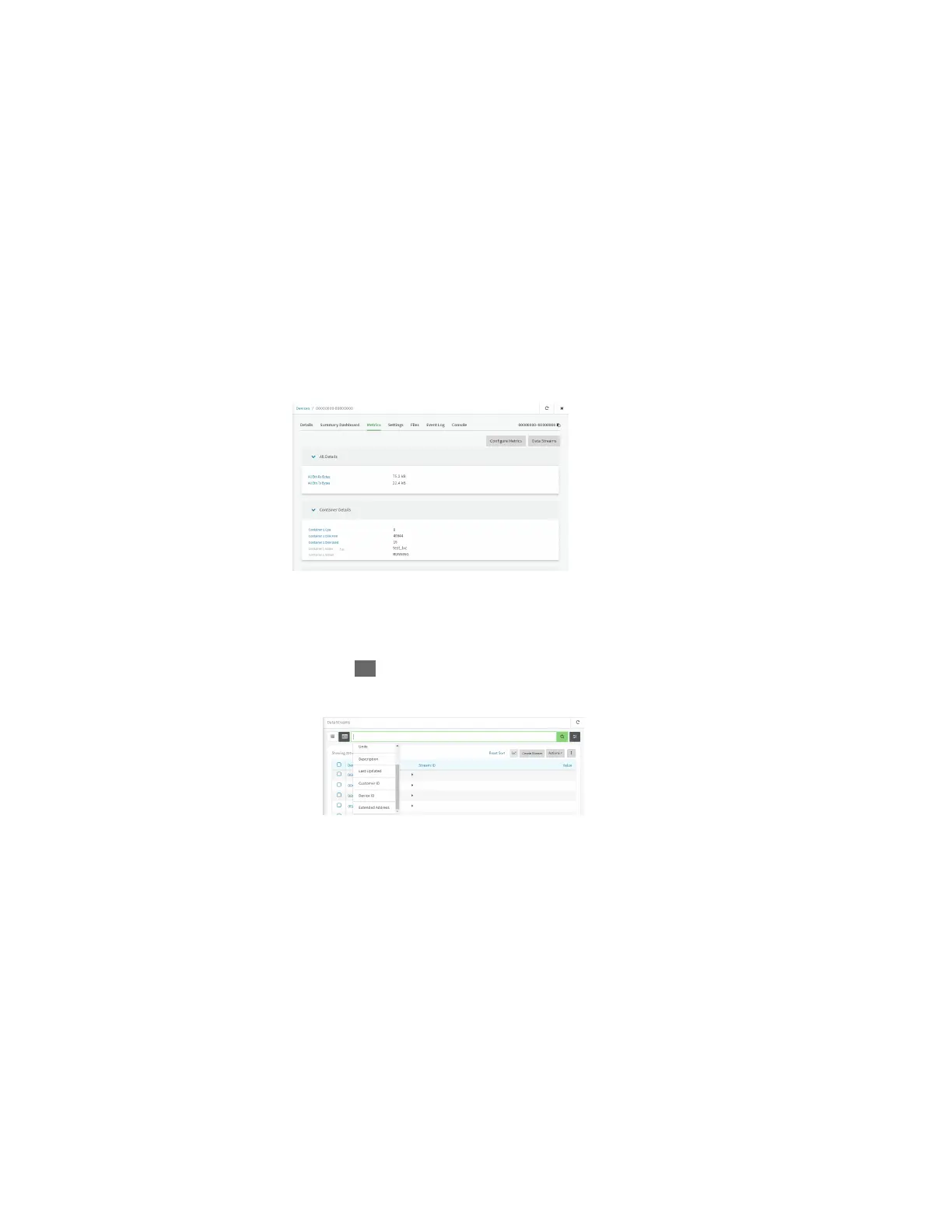Containers UseDigi Remote Manager to deploy and run containers
IX20 User Guide
985
c. For the Automation step:
i. Click to toggle on Enable Scanning.
ii. Click to toggle on Remediate.
2. Run a manual configuration scan to apply the container and configuration settings to all
applicable devices.
3. Verify that the container is running on a device:
n
To verify by using device metrics:
a. From the Remote Manager main menu, click Management > Devices.
b. Click the Device ID to open the device's Detailspage..
c. Click Metrics.
d. Information about configured containersis located under the Container Details
heading.
n
To verify by using the Data streamspage:
a. From the Remote Manager main menu, click Management > Data Streams.
b. Locate the container's data stream:
i. Click to search using advance filtering.
ii. Click in the search text bar and select Device ID from the menu.
iii. Typethe device ID and press the Enter key.
iv. Click in the search text bar again and select Stream ID from the menu.
v. Type container and pressthe Enter key.
