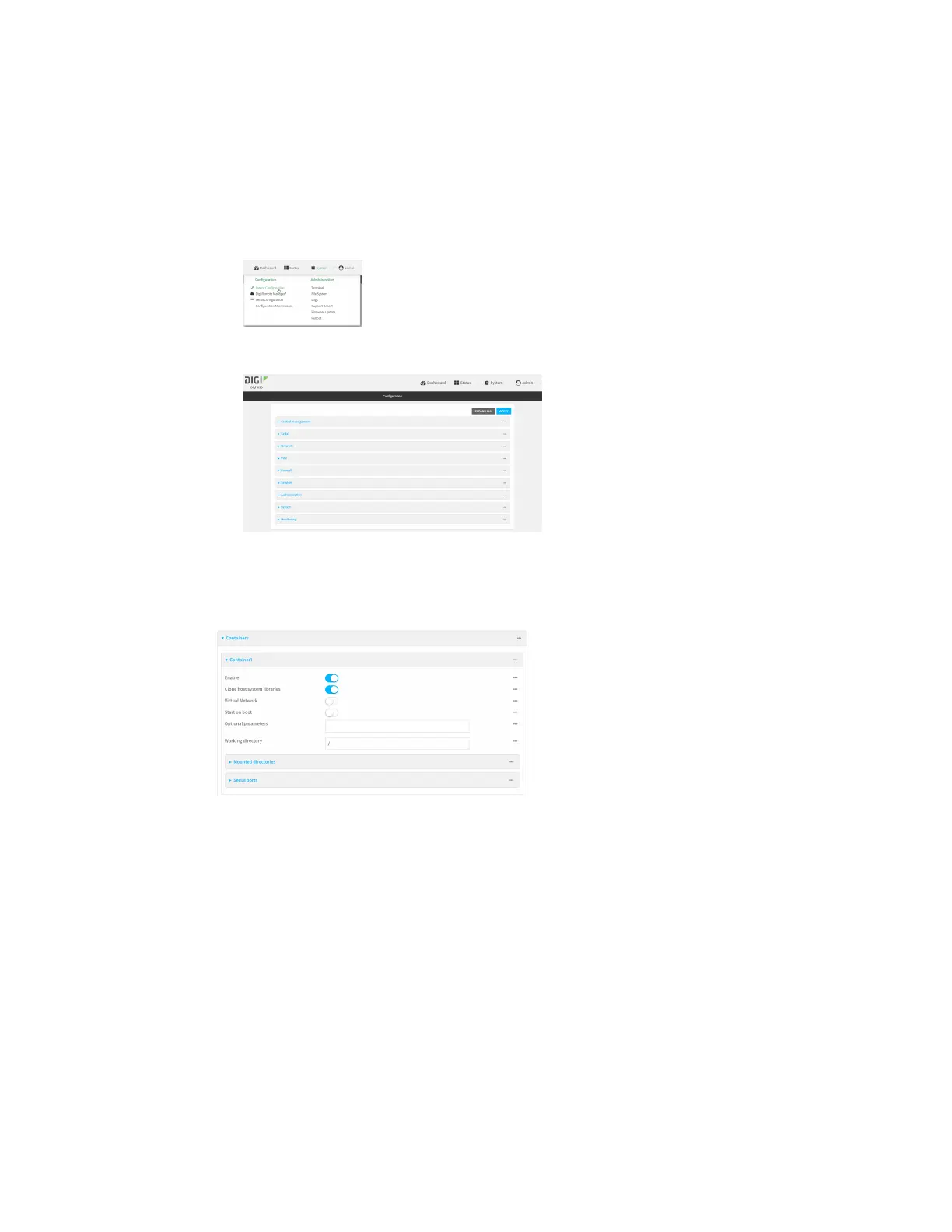Containers Configurea container
IX20 User Guide
989
b. Click the Device ID.
c. Click Settings.
d. Click to expand Config.
Local Web UI:
a. On the menu, click System. Under Configuration, click Device Configuration.
The Configuration window is displayed.
3. Click System >Containers.
4. For Add Container, type the name of the container and click .
The Container configuration window is displayed.
New containers are enabled by default. To disable, toggle off Enable.
5. Clone host system librariesis enabled by default. This allowsthe container to use the
device's system libraries.
6. Enable Virtual Network if the container should havenetwork access:
a. Select a Network Bridge Device that will provide accessto the container.
b. (Optional) Enter a static IP Addressand netmask for the container. This must be a valid IP
addressfor the bridge, or, if left blank, a DHCPserver can assign the container an IP
address.
c. (Optional) For Gateway, type the IPaddress of the network gateway.
