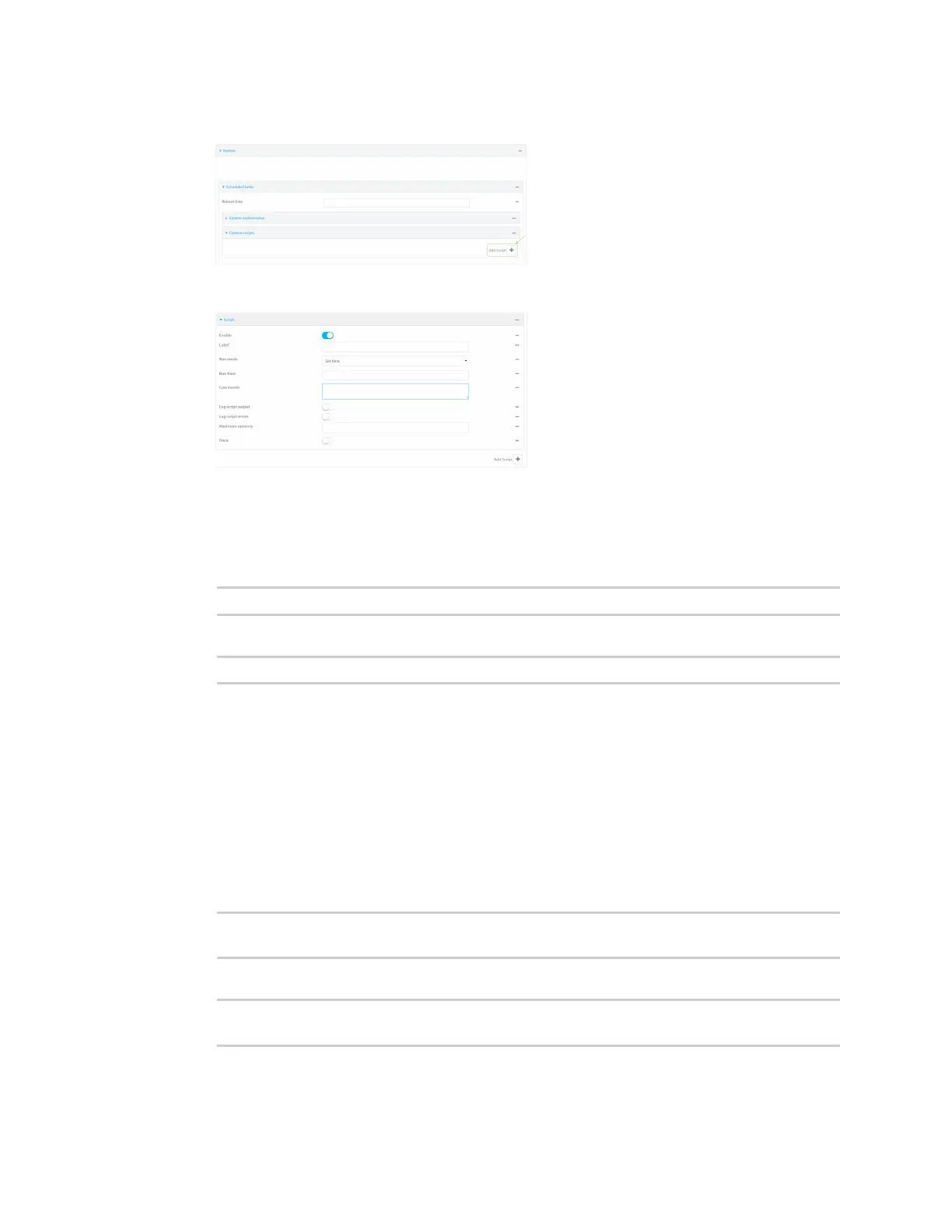Containers Schedulea script to run in the container
IX20 User Guide
997
4. For Add Script, click .
The script configuration window is displayed.
5. (Optional) For Label, type container_script.
6. For Run mode, select Interval.
7. For Interval, type 10s.
8. For Commands, type the following:
lxc container_name /bin/ping -c 1 IP_address
For example:
lxc test_lxc /bin/ping -c 1 192.168.1.146
9. Click to disable Sandbox. Sandbox restrictionsare not necessary when a container is used.
10. Click Apply to save the configuration and apply the change.
Command line
1. Select the device in Remote Manager and click Actions> Open Console, or log into the IX20
local command line as a user with full Admin access rights.
Depending on your device configuration, you may be presented with an Access selection
menu. Type admin to accessthe Admin CLI.
2. At the command line, type config to enter configuration mode:
> config
(config)>
3. Add a script:
(config)> add system schedule script end
(config system schedule script 0)>
