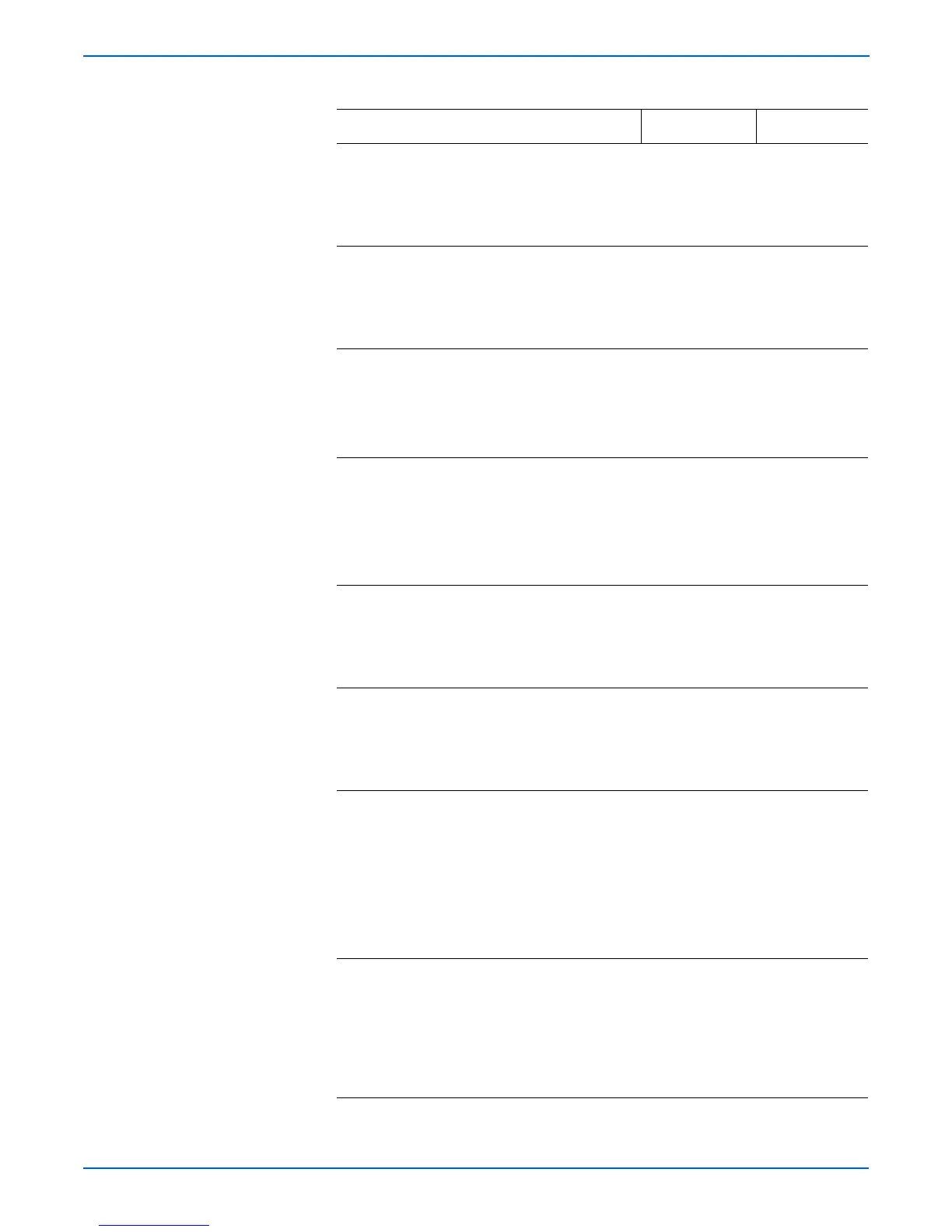3-42 Phaser 4500/4510 Service Manual
Error Messages and Codes
15 Check the print cartridge right guide
assembly.
Is the print cartridge right guide
assembly damaged or stained?
Clean or replace
the print
cartridge right
guide assembly
(page 8-47).
Go to step 16.
16 Remove the print cartridge right guide
assembly (page 8-47).
Check the print cartridge right guide
assembly for continuity
Is each harness continuous?
Go to step 17. Replace the
print cartridge
right guide
assembly
(page 8-47).
17 1.Replace the print cartridge.
2.Enter Service Diagnostics, and from
the Engine Test Print menu
select Print Test Pattern.
Does the same problem occur?
Go to step 18. Problem solved.
18 1.Replace the HVPS/engine logic
board (page 8-73).
2.Enter Service Diagnostics, and from
the Engine Test Print menu
select Print Test Pattern.
Does the same problem occur?
Go to step 19. Problem solved.
19 Manually operate the metal
registration roller and rubber
registration roller.
Do the rollers rotate smoothly?
Go to step 20. Replace the
150-Sheet
Feeder
Assembly
(page 8-15).
20 Enter Service Diagnostics, and from
the Clutch Tests menu select the
Registration Clutch test.
Does the registration clutch function
appropriately?
Go to step 21. Go to
“Registration
Clutch” on
page 4-29.
21 1.Remove the print cartridge.
2.Cheat the top cover interlocks
(P4500: two on the right and one on
the left; P4510: one on the left).
3.Enter Service Diagnostics, and from
the Motors/Fan Tests menu
select the main motor test.
Does each gear rotate normally?
Replace the
HVPS/engine
logic board
(page 8-73).
Go to step 22.
22 1.Remove the gear assembly housing
(page 8-56) to check gear operation.
2.Manually rotate the gears.
Does each gear rotate smoothly?
Contact Xerox
for technical
support. See
“Technical
Support
Information” on
page 1-2
Replace the
gear assembly
housing
(page 8-56).
Troubleshooting Procedure (continued)
Steps Actions and Questions
Yes No