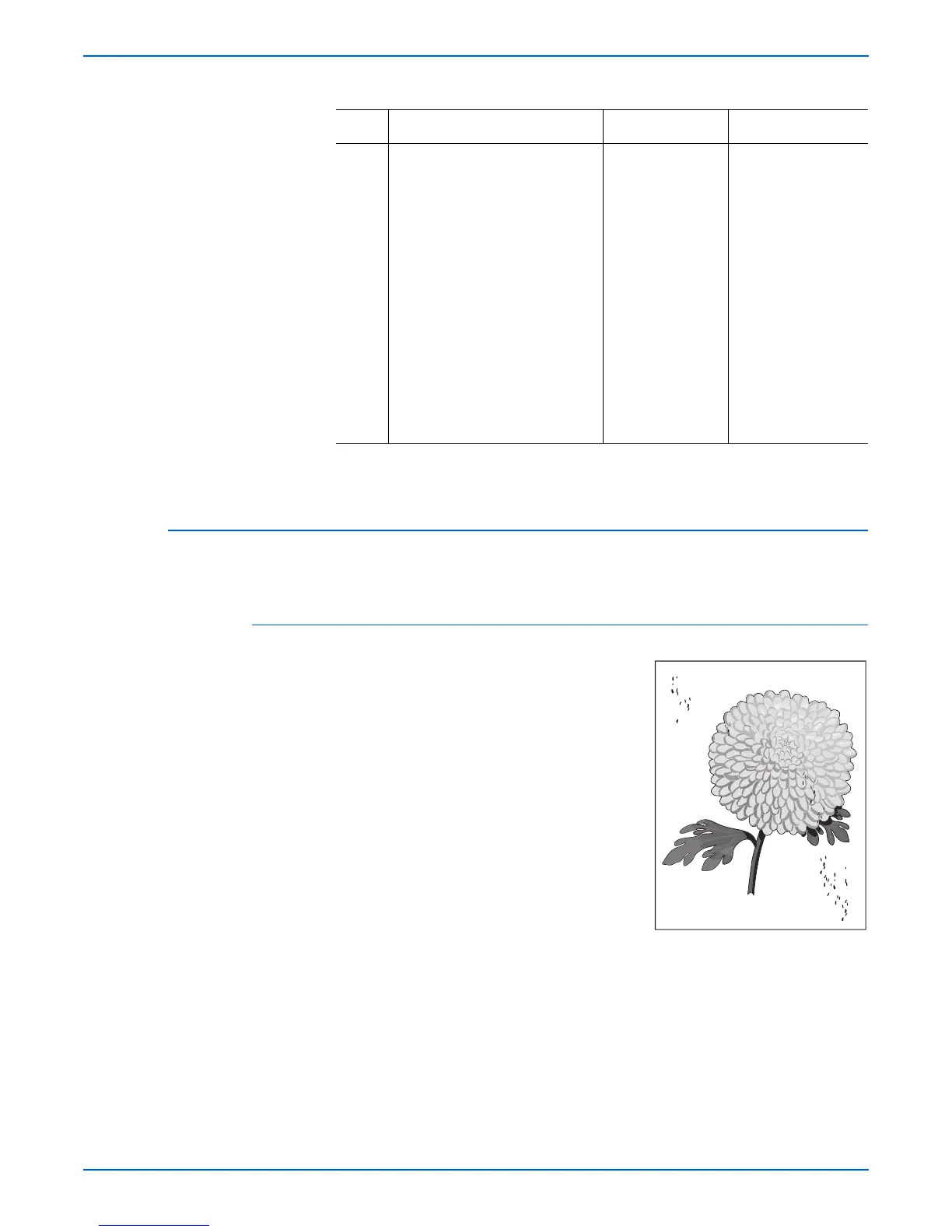Phaser 4500/4510 Service Manual 5-29
Print-Quality Troubleshooting
Spots
There are spots of toner randomly scattered on the page.
Initial Actions
■ Check that the paper supply is clean,
dry, and fresh (recycled paper may have
spots).
■ Inspect the printer paper path for foreign
items, such as staples, paper clips, and
paper scraps.
■ Check installation of the print cartridge.
■ Check that the print cartridge ground
contacts (on the right side of the print
cartridge and in the print cartridge Right
Side Guide in the printer) are clean.
■ Check that rollers and other components
in the paper path are clean and
unobstructed.
9 Warning: Allow the fuser
assembly to cool before
removing.
1.Open the rear cover and
remove the fuser assembly.
2.Manually rotate the fuser drive
gear and inspect the heat roller.
3.Open the fuser jam access
cover.
4.Manually rotate the fuser drive
gear and inspect the pressure
roller.
Are the heat roller and the
pressure roller Free of surface
defects and contamination?
Go to Electrical
Noise (page 4-37).
Replace the fuser
assembly
(page 8-44).
Horizontal Streaks Troubleshooting Procedure (continued)
Step Actions and Questions Yes No
s4510-045
