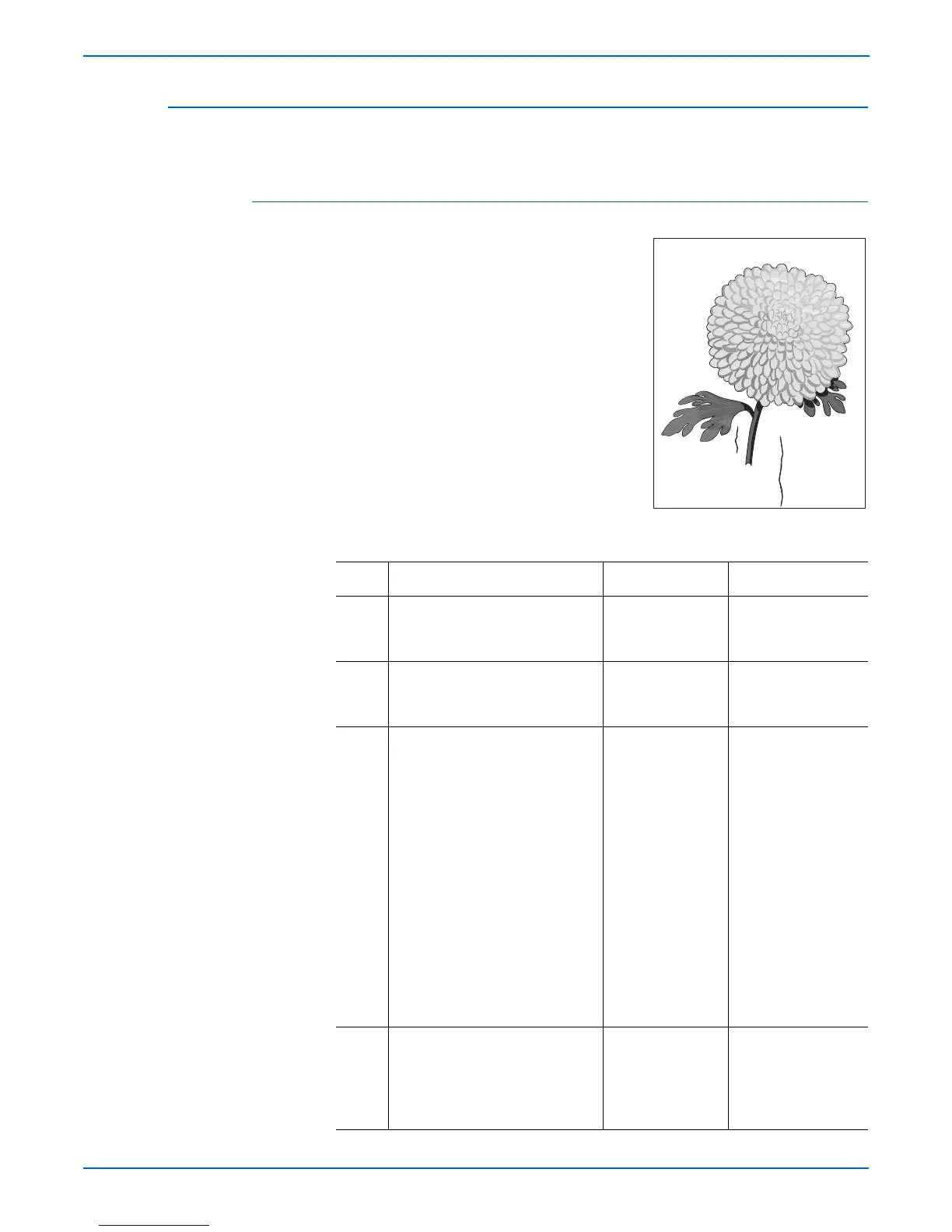5-34 Phaser 4500/4510 Service Manual
Print-Quality Troubleshooting
Damaged Print
The printed page comes out of the printer either wrinkled, creased, or torn.
Initial Actions
■ Check that the paper supply is dry and
fresh.
■ Check that rollers and other components
in the paper path are clean and
unobstructed.
■ Ensure that paper is within specification.
■ P4500: Refer to Service Bulletin 674
that addresses crease marks on the
output.
Damaged Print Troubleshooting Procedure
Step Actions and Questions Yes No
1 Observe the paper feed as you
print a test print
Did the paper feed crookedly?
Go to skewed
image (page 5-43).
Go to step 2.
2 Replace paper with fresh, dry
standard paper. Print a test print.
Is the paper still damaged?
Go to step 3. Problem solved.
3 Warning: Allow the fuser
assembly to cool before
removing.
1.Open the rear cover and
remove the fuser assembly.
2.Manually rotate the drive gear
and inspect the heat roller.
3.Open the fuser jam access
cover.
4.Manually rotate the fuser drive
gear and inspect the pressure
roller.
Are the heat roller and the
pressure roller free of surface
defects and contamination?
Go to step 4. Clean or replace the
fuser assembly
(page 8-44).
4 Inspect the paper path between
the feed tray and the exit tray for
contamination or obstructions.
Is the paper path free of
obstructions?
Go to step 5. Remove obstructions
or contamination
from the paper path.
s4510-049
