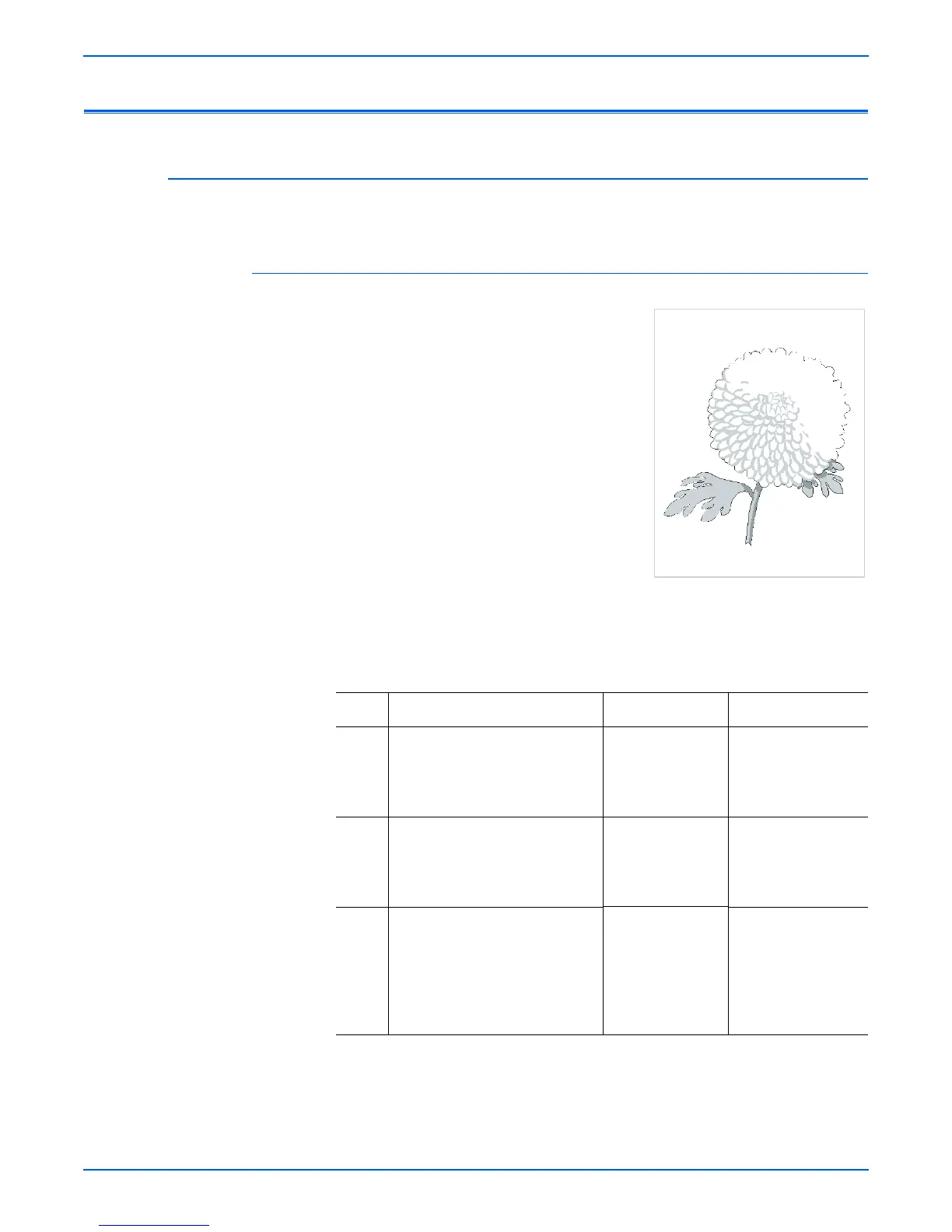Phaser 4500/4510 Service Manual 5-15
Print-Quality Troubleshooting
Print-Quality Troubleshooting
Light (Undertoned) Print
The overall image density is too light.
Initial Actions
■ Inspect the printer paper path for foreign
items, such as staples, paper clips, and
paper scraps.
■ Check the installation of the print
cartridge.
■ Check that the print cartridge ground
contact points (on the right side of the
print cartridge and in the print cartridge
Right Side guide in the printer) are
clean.
■ Ensure that there are no obstructions in
the Laser path.
■ Ensure that draft mode is turned off.
■ Ensure the NVRAM Laser Power adjustment (is set to the default, which
is 4.
Light Prints Troubleshooting Procedure
Step Actions and Questions Yes No
1 1.Load fresh, dry paper.
2.Print a test print.
Does the image density meet
specifications?
Problem solved. Go to step 2.
2 1.Install a new print cartridge.
2.Print a test print.
Does the image density meet
specifications?
Problem solved. Go to step 3.
3 1.Remove the print cartridge.
2.Inspect the two wide metal
contacts on the print cartridge
Right Side Guide.
Are the metal contacts intact and
free of contamination?
Go to step 5. Go to step 4.
s4510-037
