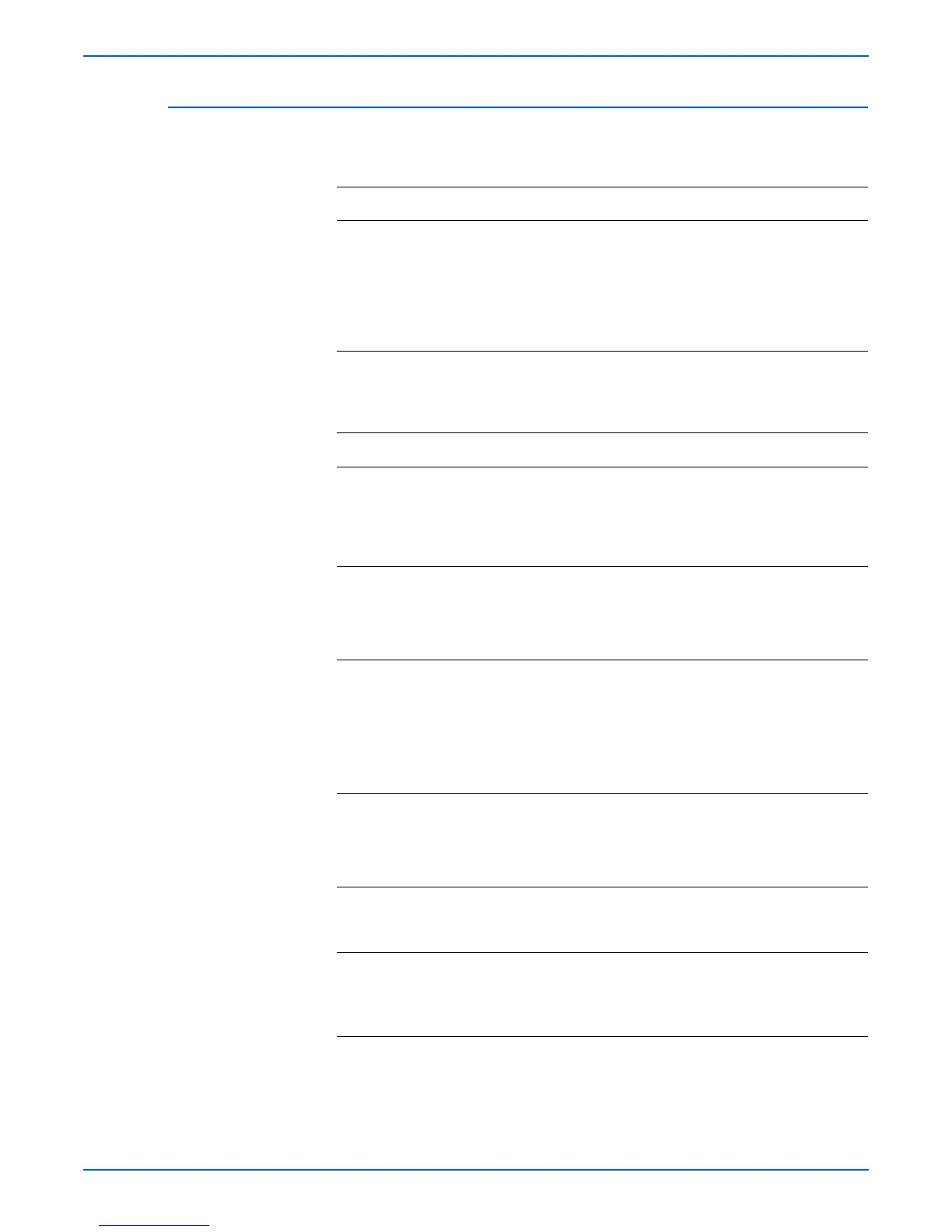Phaser 4500/4510 Service Manual 4-55
General Troubleshooting
Stacker Motor Assembly
Troubleshooting Reference
Applicable Parts Wiring and Plug/Jack Map References
■ Stacker motor
■ Stacker PWBA
■ Stacker motor harness
■ Stacker harness 2
■ HVPS/engine logic board
■ Stacker harness 1
■ “Stacker Signal Diagram” on page 10-37
■ “Stacker General Wiring Diagram” on
page 10-36
■ “P4500: 24 V Interlock, Rear Cover Switch,
Main Motor, Sub Fan, Exit Motor Assembly” on
page 10-21
■ “Stacker Plug/Jack Locator” on page 10-16
Troubleshooting Procedure
Steps Actions and Questions Yes No
1 Check the stacker motor assembly:
■ Enter Service Diagnostics, and from
the Motors/Fan Test select
Stacker Motor.
Does the stacker motor run?
Problem solved. Go to step 2.
2 Check the stacker motor harness:
1.Remove the stacker motor harness.
2.Test J71 <=> J710 for continuity.
Is the harness continuous?
Go to step 3. Replace the
stacker motor
harness.
3 Check stacker harness 2:
1.Disconnect P/J70 from stacker
PWBA.
2.Remove stacker harness 2.
3.Test J70 <=> J3070 for continuity.
Is the harness continuous?
Go to step 4. Replace stacker
harness 2.
4 Check stacker harness 1:
1.Remove stacker harness 1.
2.Test J30 <=> J3070 for continuity.
Is the harness continuous?
Go to step 5. Replace stacker
harness 1.
5 Replace the stacker motor
(page 8-128
Is the problem cleared?
Problem solved. Go to step 6.
6 Replace the stacker PWBA
(page 8-119).
Is the problem cleared?
Problem solved. Replace the
HVPS/engine
logic board
(page 8-73).
