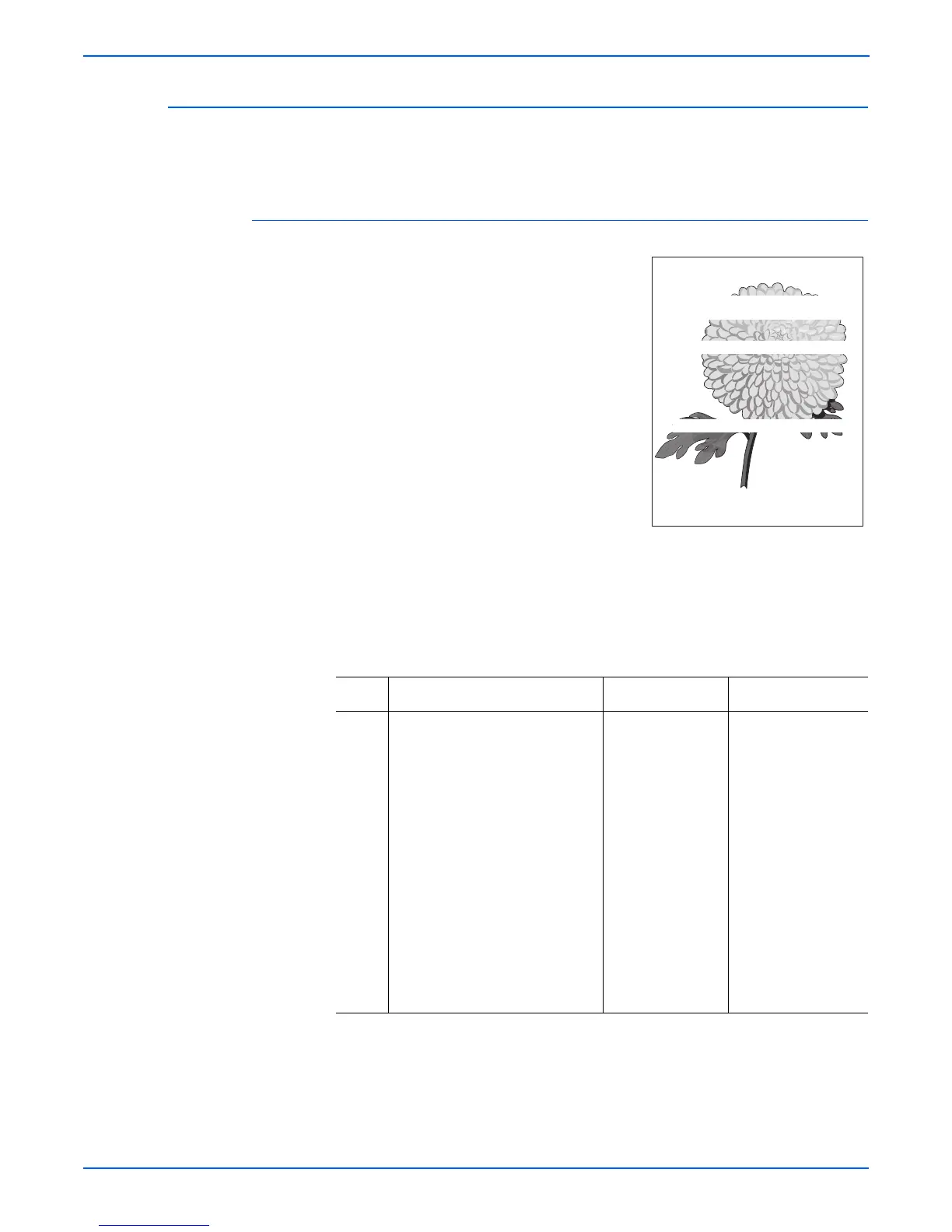5-22 Phaser 4500/4510 Service Manual
Print-Quality Troubleshooting
Horizontal Deletions
A deletion is an area of the print where the image is missing or extremely light.
Horizontal deletions extend across the page.
Initial Actions
■ Check that the paper supply is dry and
fresh.
■ Inspect the printer paper path for foreign
items, such as staples, paper clips, and
paper scraps.
■ Check the installation of the print
cartridge.
■ Check that the print cartridge ground
contacts (on the right side of the print
cartridge and in the print cartridge Right
Side Guide in the printer) are clean.
■ Check that the two wide metal bias
contacts on the print cartridge right-side
guide are pressed firmly onto their
plastic mounting pins and bent outward (not flat).
■ Check that rollers and other components in the paper path are clean and
unobstructed.
Horizontal Deletions Troubleshooting Procedure
Step Actions and Questions Yes No
1 1.Enter Service Diagnostics,
then select Engine Test
Print.
2.Scroll to Print Quantity, then
press the OK button.
3.Press the OK button to move
the cursor over the last digit,
then press the Up Arrow button
until the last digit is 5. Press the
Back button to return to the
Engine Test Print menu.
4.Scroll to Print Test Pattern,
then press the OK button.
Do the prints have horizontal
deletions?
Go to step 3. Go to step 2.
s4510-041