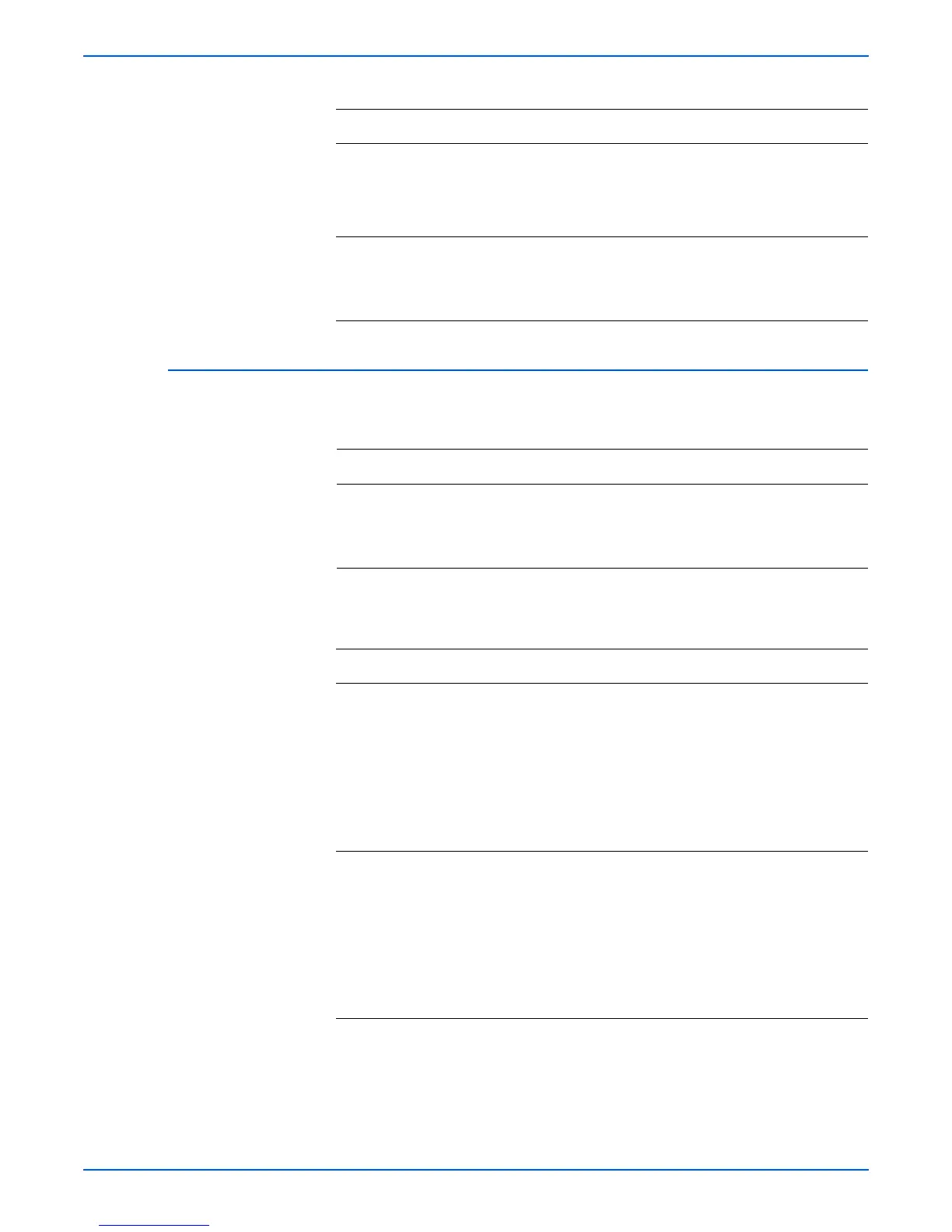Phaser 4500/4510 Service Manual 4-23
General Troubleshooting
Output Tray Full Sensor
6 Check the toner harness assembly 2:
1.Remove the toner harness assembly 2.
2.Test for continuity across J22 <=> J221.
Is it continuous?
Go to step 7. Replace the
toner harness
assembly 2.
7 Replace the toner sensor (page 8-23).
Does the problem still occur after
replacement?
Replace the
HVPS/engine
logic board
(page 8-73).
Problem
solved.
Troubleshooting Reference
Applicable Parts Wiring and Plug/Jack Map References
■ Output tray full sensor
■ Stack full actuator
■ Exit sensor assembly harness
■ HVPS/engine logic board
■ “Paper Exit” on page 10-30
■ “Fuser Assembly, Power Switch” on page 10-25
■ “Print Engine Wiring Diagrams” on page 10-19
■ “Print Engine Plug/Jack Locator” on page 10-3
Troubleshooting Procedure
Steps Actions and Questions Yes No
1 Check the stack full actuator:
1.Open the paper exit assembly cover.
2.Manually operate the stack full actuator.
Does the stack full actuator operate
smoothly?
Does the flag move between the sensor
arms when there is no paper, and out of
the sensor arms when paper is present?
Go to step 2. Replace the
stack full
actuator
(“Output Tray
Full Sensor”
on
page 8-52).
2 Check the output tray full sensor (1):
1.Enter Service Diagnostics, and from the
Sensor Tests menu select Output
Tray Full Sensor.
2.Manually raise and lower the stack full
actuator.
Does the sensor correctly report the
position of the sensor actuator?
Replace the
HVPS/engine
logic board
(page 8-73).
Go to step 3.
Troubleshooting Procedure (continued)
Steps Actions and Questions Yes No
