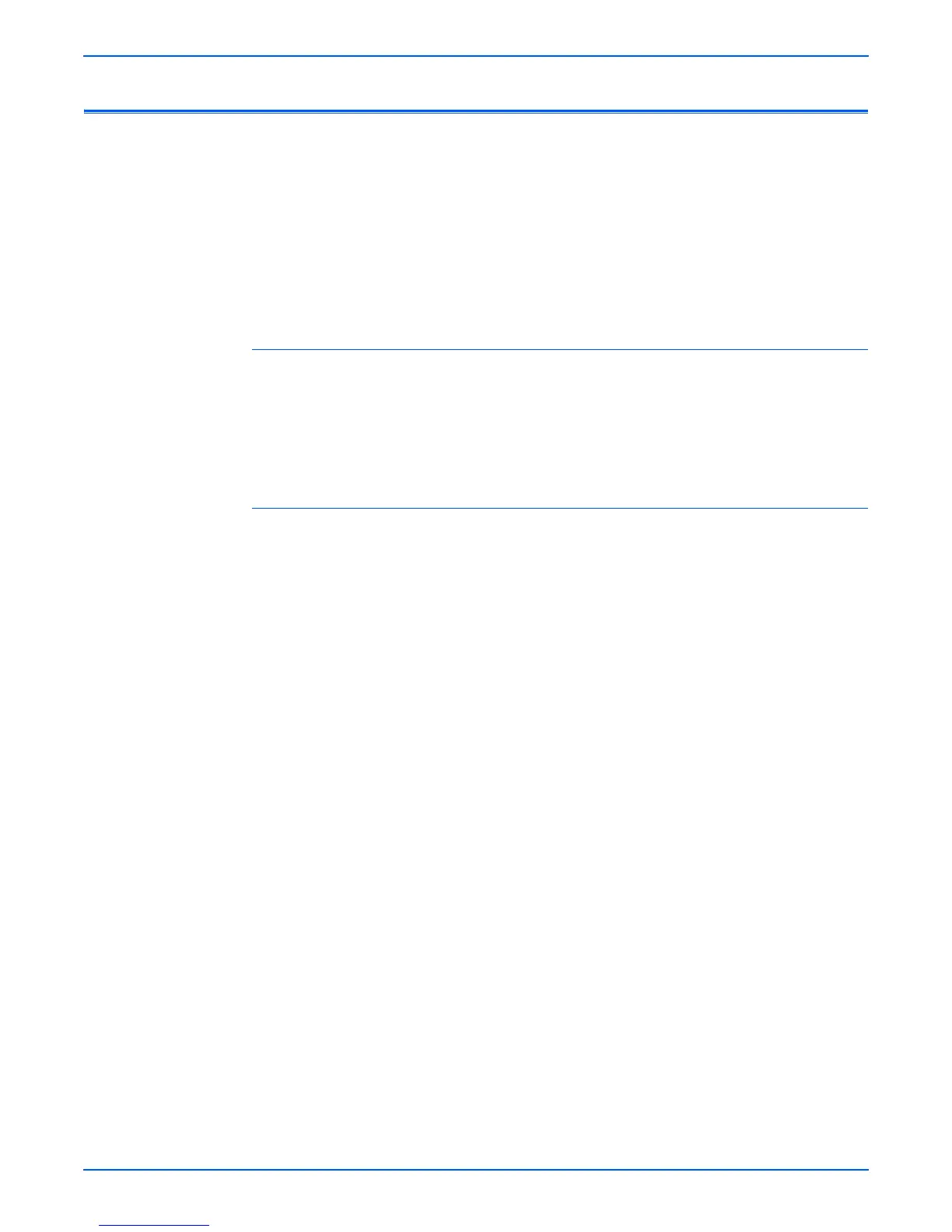Phaser 4500/4510 Service Manual 3-7
Error Messages and Codes
Service Diagnostics
The Phaser 4500/4510 Laser Printer has built-in diagnostics to aid in
troubleshooting problems with the printer. The Service Diagnostics Menu
provides a means to test sensors, motors, switches, clutches, fans and
solenoids. Diagnostics also contain built-in test prints, printer status and some
NVRAM access.
Service Diagnostics are to be executed through the control panel by a
certified service technician only. Service Diagnostics can be entered one of
two ways:
Entering without rebooting the printer:
1. From the printer’s main menu, scroll to Troubleshooting and press the
OK button, then scroll to Service Tools and press the OK button.
2. Hold down both the Up and Down arrow buttons for about three seconds.
When the hidden Service Diagnostics menu appears, scroll to Run
Service Diagnostics and press the OK button.
Entering by rebooting the printer:
1. Turn the printer power OFF.
2. Hold down the Back and Information (P4500) or Help (P4510) buttons
simultaneously and turn the printer back ON.
3. Continue to hold the buttons until the following message is displayed on
the control panel: Entering Service Diagnostics, and then release the
buttons.
4. The control panel displays the Service Diagnostics Menu.
You can print a Service Diagnostics Menu Map by highlighting
Print Service
Menu Map, and pressing the OK button. The printer will run through POST
and return to Ready. You will need to re-enter service diagnostics.