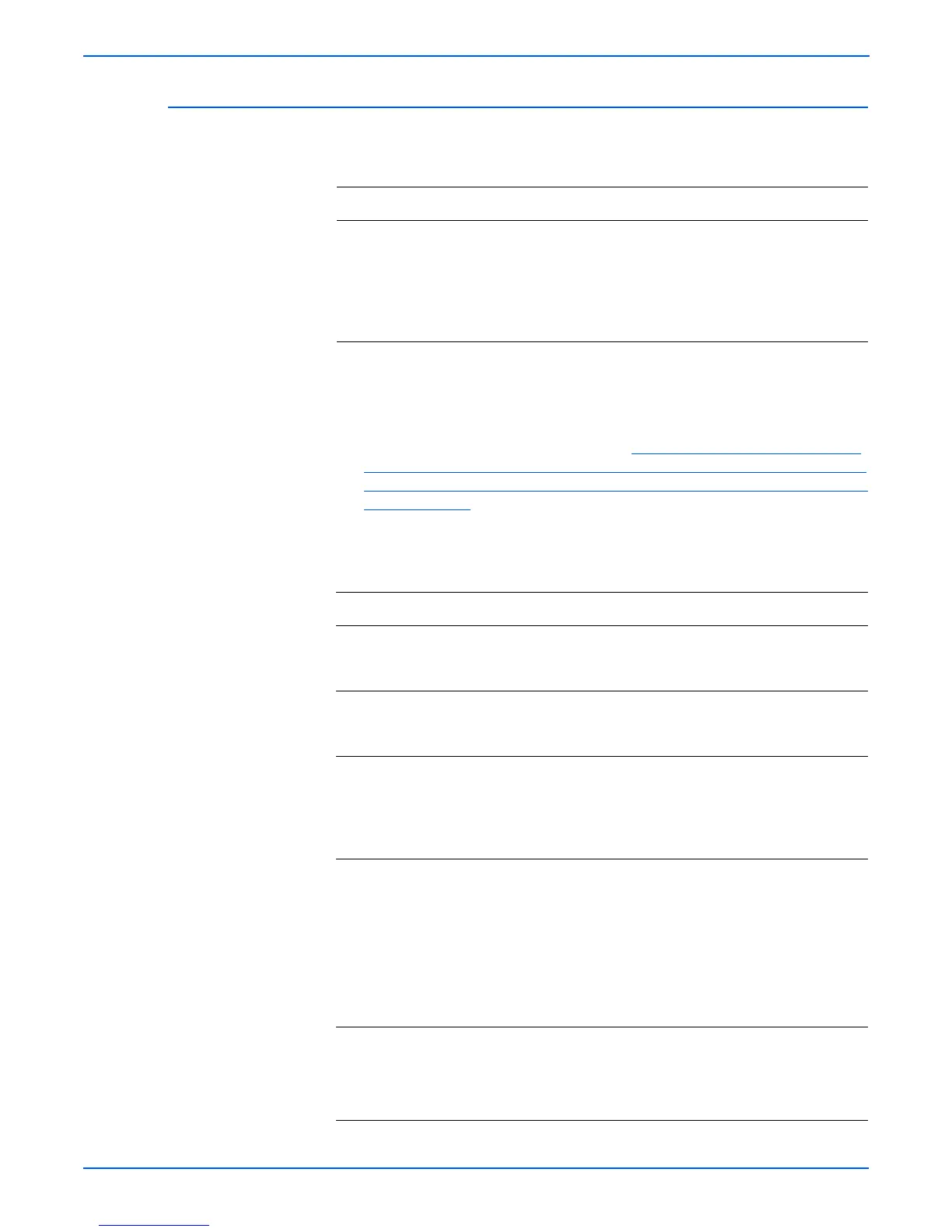4-22 Phaser 4500/4510 Service Manual
General Troubleshooting
Toner Sensor
o
e
P4500: Refer to SB651 Rev. 1. In the case of premature “Toner Low” or
“Replace Print Cartridge” messages, verify that PS Firmware v.1.26 or
later is installed in the printer before replacing the print cartridge. If it is
not, download the latest firmware from http://www.support.xerox.com/go/
results.asp?Xtype=download&prodID=4500&Xlang=en_US&Xcntry=USA
&source=XOG&prodName=Phaser%204500#Firmware%20&%20Machin
e%20Upgrades.
Troubleshooting Reference
Applicable Parts Wiring and Plug/Jack Map References
■ Toner sensor
■ Toner sensor assembly
■ Toner harness assembly 1
■ Toner harness assembly 2
■ Print cartridge
■ HVPS/engine logic board
■ “150-Sheet Feeder, 550-Sheet Feeder, Main
Fan” on page 10-27
■ “Print Engine Wiring Diagrams” on page 10-19
■ “Print Engine Plug/Jack Locator” on page 10-3
Troubleshooting Procedure
Steps Actions and Questions Yes No
1 Check the print cartridge (1):
Does sufficient toner remain in the print
cartridge?
Go to step 3. Go to step 2.
2 Check the print cartridge (2):
Does the problem still occur after
replacing the print cartridge?
Go to step 3. Problem
solved.
3 Check the toner sensor assembly
installation.
Is the toner sensor assembly installed
correctly, and does the D-Holder operate
smoothly?
Go to step 4. Replace the
toner sensor
assembly.
4 Check the toner sensor function:
1.Enter Service Diagnostics, and from the
Sensor Tests menu select toner
sensor.
2.Remove and replace the print cartridge.
Does the toner Sensor correctly detect the
presence of the toner in the print
cartridge?
Go to step 7. Go to step 5.
5 Check the toner harness assembly 1:
1.Remove toner harness assembly 1.
2.Test for continuity across J220 <=> J221.
Is it continuous?
Go to step 6. Replace the
toner harness
assembly 1.
