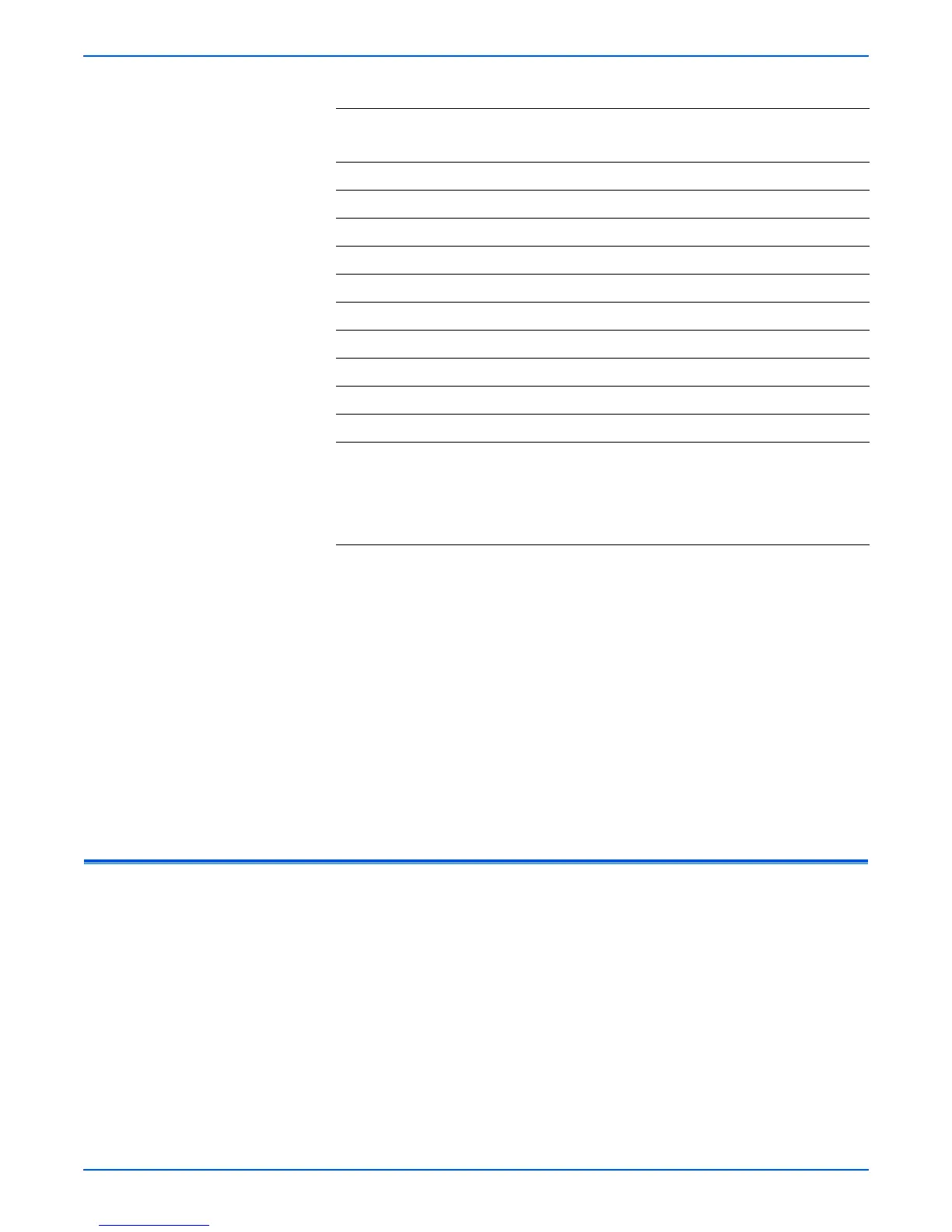Phaser 4500/4510 Service Manual 6-9
Adjustments and Calibrations
To change the fuser setting for a particular paper type:
1. From the Main Menu, select Printer Setup, then press the OK button.
2. Select Paper Handling Setup, then press the OK button.
3. Select Fuser Configuration, then press the OK button.
4. Select Temperature for [paper type], then press the OK button
5. Select a temperature setting from the four or six available, then press the
OK button to place a check mark by that setting.
Note
You must scroll up to see the Extra High setting.
6. Select Exit, then press the OK button.
Resetting Fuser Life
This procedure restarts the counter that tracks Fuser life. Perform this
procedure after you install a new Maintenance Kit.
To reset the fuser:
1. From the Main Menu, select Information, then press the OK button.
2. Select Supplies Info, then press the OK button.
3. Select Reset Fuser Life, then press the OK button.
4. Select Reset Fuser Life NOW, then press the OK button to reset the
fuser life.
Fuser Configuration Defaults
Paper Type
Phaser 4500 Default Fuser
Temperature Setting
Phaser 4510 Default Fuser
Temperature Setting
Plain Medium Medium
Letterhead Medium Medium
Preprinted Medium Medium
Prepunched Medium Medium
Transparency Low Very Low
Labels High High
Colored Paper Medium Medium
Card Stock High Very High
Envelope High Extra High
Special Medium —
Custom Type — The default temperature
setting for a custom size
selection depends on the
paper type chosen for the
custom size definition.