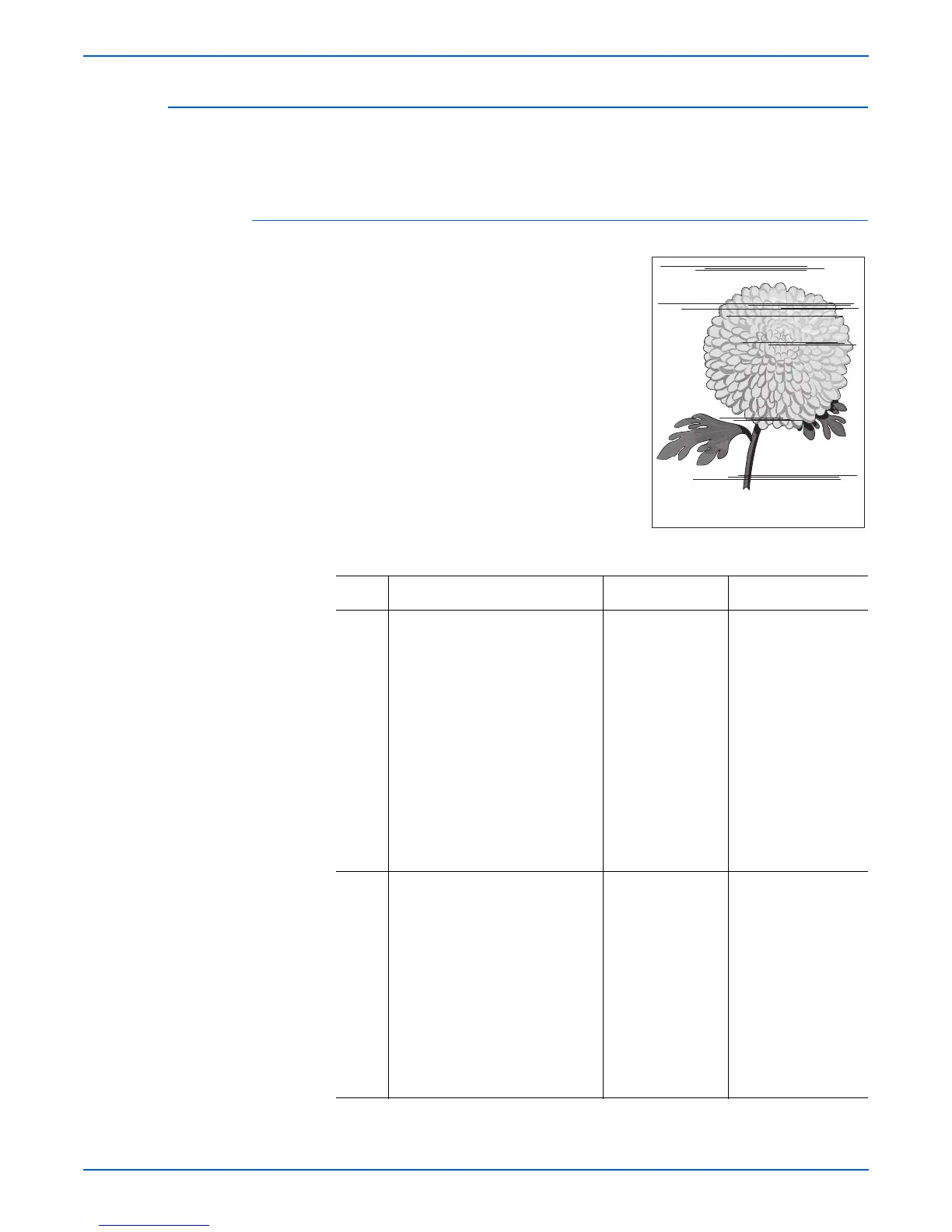Phaser 4500/4510 Service Manual 5-27
Print-Quality Troubleshooting
Horizontal Streaks
There are black lines running horizontally across the page in the scan
direction (at a right angle to the direction of paper travel).
Initial Actions
■ Check that the paper supply is dry and
fresh.
■ Inspect the printer paper path for items,
such as staples, paper clips, and paper
scraps.
■ Check installation of the print cartridge.
■ Check that the print cartridge contacts
(on the right side of the print cartridge
and in the print cartridge Right Side
Guide in the printer) are clean.
Horizontal Streaks Troubleshooting Procedure
Step Actions and Questions Yes No
1 1.Enter Service Diagnostics and
select Engine Test Print.
2.Scroll to Print Quantity, then
press the OK button.
3.Press the OK button to move
the cursor over the last digit,
then press the Up Arrow key
until the last digit is “5”. Press
the Back button to return to the
Engine Test Print menu.
4.Scroll to the Print Test
Pattern and press the OK
button.
Go to step 3. Go to step 2.
2 1.Exit Service Diagnostics.
2.When the printer is Ready,
scroll to Information, then
press the OK button.
3.Scroll to Information Pages,
then press the OK button.
4.Scroll to Configuration
Page, then press the OK
button.
Do the prints have horizontal
streaks?
Verify harness
Connectors on I/P
PWABA. If the
problems persist,
replace the Image
Processor Board
(page 8-75).
The problem appears
to be with the host
computer or the
cables. If the
problems persist,
replace the Image
Processor Board
(page 8-75).
s4510-043
