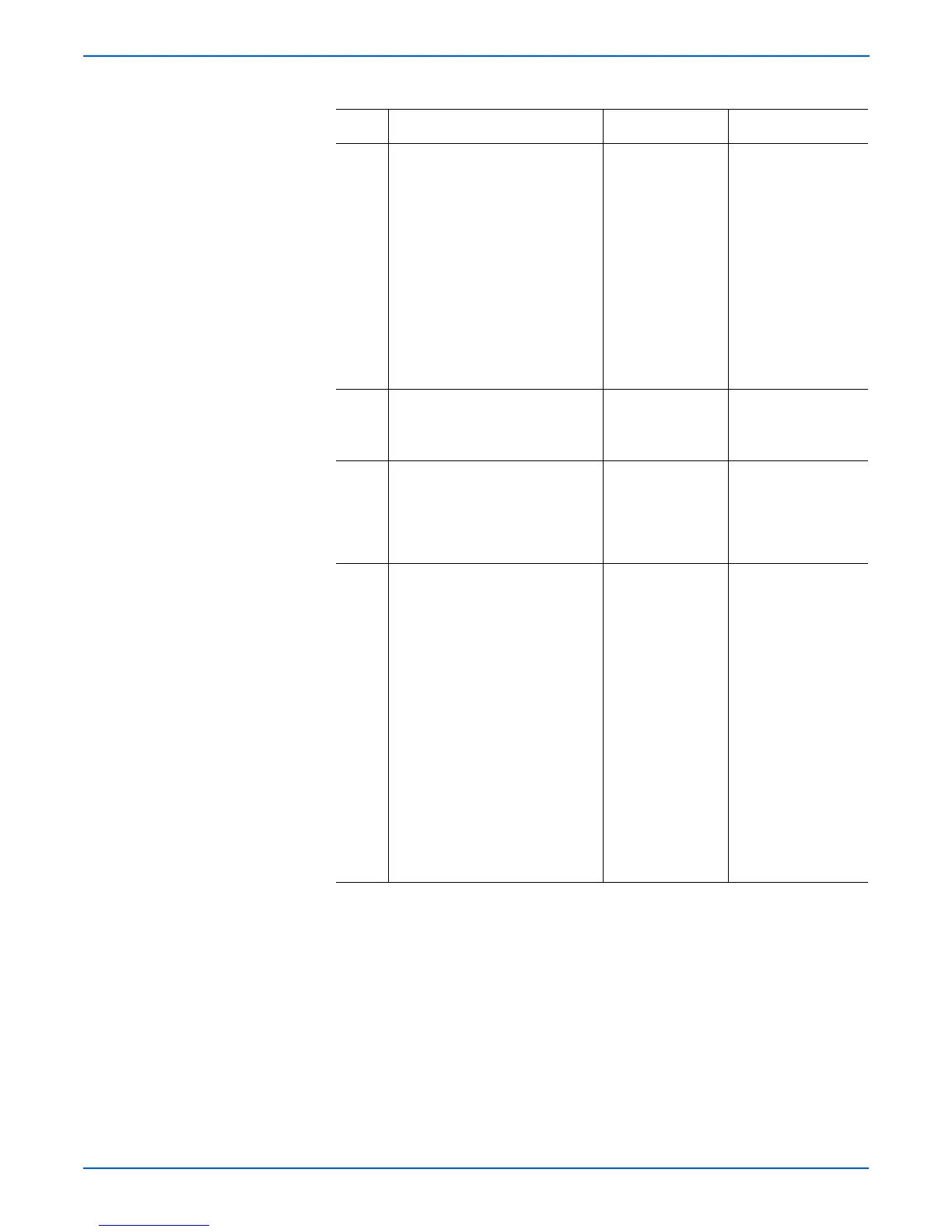5-26 Phaser 4500/4510 Service Manual
Print-Quality Troubleshooting
2 1.Exit Service Diagnostics.
2.When the printer is Ready,
scroll to Information, then
press the OK button.
3.Scroll to Information Pages
menu, then press the OK
button.
4.Scroll to Configuration
Page, then press the OK
button.
Do the prints have vertical
streaks?
Verify harness
connectors on the
I/P Board. If the
problem persists,
replace the Image
Processor Board
(page 8-75).
The problem appears
to be with the host
computer or the
cables. If the
problems persist,
replace the Image
Processor Board
(page 8-75).
3 1.Install a new print cartridge.
2.Print a test print.
Are the vertical streaks gone?
Problem solved. Go to step 4.
4 Inspect the transfer roller
assembly for contamination and
wear.
Is the transfer roller free of
contamination and wear?
Go to step 5. Replace the transfer
roller assembly
(“Transfer Roller
Assembly” on
page 8-45).
5 Warning: Allow the fuser
assembly to cool before
removing.
1.Open the rear cover and
remove the fuser assembly.
2.Rotate the fuser drive gear
manually and inspect the heat
roller.
3.Open the fuser jam access
cover.
4.Rotate the fuser drive gear
manually and inspect the
pressure roller.
Are the heat roller and the
pressure roller free of surface
defects and contamination?
Go to Electrical
Noise (page 4-37).
Replace the fuser
assembly
(page 8-44).
Vertical Streaks Troubleshooting Procedure (continued)
Step Actions and Questions Yes No