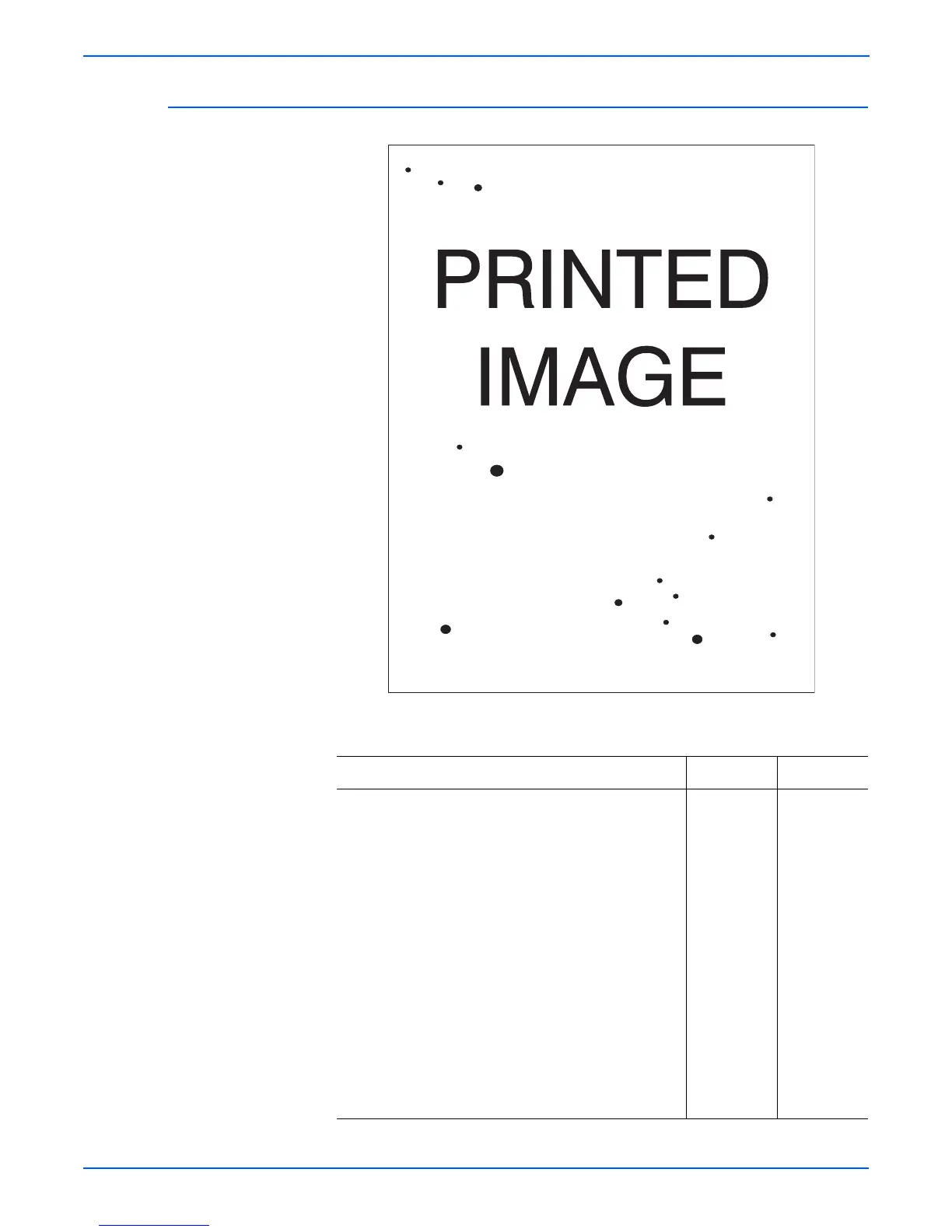5-12 Phaser 4500/4510 Service Manual
Print-Quality Troubleshooting
Spots
Actions and Questions Yes No
1.From the Main Menu, select Information, then
press the OK button.
2.Scroll to Information Pages, then press the OK
button.
3.Scroll to Configuration Page, then press the OK
button.
4.Inspect the print for spots. Within a 208 X 95 mm
square:
■ There should be no spots larger than or equal to
0.5 mm visible on the prints.
■ There should be no more than 1 spot measuring
between 0.4 mm and 0.5 mm visible on the print.
■ There should be no more than 16 spots measuring
between 0.25 mm and 0.4 mm visible on the print.
■ Any spot measuring less than 0.25 mm is acceptable.
Are the prints free of spots or the spots that are visible
fall within the acceptable range?
Go to “Light
(Undertoned)
Print” on
page 5-15.
Go to “Spots”
on
page 5-29.
s4510-298