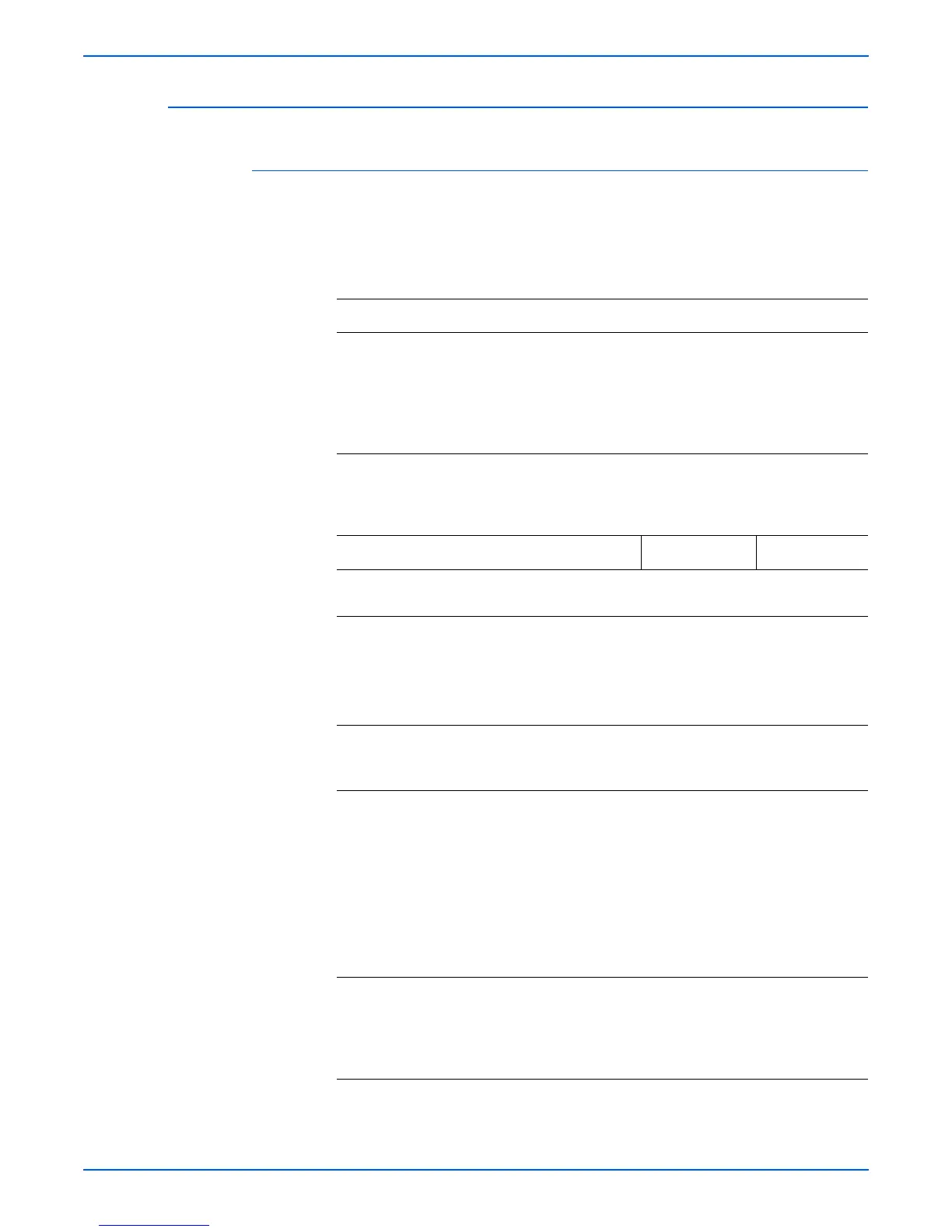Phaser 4500/4510 Service Manual 3-49
Error Messages and Codes
Jam At Rear; Open Duplex And Rear Cover To Clear
Diagnostic Error Codes
E7-1: Jam at Rear
E7-2: Jam at Duplex
E7-3: Jam at Duplex
Troubleshooting Reference
Applicable Parts Wiring and Plug/Jack Map References
■ HVPS/engine logic board
■ Duplex unit sensor
■ Duplex unit actuator
■ Duplex unit roller
■ Pinch Roller
■ Duplex unit motor
■ “Duplex Unit Signal Diagram” on page 10-35
■ “Duplex Unit General Wiring Diagram” on
page 10-34
■ “Duplex Unit Plug/Jack Locator” on page 10-14
Troubleshooting Procedure
Steps Actions and Questions Yes No
1 Does the error occur when the power
is turned ON?
Go to step 2. Go to step 4.
2 1.Open the duplex unit housing cover.
2.Check for paper at the duplex unit
actuator
Is there paper at the duplex unit
actuator?
Remove the
paper, and go to
step 3.
Go to “Duplex
Unit Sensor” on
page 4-51.
3 Does the error occur when the power
is turned ON?
Go to “Duplex
Unit Sensor” on
page 4-51.
Go to step 4.
4 1.Remove and re-install the duplex
unit.
2.Enter Service Diagnostics, and from
the Engine Test Print menu
select Duplex and set to ON.
3.From the Engine Test Print menu
select Print Test Pattern.
Does the error occur when making
two-sided test prints?
Go to step 5. Problem solved.
5 Check the paper position:
Open the duplex unit housing cover.
Does the leading edge of the paper
reach the top roller of the duplex
unit?
Go to step 6. Go to “Exit
Motor
Assembly” on
page 4-28.
