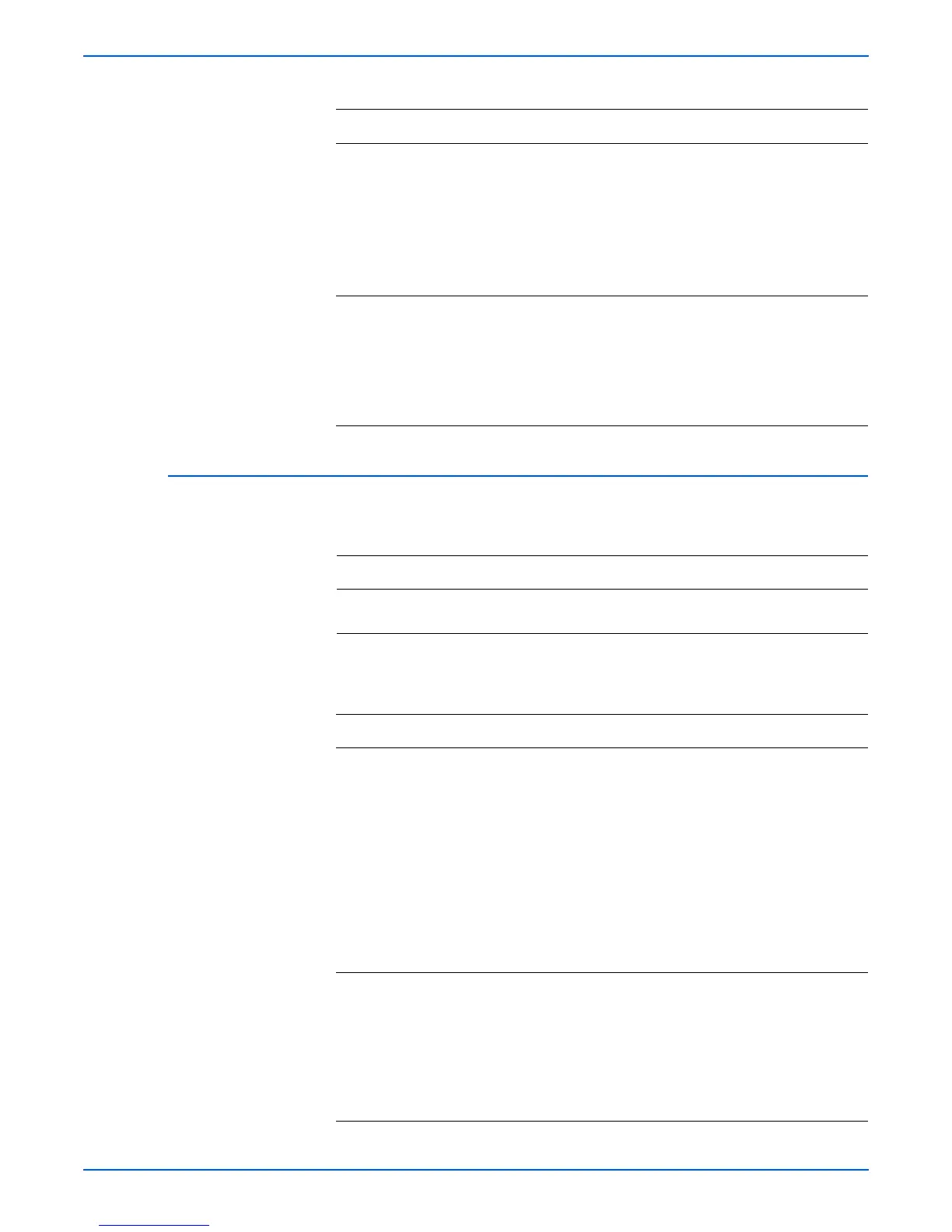Phaser 4500/4510 Service Manual 4-33
General Troubleshooting
Image Processor Isolation
4 Check the LVPS harness assembly:
1.Disconnect P/J10 from the HVPS/engine
logic board.
2.Disconnect P/J42 from the LVPS.
3.Test each cable between P/J10 <=>
P/J42 for continuity.
Are all continuous?
Go to “LVPS
(Low Voltage
Power
Supply)” on
page 4-4.
Replace the
LVPS harness
assembly.
5 Check the ANT harness assembly:
1.Disconnect P/J15 from the HVPS/engine
logic board.
2.Test each cable between J15 <=> J150
for continuity.
Are all continuous?
Replace the
HVPS/engine
logic board
(page 8-73).
Replace the
ANT harness
assembly.
Troubleshooting Reference
Applicable Parts Wiring and Plug/Jack Map References
■ Image processor board ■ “Image Processor Board, DC-DC Converter
(P4500), Control Panel” on page 10-31
Troubleshooting Procedure
Step Actions and Questions Yes No
1
NOTE If no options are installed (hard disk, etc.), go on
to step 2.
1.Switch the printer power OFF.
2.Disconnect all cables connected to the rear of
the image processor board.
3.Remove the I/P Shield Window (page 8-71).
4.Remove all options (hard disk, etc.) from the
image processor board.
5.Switch the printer power ON.
Does the printer boot up correctly and is Ready
displayed on the control panel?
Go to step
3.
Go to step
2.
2 1.Switch the printer power OFF.
2.Remove then re-install the ribbon cable
between J800 on the image processor board
and P28 on the HVPS/engine logic board.
3.Switch the printer power ON.
Does the printer boot up correctly and is Ready
to Print displayed on the control panel?
Problem
solved.
Go to
“Image
Processor
Board” on
page 4-34.
Troubleshooting Procedure (continued)
Steps Actions and Questions Yes No