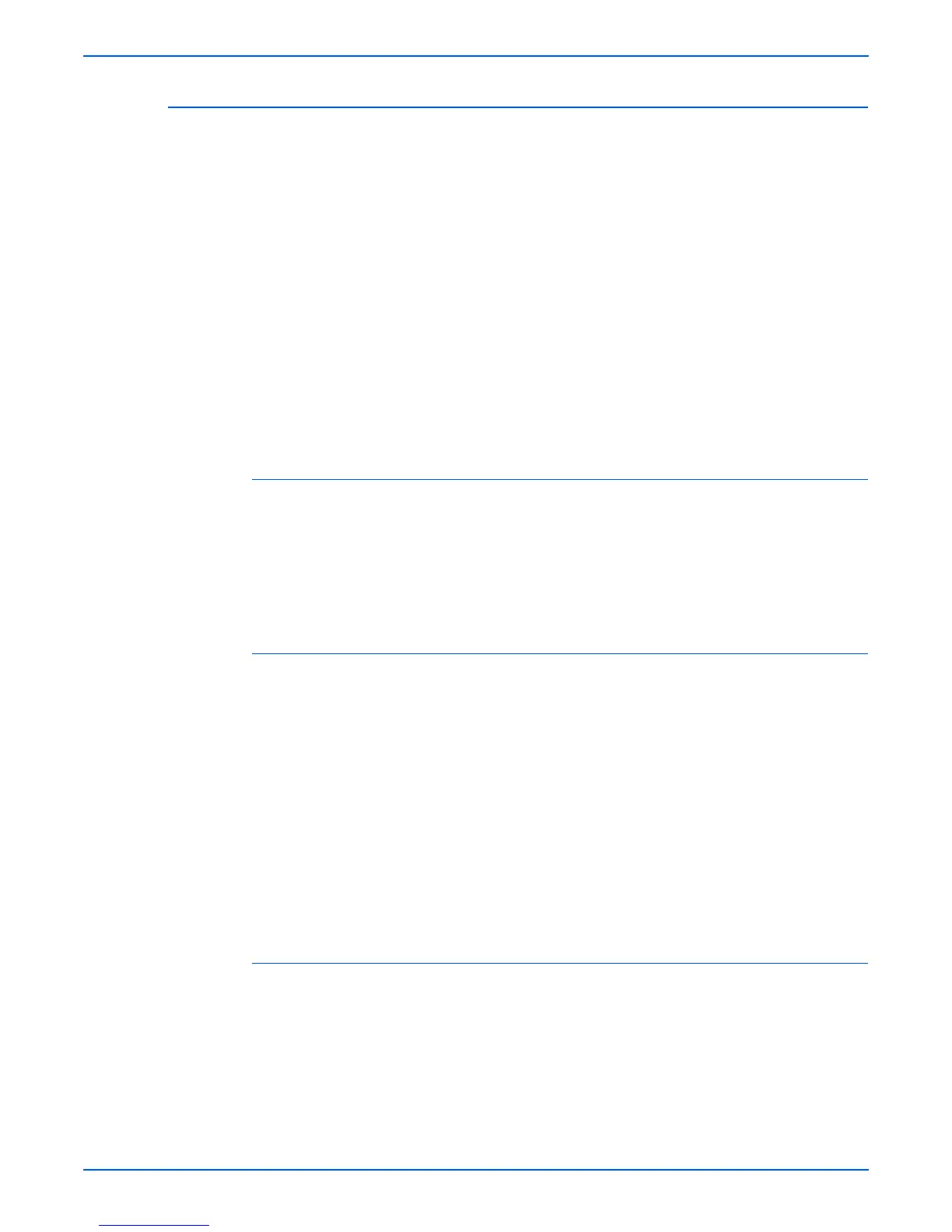Phaser 4500/4510 Service Manual 6-13
Adjustments and Calibrations
Resetting All Printer Default Settings (PostScript NVRAM)
Resetting the PostScript NVRAM restores all printer values stored in the
Image Processor controller NVRAM (including network, printer setup, job
defaults, and margin) to their factory default values. The print counts and the
Adobe firmware serial number are not affected by this reset.
Caution
Before resetting the printer default settings to factory default values, make
note of the current network settings or print a configuration page to record
the customer’s current network settings.
You can reset the PostScript NVRAM by:
■ Using the Main Menu
■ Using the Service Diagnostics Menu
■ Using the control panel shortcut
Using the Main Menu
1. From the Main Menu, select Troubleshooting, then press the OK button.
2. Select Service Tools, then press the OK button.
3. Select Reset NVRAM, press the OK button.
4. Select Reset NVRAM and Reset Printer NOW, then press the OK button
to reset all the settings to their factory default values.
Using the Service Diagnostics Menu
1. Enter Service Diagnostics.
2. Select Controller NVRAM Access, then press the OK button.
3. With Reset PostScript NVRAM highlighted, press the OK button.
4. Enter the password (4370) when prompted.
a. Use the Up or Down buttons to change the value of each digit.
b. Shift to the next digit by pressing the OK button.
c. Press the red Cancel button to enter the password.
5. When Resetting NVRAM! Are you sure? is displayed, highlight Yes and
press the OK button.
The printer then exits Service Diagnostics and reboots. While booting,
NVRAM is reset.
Using the Control Panel Shortcut
1. At power-on, press the Back + OK buttons together.
2. When Password appears, press and hold the Up Arrow + Down Arrow
buttons together within 2 seconds.
