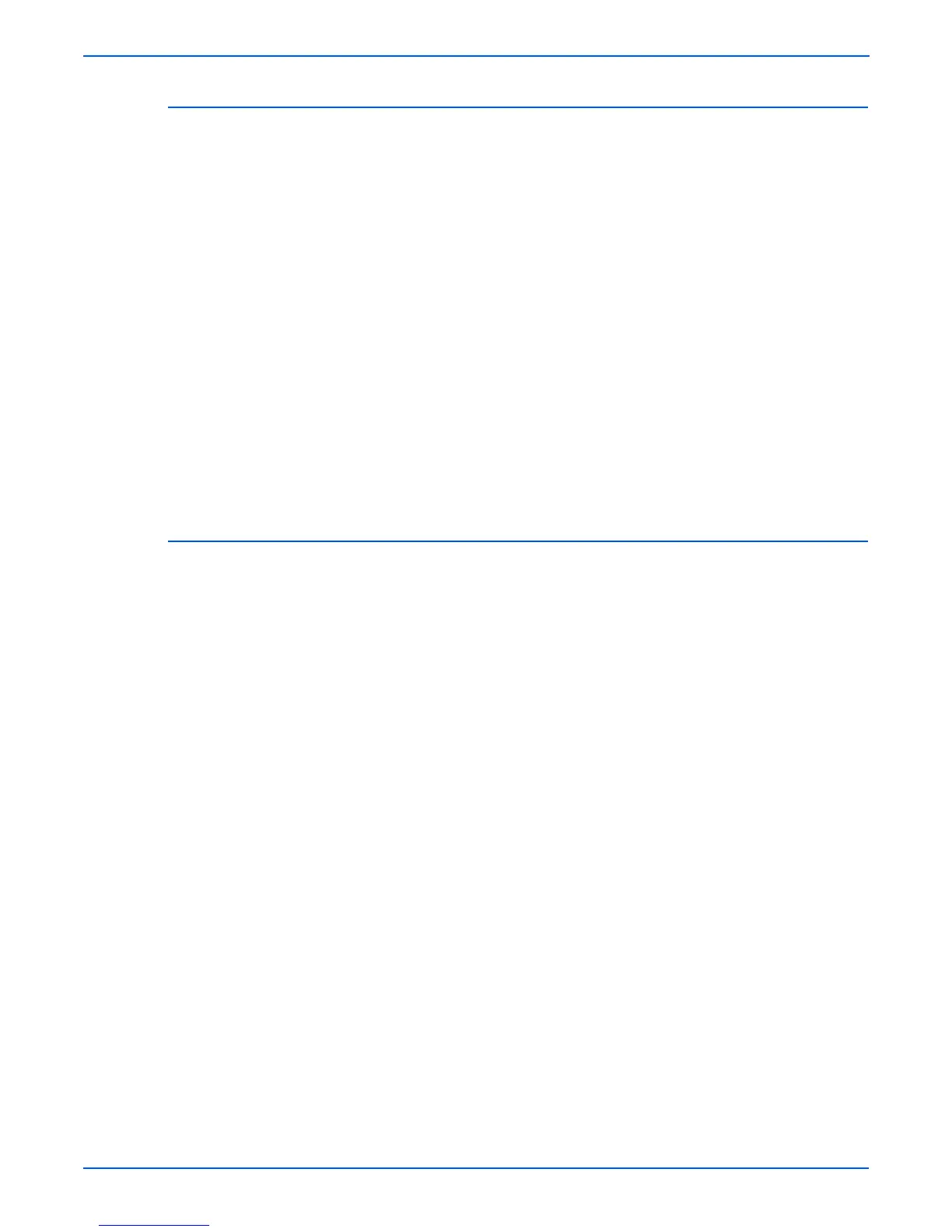3-4 Phaser 4500/4510 Service Manual
Error Messages and Codes
Using the Troubleshooting Procedures
1. Each Step in a Troubleshooting Procedure instructs you to perform a
certain action or procedure. Follow the steps sequentially in the order
given until the problem is fixed or resolved.
2. The Actions and Questions box contains additional information and/or
additional procedures you must follow to isolate the problem.
3. When a procedure instructs you to test a component using service
diagnostics, see “Service Diagnostics” on page 3-7 for the detailed steps
and functions for testing parts of the printer.
4. The action is followed by a question. If your response to the question is
“Yes”, then follow the instructions for a “Yes” reply. If your response to the
question is “No”, then follow the instructions for a “No” reply.
5. Troubleshooting Procedures frequently ask you to take voltage readings
or test for continuity at certain test points within the printer. For detailed
diagrams, see chapter 10, Wiring Diagrams for complete information on
test point locations and signal names.
6. Troubleshooting Procedures often ask you to replace a printer
component. Chapter 8 FRU Disassembly provides detailed steps for
removing and replacing all major parts of the printer. Chapter 9, Parts
Lists details the location and part number for all spared parts of the
printer.
General Notes on Troubleshooting
1. Unless indicated otherwise, the instruction “switch ON printer main
power” means for you to switch ON printer power and let the printer
proceed through POST to a ‘Ready’ condition.
2. When instructed to take voltage, continuity or resistance readings on
wiring harness, proceed as follows; Check P/J 232–1 to P/J 210–5 by
placing the red probe (+) of your meter on pin 1 of P/J 232, and place the
black probe (–) of your meter on pin 5 of P/J 210.
3. When you are instructed to take resistance readings between
“P/J 232 <=> P/J 210” (without specified pin numbers), check all pins. See
“Wiring Diagrams” on page 10-1 for the location of all wiring harnesses
and pins.
4. When you are instructed to take a voltage reading, the black probe (–) is
generally connected to a pin that is either RTN (Return) or SG (Signal
Ground). You can substitute any RTN pin or test point in the printer, and
you can use FG (frame ground) in place of any SG pin or test point. To
locate connectors or test points, see “Wiring Diagrams” on page 10-1 for
more information.
5. Before measuring voltages make sure the printer is switched ON, the print
cartridge and the paper trays are in place, and the interlock switches are
actuated, unless a troubleshooting procedure instructs otherwise.
6. All voltage values given in the troubleshooting procedures are
approximate values. The main purpose of voltage readings is to
determine whether or not a component is receiving the correct voltage
value from the power supply and if gating (a voltage drop) occurs during
component actuation. Gating signals may be nothing more than a pulse,
resulting in a momentary drop in voltage that may be difficult or
impossible to read on the average multi-meter.