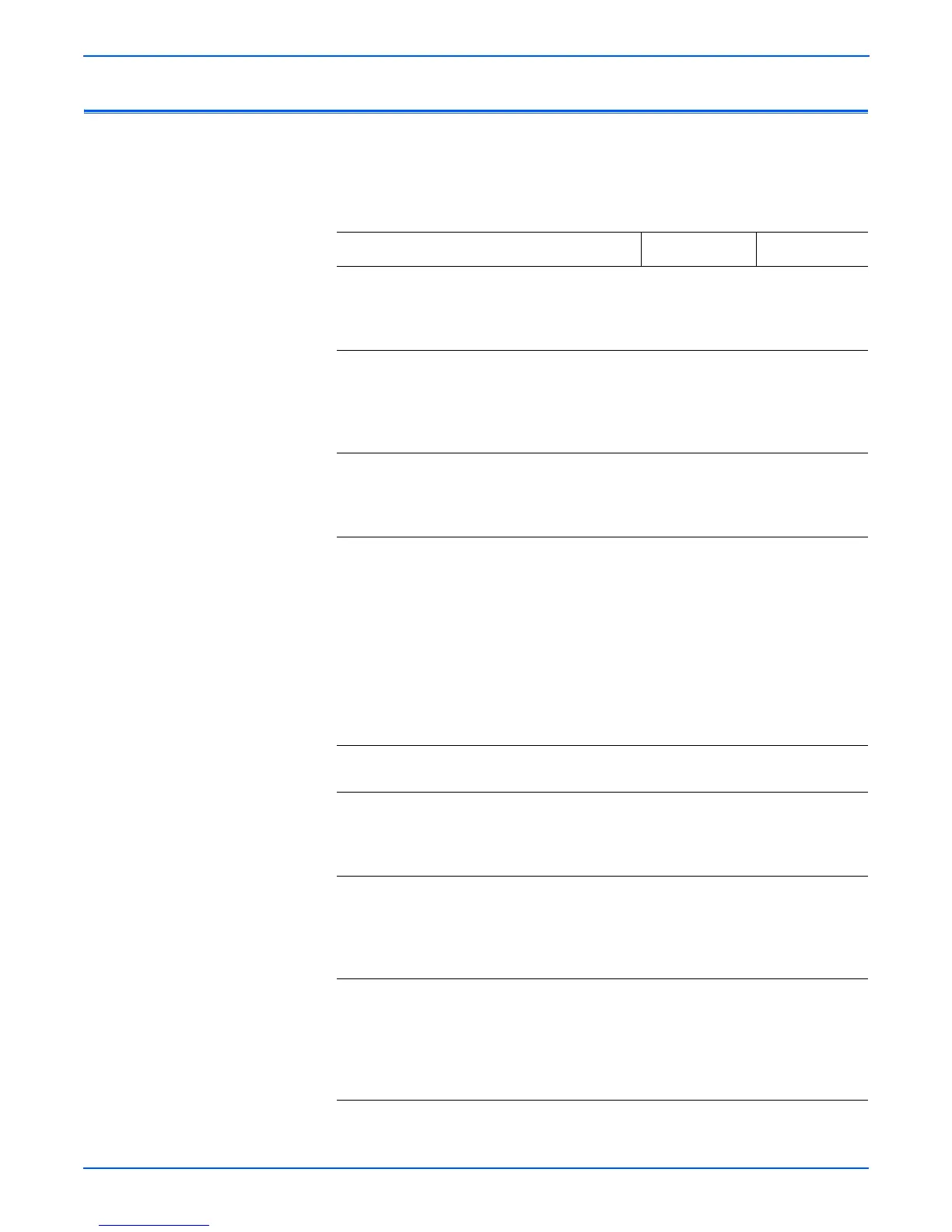3-6 Phaser 4500/4510 Service Manual
Error Messages and Codes
Entry Level Fault Isolation Procedure
Use this procedure to quickly determine the general area of the printer in
which the problem is located.
Troubleshooting Procedure
Steps Actions and Questions Yes No
1 Switch the printer OFF then ON.
Does the printer display READY TO
PRINT on the control panel within 1
minute?
Go to Step 4 Go to step 2
2 Does the printer display an error
message or code?
Go to the
procedure for
that error
message or
code.
Go to step 3
3 Is the control panel LCD/LED Display
defective, or the buttons inoperable?
Go to Control
panel
Troubleshooting
procedure
Go to step 4
4 Run Test Prints from all input trays:
1.In the Main Menu, select
Troubleshooting and press the OK
button.
2.Select Print Quality Problems and
press the OK button.
3.Select Test Prints and press the OK
button.
Does the printer display an error
message or code while printing?
Go to the
procedure for
that error
message or
code.
Go to step 5
5 Does the printer produce the test
prints?
Go to step 6 Go to step 7
6 Evaluate the test prints.
Does the print quality meet or exceed
the print quality specifications?
Go to step 8 Go to “Print-
Quality
Troubleshooting
” on page 5-1
7 Enter Service Diagnostics and
generate Print Engine Test Prints from
all input trays.
Does the printer produce the test
prints?
Go to “Image
Processor
Isolation” on
page 4-33
Go to
“Inoperable
Printer” on
page 3-72
8 Request the customer to send a print
job from their application.
Did the job print successfully?
Problem solved;
return to Final
Checkout in the
“Servicing
Instructions” on
page 3-2.
Go to
“Operating
System and
Application
Problems” on
page 3-19
