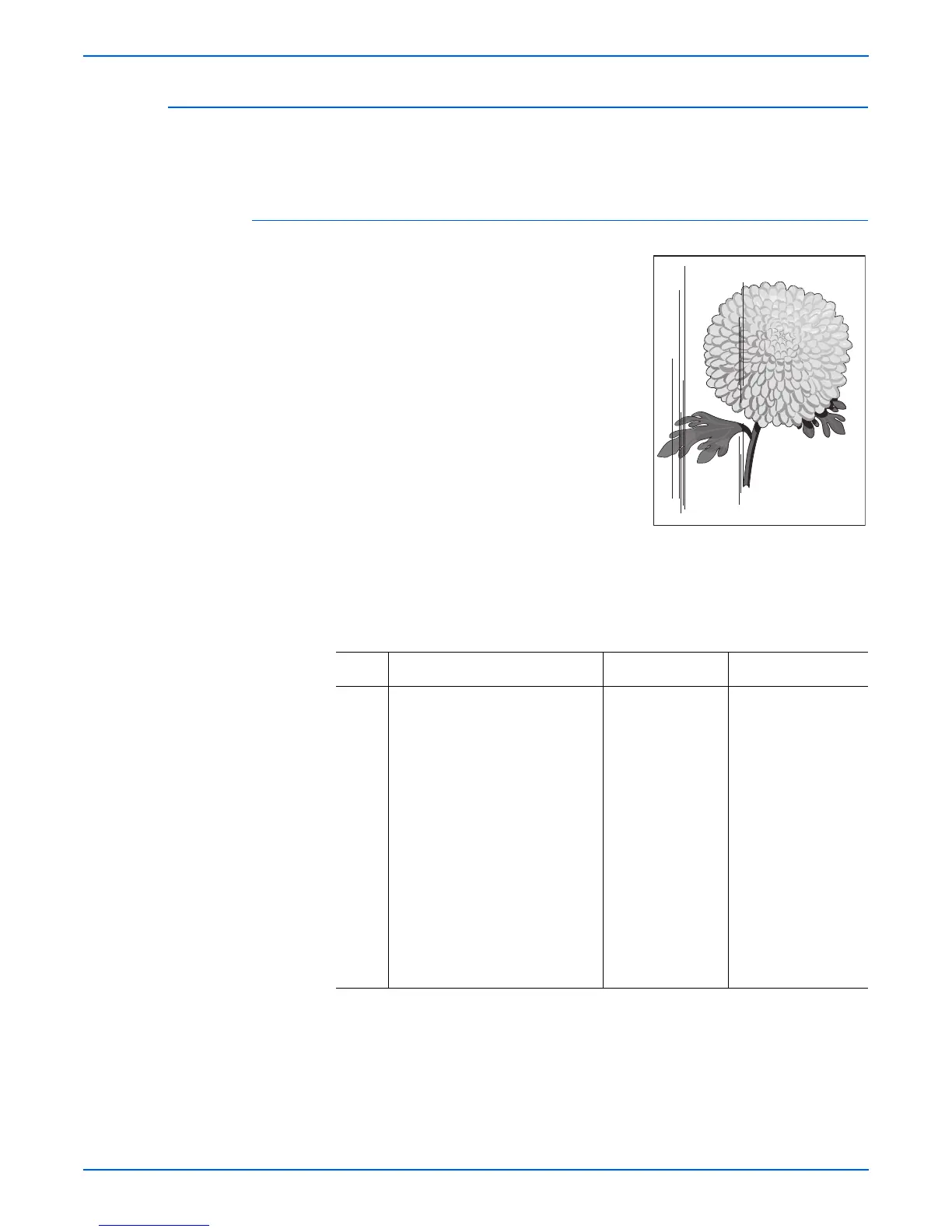Phaser 4500/4510 Service Manual 5-25
Print-Quality Troubleshooting
Vertical Streaks
Extraneous dark lines/bands in the process direction (in the direction of paper
travel).
Initial Actions
■ Check that the paper supply is dry and
fresh.
■ Inspect the printer paper path for foreign
items, such as staples, paper clips, and
paper scraps.
■ Check installation of the print cartridge.
■ Check that the print cartridge ground
contacts (on the right side of the print
cartridge and in the print cartridge Right
Side Guide in the printer) are clean.
■ Check that the paper is within
specifications.
■ Inspect the paper path, between the
feed and exit points, for contamination or obstructions.
Vertical Streaks Troubleshooting Procedure
Step Actions and Questions Yes No
1 1.Enter Service Diagnostics,
then select Engine Test
Print.
2.Scroll to Print Quantity, then
press the OK button.
3.Press the OK button to move
the cursor over the last digit,
then press the Up Arrow button
until the last digit is 5. Press the
Back button to return to the
Engine Test Print menu.
4.Scroll to Print Test Pattern,
then press the OK button.
Do the test prints have vertical
streaks?
Go to step 3. Go to step 2.
s4510-042