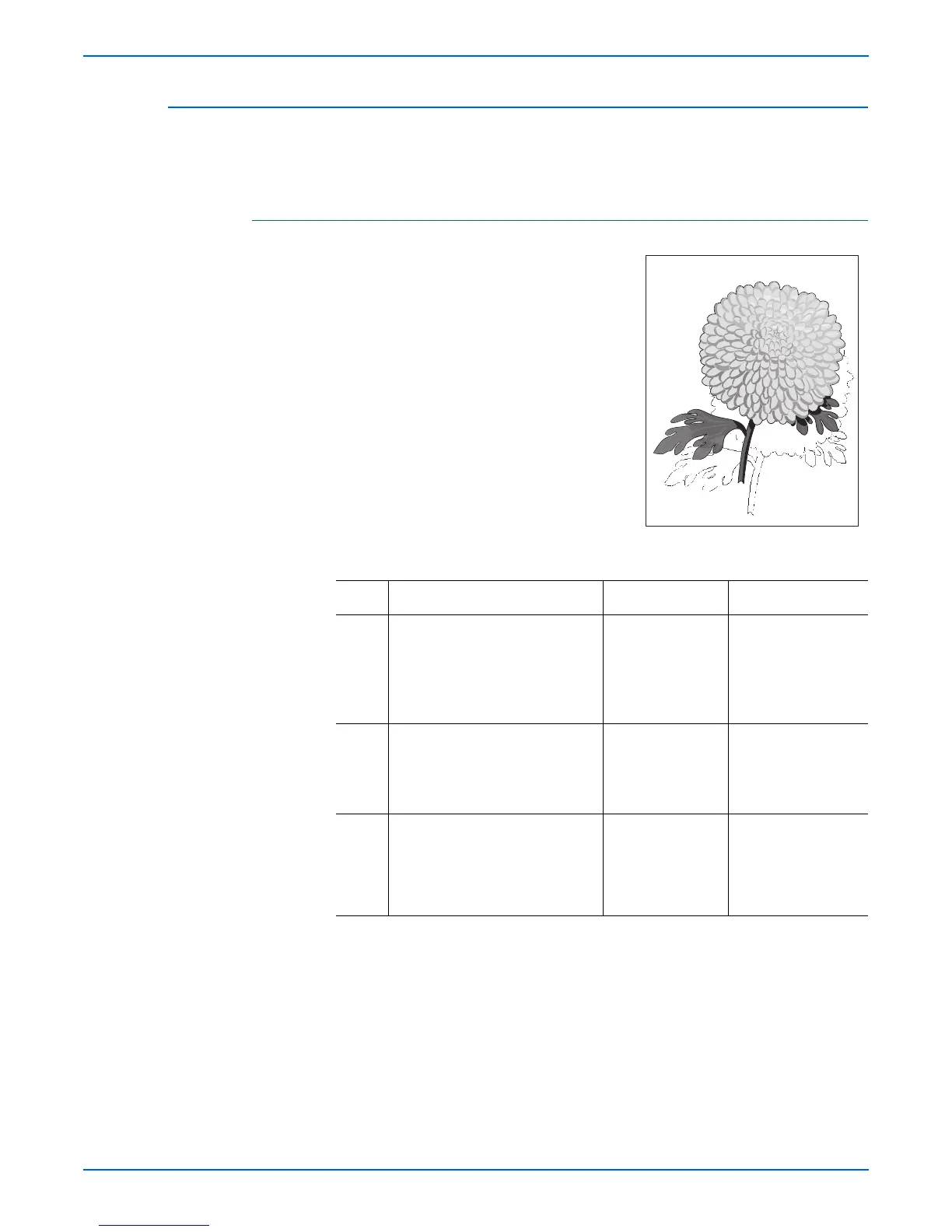Phaser 4500/4510 Service Manual 5-39
Print-Quality Troubleshooting
Residual Image
The image from a previous print, which was not removed during the cleaning
process, has been developed on the current print.
Initial Actions
■ Inspect the printer paper path for
foreign items, such as staples, paper
clips, and paper scraps.
■ Check the installation of the print
cartridge.
■ Check that the print cartridge ground
contact points are clean.
■ Verify the paper is within the
specifications on the Paper Tips Page.
Residual Image Troubleshooting Procedure
Step Actions and Questions Yes No
1 1.Replace paper with fresh, dry
paper.
2.Print a test print.
Do the residual images still
appear?
Go to step 2. Problem solved.
2 1.Install a new print cartridge.
2.Print a test print.
Do the residual images still
appear?
Go to step 3. Problem solved.
3 Inspect the transfer roller
assembly for contamination and
wear.
Is the transfer roller free of
contamination and wear?
Go to step 4. Replace the transfer
roller assembly
(page 8-45).
s4510-046
