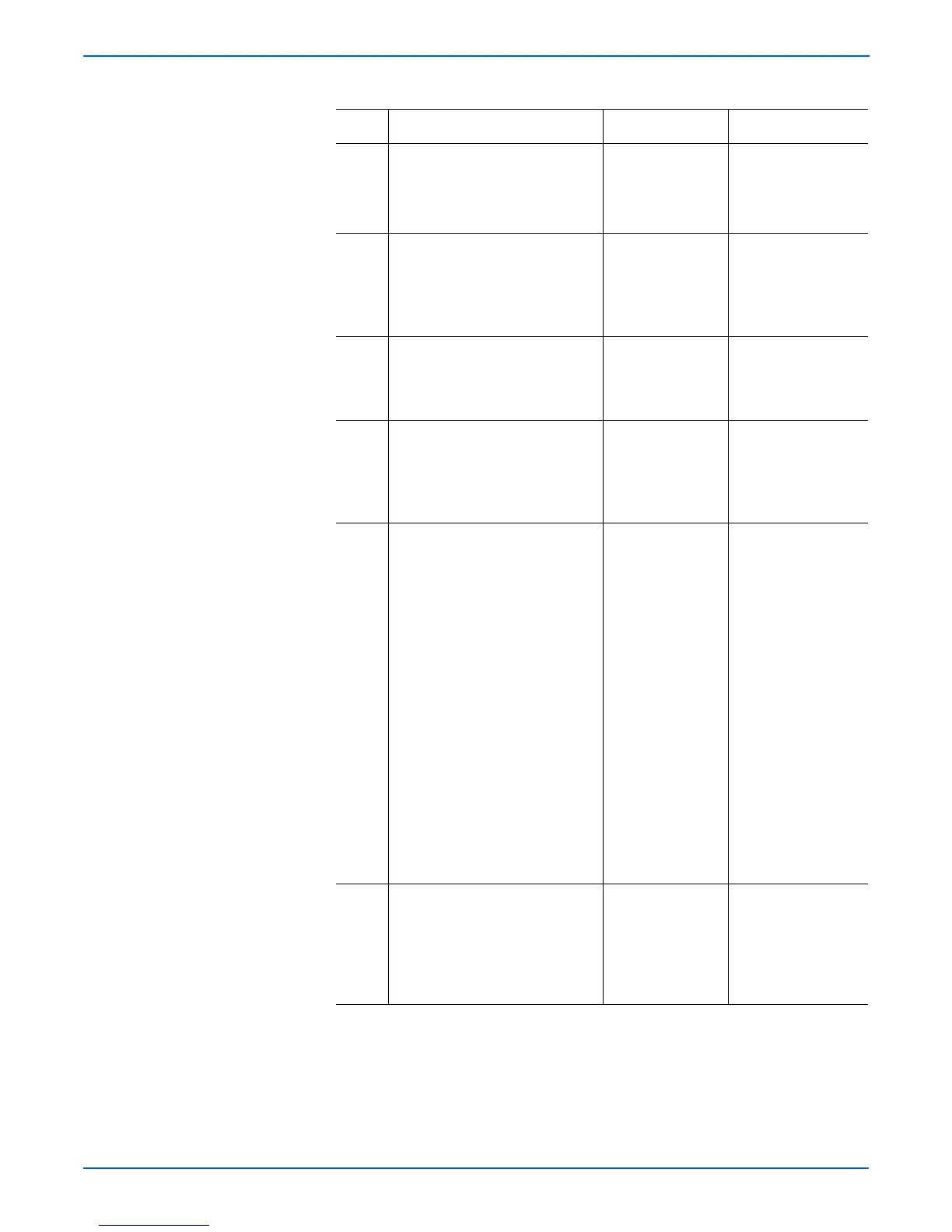5-28 Phaser 4500/4510 Service Manual
Print-Quality Troubleshooting
3 1.Install a new print cartridge.
2.Print a test print.
Do the prints have horizontal
streaks?
Problem solved. Go to step 4.
4 Verify that the connectors on the
Laser Assembly are firmly
connected.
Verify that the Laser Assembly is
firmly connected to the frame.
Go to step 5. Reconnect the
connectors and/or re-
install the Laser
Assembly.
5 Replace Drive Assembly and gear
assembly housing
Reprint the problem image.
Does the problem still occur?
Go to step 6. Problem solved.
6 Inspect the transfer roller
assembly for contamination and
wear.
Is the transfer roller free of
contamination and wear?
Go to step 7. Replace the transfer
roller assembly
(page 8-45).
7 1.On the control panel, scroll to
Information, then press the
OK button.
2.Scroll to Information Pages,
then select the OK button.
3.Scroll to Print Test Prints,
then press the OK button.
4.Switch OFF the printer power
halfway through the print cycle.
5.Carefully remove the print
cartridge and inspect the toner
image on the drum just before
the transfer area (transfer
roller).
Is the image on the Drum
developed with sharp, black,
easily read areas and no
horizontal streaks?
Go to step 8. Go to High-Voltage
Power Supply
(HVPS) Assembly
(page 4-32).
8 Inspect the toner image on the
paper immediately after the
transfer area (transfer roller).
Is the toner image on the paper
clear without any horizontal
streaks?
Go to step 9. Replace the transfer
roller assembly
(page 8-45).
Horizontal Streaks Troubleshooting Procedure (continued)
Step Actions and Questions Yes No
