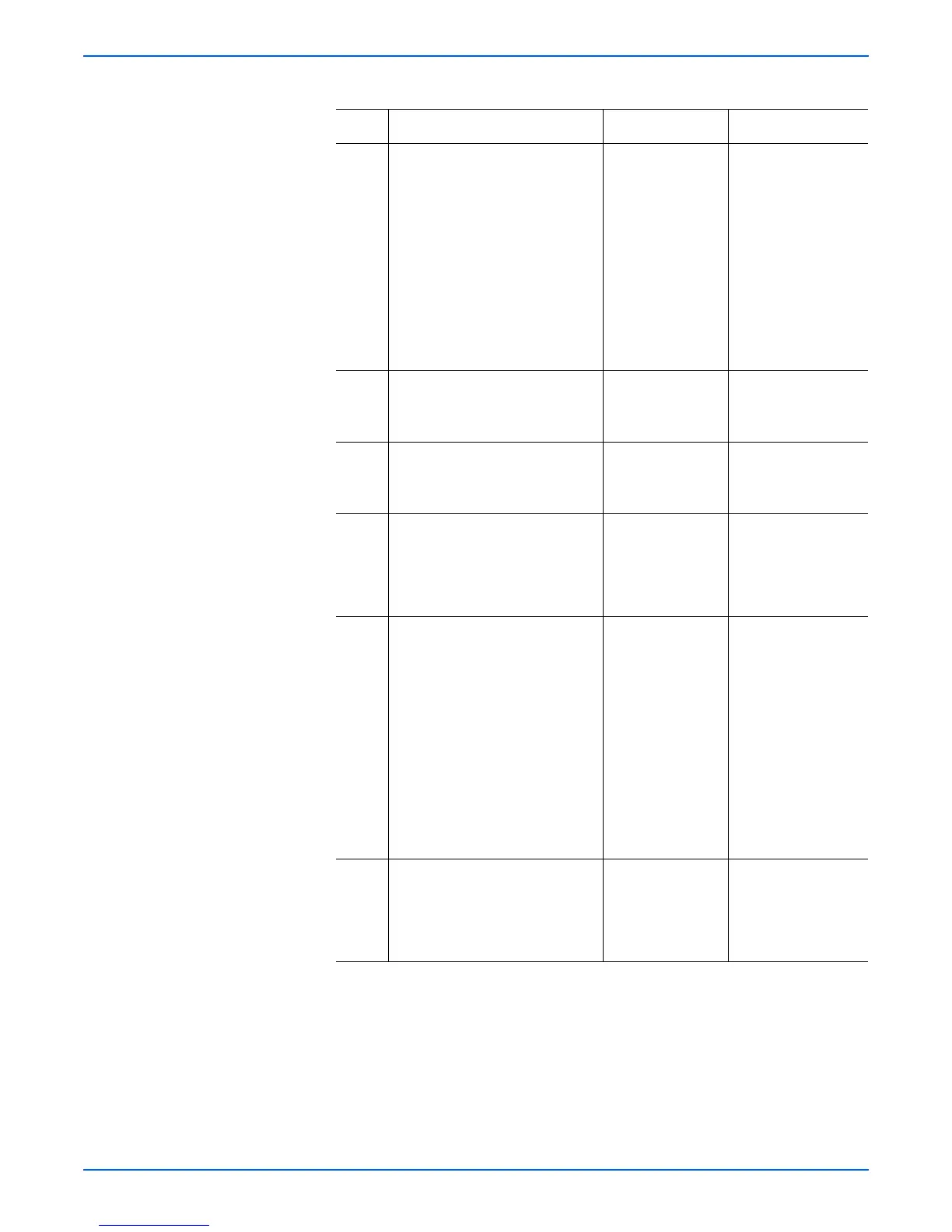Phaser 4500/4510 Service Manual 5-23
Print-Quality Troubleshooting
2 1.Exit Service Diagnostics.
2.When the printer has restarted,
select Information, then
press the OK button.
3.Scroll to Information Pages,
then press the OK button.
4.Scroll to Configuration
Page, then press the OK
button.
Do the prints have horizontal
deletions?
Verify the harness
connections on the
image processor
board. If the
problems persist,
replace the image
processor board
(page 8-75).
The problem appears
to be with the host
computer or the
cables. If the
problems persist,
replace the image
processor board
(page 8-75).
3 1.Load fresh, dry paper.
2.Print a test print.
Is the problem still present?
Go to step 4. Problem solved.
4 1.Install a new print cartridge.
2.Print a test print.
Is the problem still present?
Go to step 5. Problem solved.
5 Inspect the transfer roller
assembly for contamination and
wear.
Is the transfer roller free of
contamination and wear?
Go to step 6. Replace the transfer
roller assembly
(page 8-45).
6 1. Print a test print.
2.Switch OFF the printer power
halfway through the print cycle.
3.Carefully remove the print
Cartridge and inspect the toner
image on the drum just before
the transfer area (transfer
roller).
Is the image on the drum
completely developed with
sharp, black, easy-to-read areas
and no horizontal deletions?
Go to step 7. Go to “HVPS/Engine
Logic Board” on
page 4-32.
7 Inspect the toner image on the
drum immediately after the
transfer area (transfer roller).
Was the toner image on the
drum transferred to the paper?
Go to step 8. Go to “HVPS/Engine
Logic Board” on
page 4-32.
Horizontal Deletions Troubleshooting Procedure (continued)
Step Actions and Questions Yes No