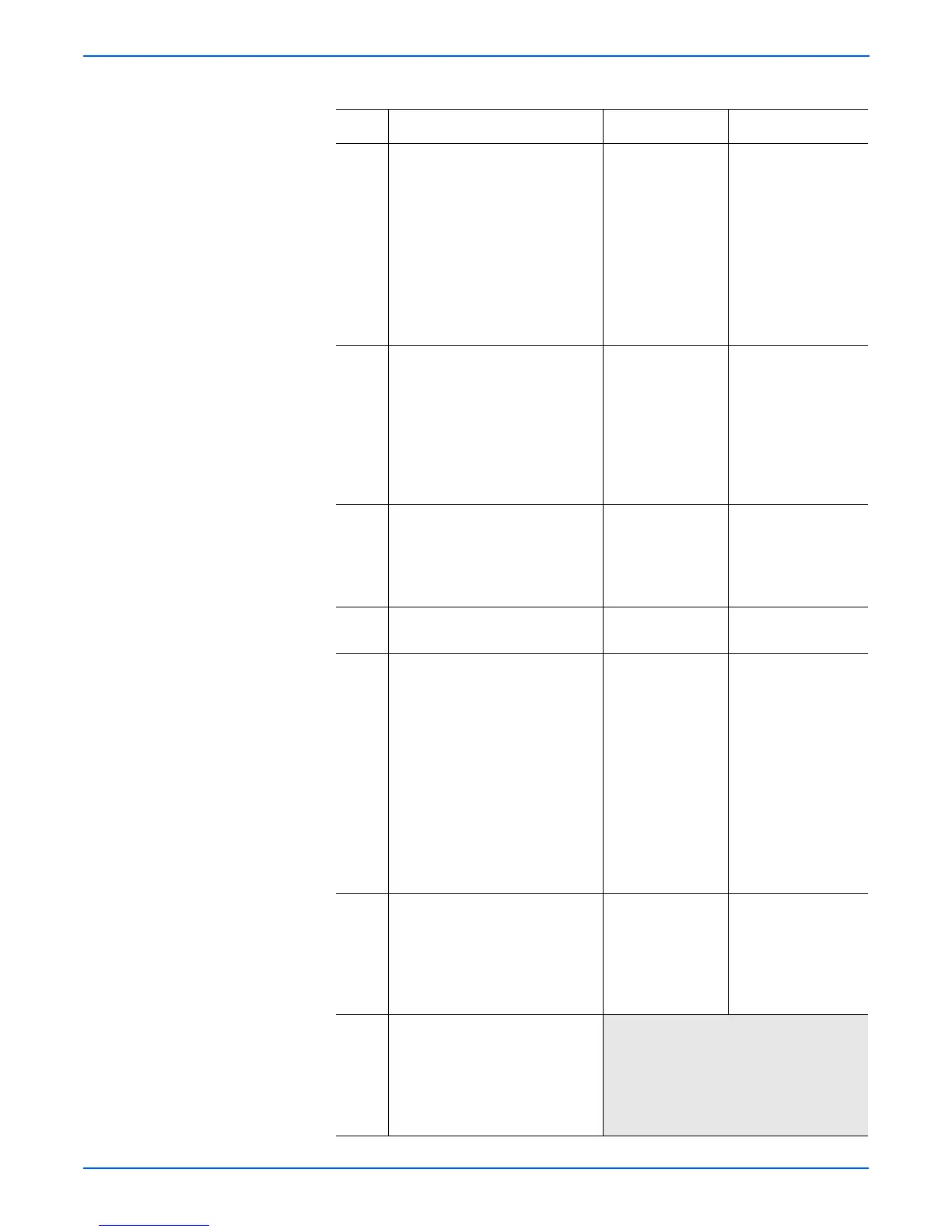5-16 Phaser 4500/4510 Service Manual
Print-Quality Troubleshooting
4 1.Reform or clean the metal
contacts so they make better
contact with the print cartridge.
Ensure that they are pressed
firmly into their plastic
mounting pins, and bent
outward (not flat).
2.Print a test print.
Does the image density meet
specifications?
Problem solved. Go to step 5.
5 Check for continuity between the
metal grounding contact (the
upper contact that has double
fingers) and the printer body
frame.
Is there continuity between the
metal grounding contact and the
printer frame?
Go to step 6. Replace the print
cartridge right guide
(page 8-47).
6 Inspect the laser beam path
between the Laser Assembly and
the drum for obstructions.
Is the laser beam path free of
obstructions?
Go to step 7. Clean the laser
window and remove
any obstructions
from the laser beam
path.
7 Is the transfer roller intact and
free of contamination?
Go to step 8. Replace the transfer
roller (page 8-45).
8 1.Generate a test print and switch
printer power OFF halfway
through the print cycle.
2.Carefully remove the print
cartridge and inspect the toner
image on the drum just before
the transfer area (transfer
roller).
Is the image on the drum
completely developed with
sharp, black, easy-to-read
areas?
Go to step 9. Go to “HVPS/Engine
Logic Board” on
page 4-32.
9 Inspect the toner image on the
drum immediately after the
transfer area (transfer roller).
Is the toner image on the drum
transferred completely to the
paper?
Go to step 10. Go to “HVPS/Engine
Logic Board” on
page 4-32.
10 Replace in order until the problem
is solved:
■ HVPS/Engine Logic PWB
(page 8-73)
■ Laser Assembly (page 8-38)
■ Transfer roller (page 8-45)
Light Prints Troubleshooting Procedure (continued)
Step Actions and Questions Yes No