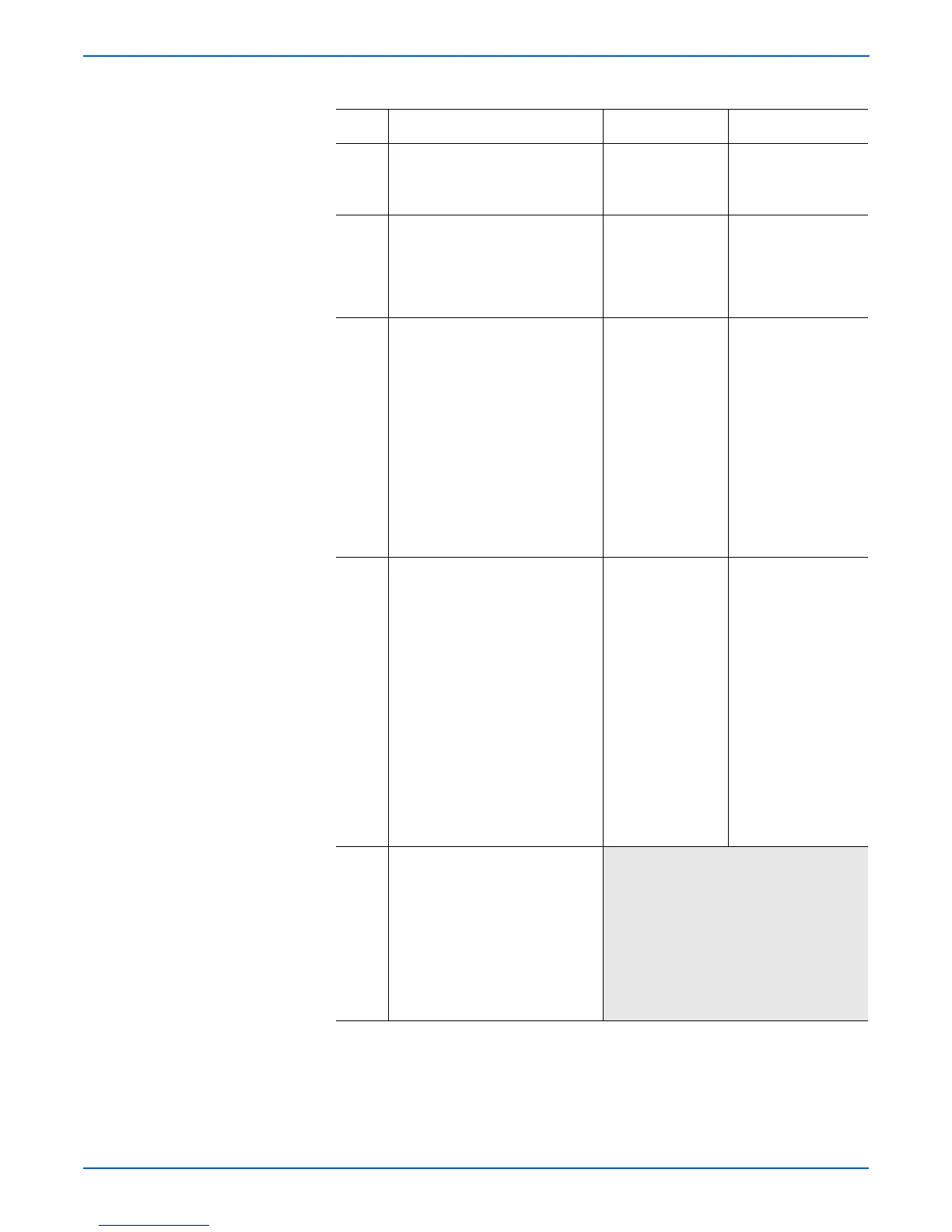5-30 Phaser 4500/4510 Service Manual
Print-Quality Troubleshooting
Spots Troubleshooting Procedure
Step Actions and Questions Yes No
1 1.Install a new print cartridge.
2.Print a test print.
Are the spots gone?
Problem solved. Go to step 2.
2 Inspect the transfer roller
assembly for contamination and
wear.
Is the transfer roller free of
contamination and wear?
Go to step 3. Replace the transfer
roller assembly
(page 8-45).
3 1.Generate a test print and switch
OFF the printer power halfway
through the print cycle.
2.Carefully remove the print
cartridge and inspect the toner
image on the drum just before
the transfer area (transfer
roller).
Is the image on the drum
completely developed with
sharp, black, easy-to-read areas
and no spots?
Go to step 4. Go to High-Voltage
Power Supply
(HVPS) Assembly
(page 4-32).
4 1.Open the rear cover.
Warning: Allow the fuser
assembly to cool before
removing.
1.Remove the fuser assembly.
2.Manually rotate the fuser drive
gear and inspect the heat roller.
3.Open fuser jam access cover.
4.Manually rotate the fuser drive
gear and inspect the pressure
roller.
Are the heat roller and the
pressure roller free of surface
defects and contamination?
To to step 5. Replace the fuser
assembly
(page 8-44).
5 Replace the following, in order,
until the defective component is
found:
■ transfer roller assembly
(page 8-45)
■ fuser assembly (page 8-44)
■ HVPS Engine Logic PWB
(page 8-73)
■ Laser Assembly (page 8-38)