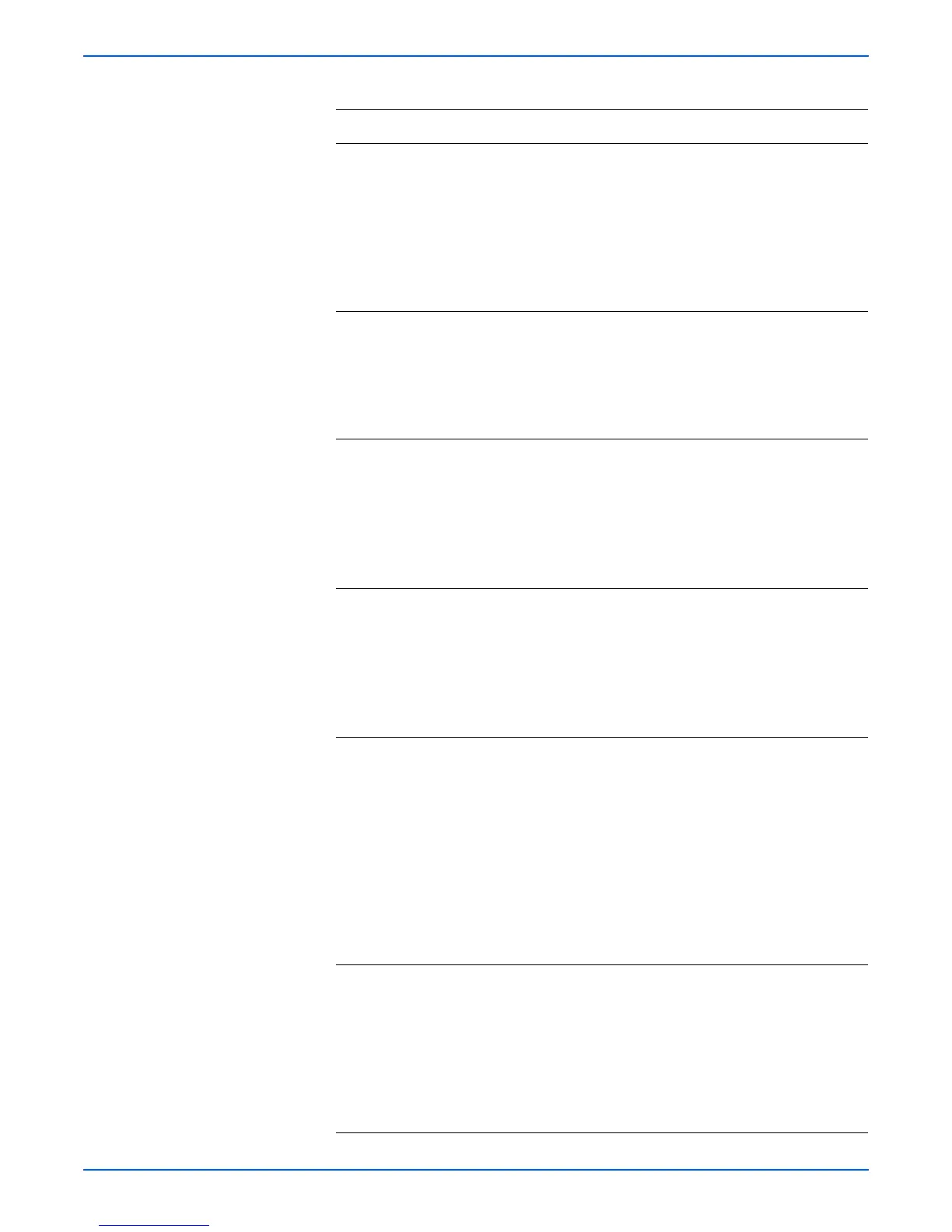Phaser 4500/4510 Service Manual 4-9
General Troubleshooting
8 1. Disconnect the control panel harness
from the image processor board (J110).
2.Remove the print cartridge.
3.Turn the power ON and check for air
blowing from the exhaust on back of the
printer.
Does the main fan rotate when the power
is turned ON?
Go to step 9. Go to step 10.
9 1. Disconnect the control panel harness
from the image processor board (J110).
2.Test each wire in the control panel
harness for continuity.
Are there any open or shorted wires in the
harness?
Replace the
control panel
harness
(page 8-75).
Replace the
control panel
(page 8-9).
10 1. Disconnect P/J13, P/J16 and P/J17 from
the HVPS/engine logic board.
2.Remove the print cartridge.
3.Turn the power ON and check for main
fan rotation.
Does the main fan rotate when the power
is turned ON?
Replace the
laser unit
assembly.
(page 8-38)
Go to step 11.
11 1. Disconnect P/J20 from the HVPS/engine
logic board.
2.Remove the print cartridge.
3.Turn the power ON and check for main
fan rotation.
Does the main fan rotate when the power
is turned ON?
Replace the
550-sheet
feeder PWBA
(page 8-85).
Go to step 12.
12 1. Open the Top and rear covers.
2.Disconnect P/J44 and P/J45 from the
LVPS.
3.While testing for continuity across
P/J44-1 <=> P/J44-3 (rear cover switch),
close the rear cover.
4.While testing for continuity across
P/J45-1 <=> P/J45-3 (24 V Interlock),
close the top cover.
Does each switch indicate continuity when
its cover is closed?
Go to step 13. Replace the
faulty
interlock
switch
(page 8-12,
page 8-67).
13 Check the top cover interlock:
1.Disconnect P/J411.
2.Test for continuity between P/J411-3 <=>
P/J411-1 while opening and closing the
top cover.
Is there continuity when the top cover is
closed, and no continuity when the top
cover is open?
Go to step 14. Replace the
interlock
switch
assembly
(page 8-12).
Troubleshooting Procedure (continued)
Steps Actions and Questions Yes No