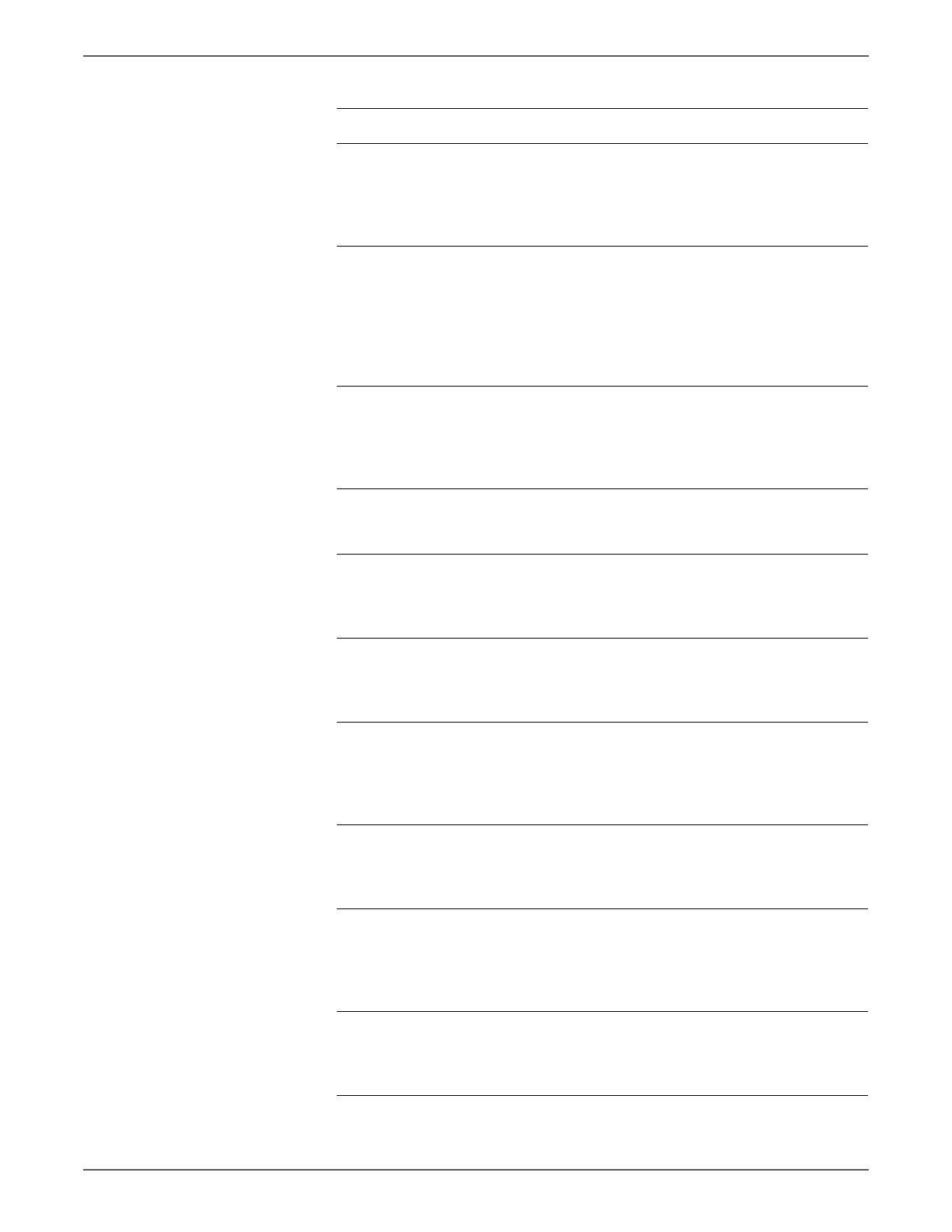Phaser 6128MFP Service Manual 3-51
Error Messages and Codes
4 Check the Registration Rollers for
damage, proper alignment, or wear.
Are the rollers damaged, misaligned,
or show signs of excessive or uneven
wear?
Clean, repair, or
replace the
rollers.
(PL3.2.9).
Go to step 5.
5 Check the Registration Actuator In
and Registration Roll Actuator for
damage or misalignment. Remove
the Lower Chute (PL3.2.27) to
examine the actuators.
Is the actuator damaged or
misaligned?
Repair or
replace the
Registration
Actuator In
(page 8-32).
Go to step 6.
6 Run the Registration Sensor test (DI-
02) (page 4-35).
Use the Registration Actuator In to
toggle the sensor output.
Does the sensor operate?
Go to step 7. Go to step 9.
7 Run the Main Motor test (DO-00) on
(page 4-41).
Does the motor rotate?
Go to step 8. Go to step 17.
8 Run the Registration Clutch test
(DO-00 and DO-29) (page 4-48).
Does the Registration Clutch and
Registration Rollers operate?
Go to step 9. Go to step 13.
9 Check connectors P/J23 and P/J232
between the MCU Board and
Registration Sensor.
Are the connectors secure?
Go to step 10. Reconnect the
connectors.
10 Check Left Side Harness continuity.
Disconnect P/J23 from the MCU
Board and P/J232 from the
Registration Sensor.
Is the harness damaged?
Repair or
replace the
harness
(PL10.4.18).
Go to step 11.
11 Check for +3.3 V at J23 of the MCU
Board.
Is there +3.3 V across ground <=>
J23-3 pin on the MCU Board?
Go to step 12. Replace the
MCU Board
(page 8-57).
12 Check Registration Sensor signal.
Does the voltage between ground
<=>J23-5 on the MCU Board change
when the Registration Actuator In is
used to block the sensor?
Replace the
MCU Board
(page 8-57).
Replace the
Registration
Sensor
(page 8-29).
13 Check connectors P/J26 and P/J262
between the MCU Board and
Registration Clutch.
Are the connectors secure?
Go to step 14. Reconnect the
connectors.
Troubleshooting Procedure Table (continued)
Step Actions and Questions Yes No
