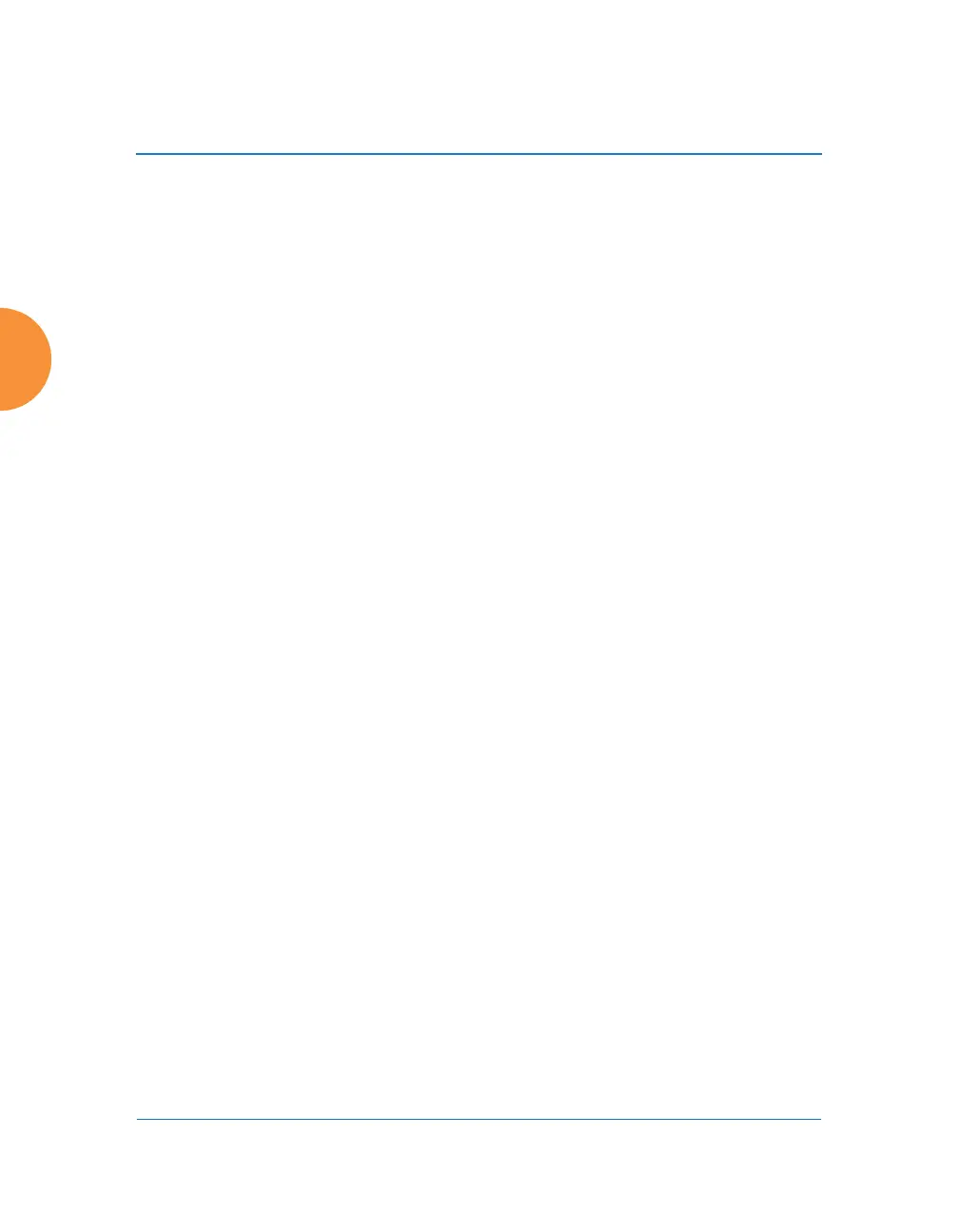Wireless Access Point
76 Installing the Wireless AP
If you are not using XMS
New devices can be auto-provisioned upon initial deployment via the Xirrus
Mobilize platform (pre-order required) as shown in this video: www.xirrus.com/
TV/Training/Mobilize-Training. Your welcome email will contain login/account
information.
After booting, the AP contacts the Xirrus Mobilize Cloud service with its serial
number and MAC address. Mobilize sends commands to the AP to download and
update the appropriate license, software image, and configuration, and then
reboots the AP. Note that every unlicensed AP with Internet connectivity obtains
its license by contacting Xirrus. You have the option of whether or not to use
Mobilize to update your software image and download initial configuration.
The initial AP configuration sets items such as SSIDs, encryption and
authentication, and SNMP settings. Use the Mobilize service to specify these
settings for each AP before deployment. Settings may be duplicated from one AP
to the next, or entered in bulk.
Your Xirrus wireless equipment will continue to be able to fetch and activate
license updates to which you are entitled. See “Remote Boot Services” on
page 414.
If you are not using XMS or Mobilize, please proceed to the rest of this chapter to
configure your AP manually via the Express Setup menu option.
If you are an XMS customer, we recommend that you manage your APs
completely by XMS. Wait five minutes after powering up the AP or Access
Point, then use XMS to view/manage this unit. If you change settings
directly on the AP, XMS may not sync up with these changes for up to 24
hours.
Note that the AP must already be running ArrayOS release 6.5 or above to
support zero-touch provisioning. Without XMS or Mobilize, APs will still
obtain their licenses automatically.
