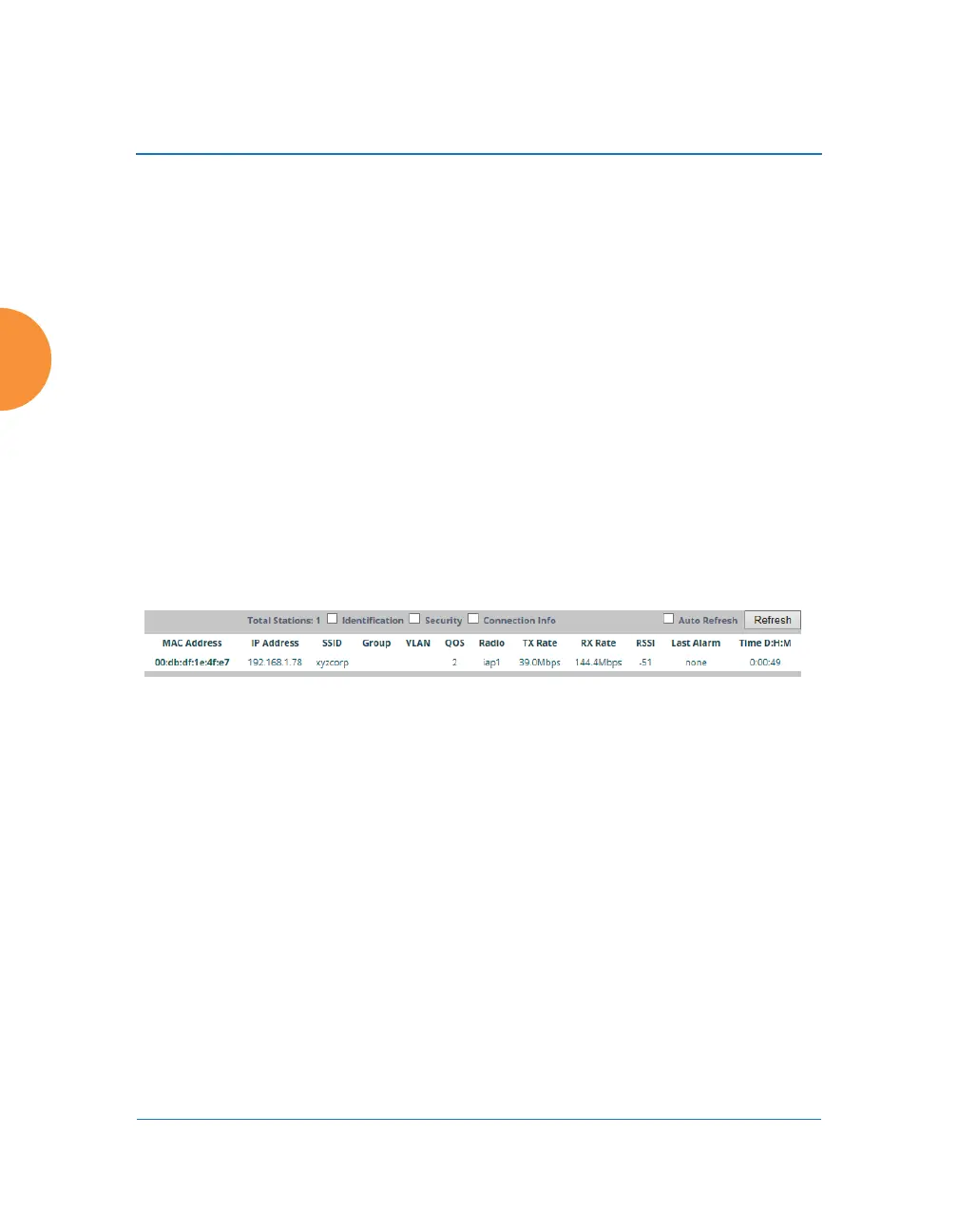Wireless Access Point
156 Viewing Status on the Wireless AP
When you find risky or unproductive applications consuming bandwidth on the
network, you can easily create Filters to control them. See “Filter Management”
on page 393. You may use filters to:
Block problematic traffic, such as BitTorrent or Y8.
Prioritize mission critical traffic—by increasing the QoS assigned to the
traffic. See “Understanding QoS Priority on the Wireless AP” on
page 270.
Lower the priority of less productive traffic—use filters to decrease the
QoS assigned to traffic for applications like YouTube and Facebook.
Stations (Application Control)
This status-only window shows client stations currently visible to the AP.
The MAC address in the first column is a link. Click on a selected station, and the
Application Control window opens with the Display for Station field set to that
station, to perform a detailed analysis of its application usage.
Figure 94. Stations (Application Control)
The rest of the fields and display options on this window (including the
Identification, Security, and Connection Info checkboxes) are as described in
“Stations” on page 127.
