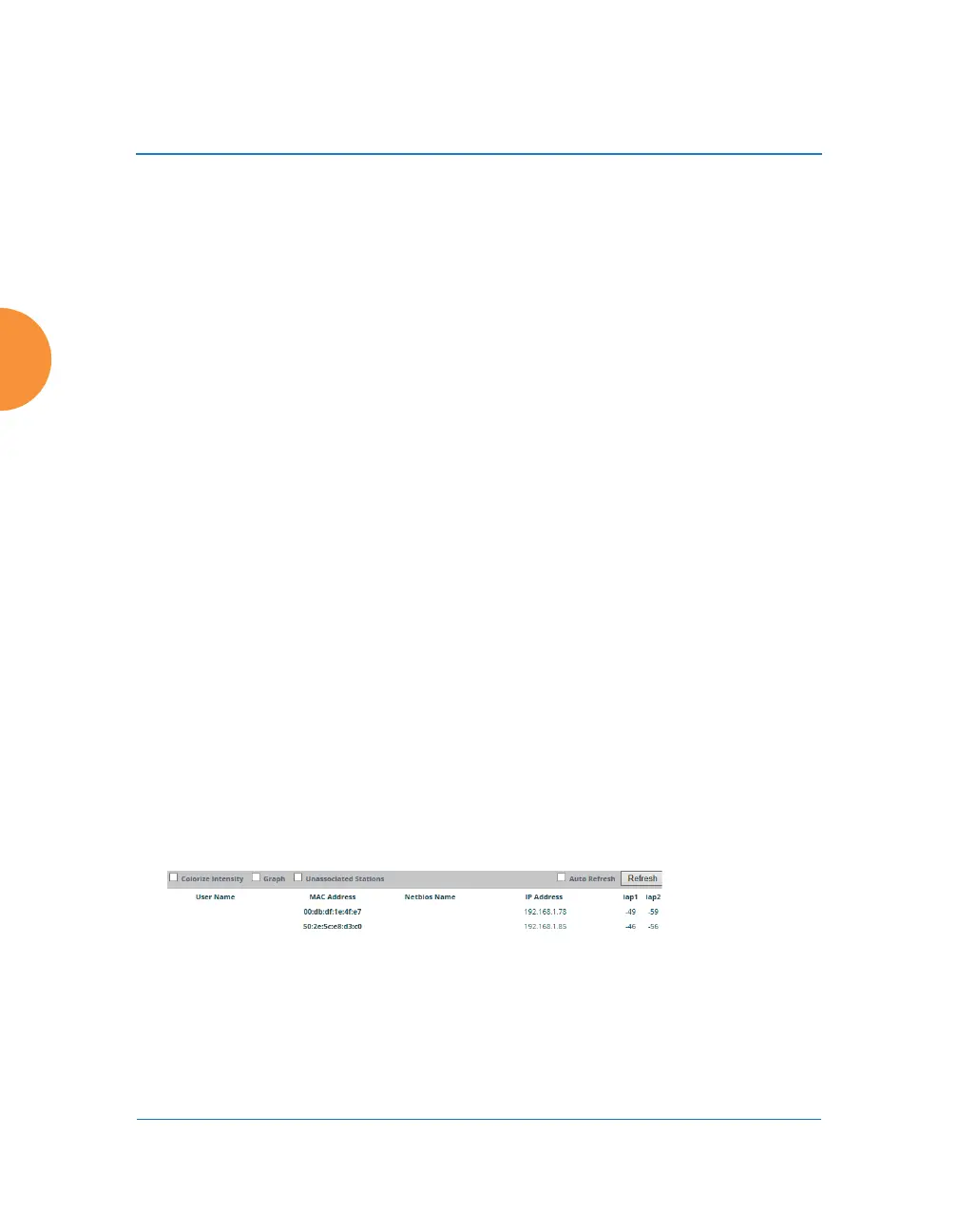Wireless Access Point
132 Viewing Status on the Wireless AP
construction), or Indoor dense (many walls or obstructions, or unusually
dense walls).
Scale: This view-only value shows the approximate distance represented
by each hash mark on the default map background.
Associated, Unassociated, Total Stations: These view-only values show
the station counts observed by the AP.
See Also
Station Status Windows
Working with the Custom Image
After you have uploaded a custom image (see Custom Image and Upload in
“Controls and items displayed on the Location Map window” on page 130), you
should move the display of the AP on your map to correspond with its actual
location at your site.
To move the AP on the map, simply click it, then drag and drop it to the desired
location. The AP will continue to follow the mouse pointer to allow you to make
further changes to its location. When you are satisfied with its location, click the
AP again to return to normal operation.
RSSI
For each station that is associated to the AP, the RSSI (Received Signal Strength
Indicator) window shows the station’s RSSI value as measured by each IAP. In
other words, the window shows the strength of the station’s signal at each radio.
You may choose to display Unassociated Stations as well with a checkbox at the
bottom of the window.
Figure 73. Station RSSI Values
By default, the RSSI is displayed numerically. You may display the relative
strength using color if you select Colorize Intensity, with the strongest signals
indicated by the most intense color. (Figure 73) If you select Graph, then the RSSI
