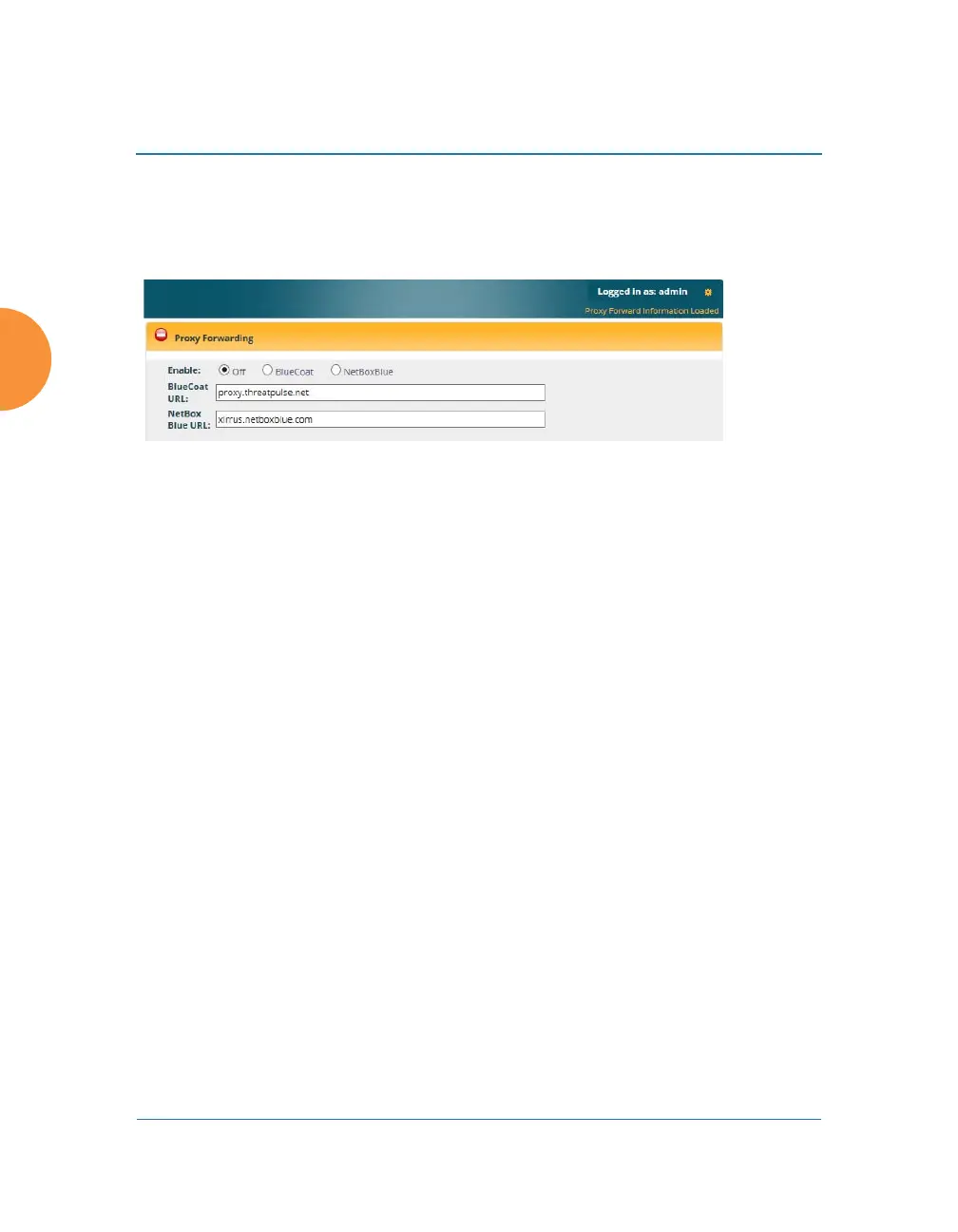Wireless Access Point
210 Configuring the Wireless AP
Procedure for Configuring Proxy Forwarding on the AP
1. Enable: If you wish to use proxy forwarding, select the proxy server
type—Blue Coat or Netbox Blue.
Figure 123. Proxy Forwarding
2. BlueCoat URL: If you selected Blue Coat above, enter the URL of the
proxy server, for example, http://proxy.threatpulse.net.
3. Netbox Blue URL: If you selected Netbox Blue above, enter the actual
URL of the proxy server, for example, xirrus.netboxblue.com. Note that
this default URL is not an actual proxy server—this prevents you from
unintentionally forwarding traffic.
About Using a Proxy Client for Management Traffic
Some deployments require that all Internet traffic, including management traffic,
use proxy services. For instance, some school systems require all traffic to use a
proxy server. The AP generates management traffic to implement essential
functions such as licensing/activation, XMS-Cloud configuration, and XMS Guest
Access authentication. The AP allows you to configure clients that are used to
proxy such management traffic.
If your deployment requires proxying the AP’s management traffic, rather than
allowing that traffic to go directly out to the Internet, you will need to configure
the following clients:
HTTP and HTTPS: This traffic sends traps and fetches configurations
from XMS. If you are using the XMS-Cloud Guest Access service, this also
uses the HTTPS proxy client. You must enter the IP address and subnet
