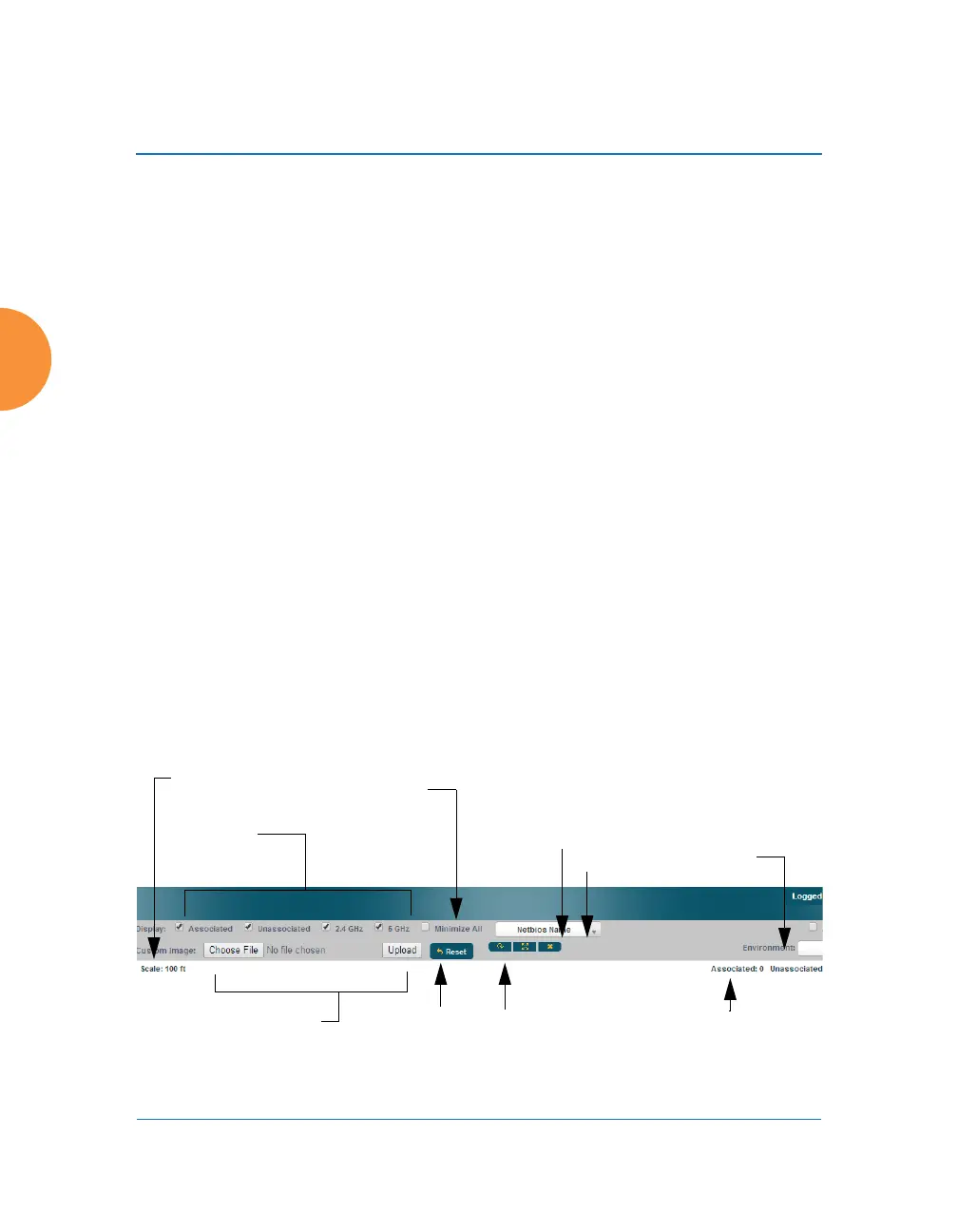Wireless Access Point
130 Viewing Status on the Wireless AP
completely obscure another. You may minimize a station that is not of interest by
clicking it. There is also a Minimize All button.
You may replace the range-finder background image above with your own
custom image of the floor plan of the area served by the AP — see “Working with
the Custom Image” on page 132
Hover the mouse over a station to show detailed information. (Figure 71) For a
station that is associated to this AP, the details include:
The IAP, Channel, and SSID to which the station is associated.
The MAC and IP address and Netbios name of the station.
The TX Rate and RX Rate of this connection.
The approximate Distance of this station from the AP. The distance is
estimated using the received signal strength and your environment
setting. The environment determines the typical signal attenuation due to
walls and other construction that affect signal reception.
Controls and items displayed on the Location Map window
Figure 72. Controls for Location Map
The Location Map has its own scroll bars in addition to the browser’s scroll
bars. If you narrow the browser window, the map’s scroll bar may be hidden.
Use the browser’s bottom scroll bar if you need to move it into view.
Stations
to display
Environment
Setting
Replace background
Minimize stations
Reset display
Rotate map
Zoom in
Zoom out
Scale
Station counts
