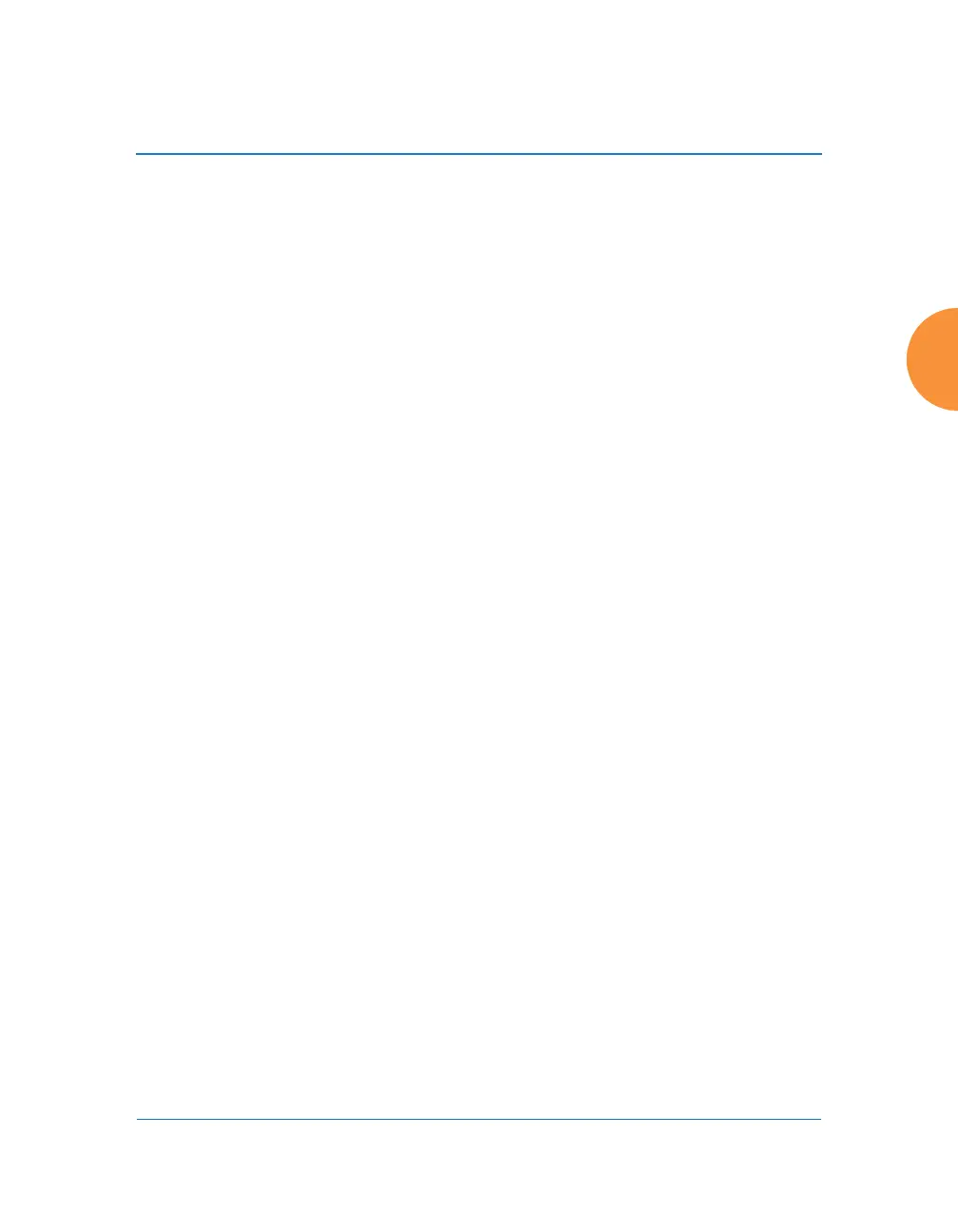Wireless Access Point
Installing the Wireless AP 81
If you need to enter the license manually, use the following procedure. It describes
entering the license key using the WMI. If you are using the XMS, you may use it
to manage and upgrade large numbers of licenses for the wireless network.
1. This procedure assumes that you have pointed a browser to the AP to
start WMI, and that you have logged in with the default username and
password above.
2. In the left hand frame, in the Configuration section, click Express Setup.
3. License Key: Enter the key License Activation Code (LAC) that was
provided for the AP. The key was provided to you in an email as an
attachment in the form of an Excel file (.xls). Enter the key exactly as it
appears in the file. Click the Apply button to apply the key.
4. Now you may verify the features provided by the key. In the Status
section of the left hand frame, click AP and then click Information. Check
the items listed in the License Features row.
Performing the Express Setup Procedure
The Express Setup procedure establishes global configuration settings that enable
basic AP functionality. Changes made in this window will affect all radios. If you
are not using XMS or Mobilize to perform your initial configuration, please see
“Express Setup” on page 163. Also see “Zero-Touch Provisioning and Ongoing
Management” on page 75.
See Also
Zero-Touch Provisioning and Ongoing Management
Installation Prerequisites
Installation Workflow
Logging In
Multiple SSIDs
Security
