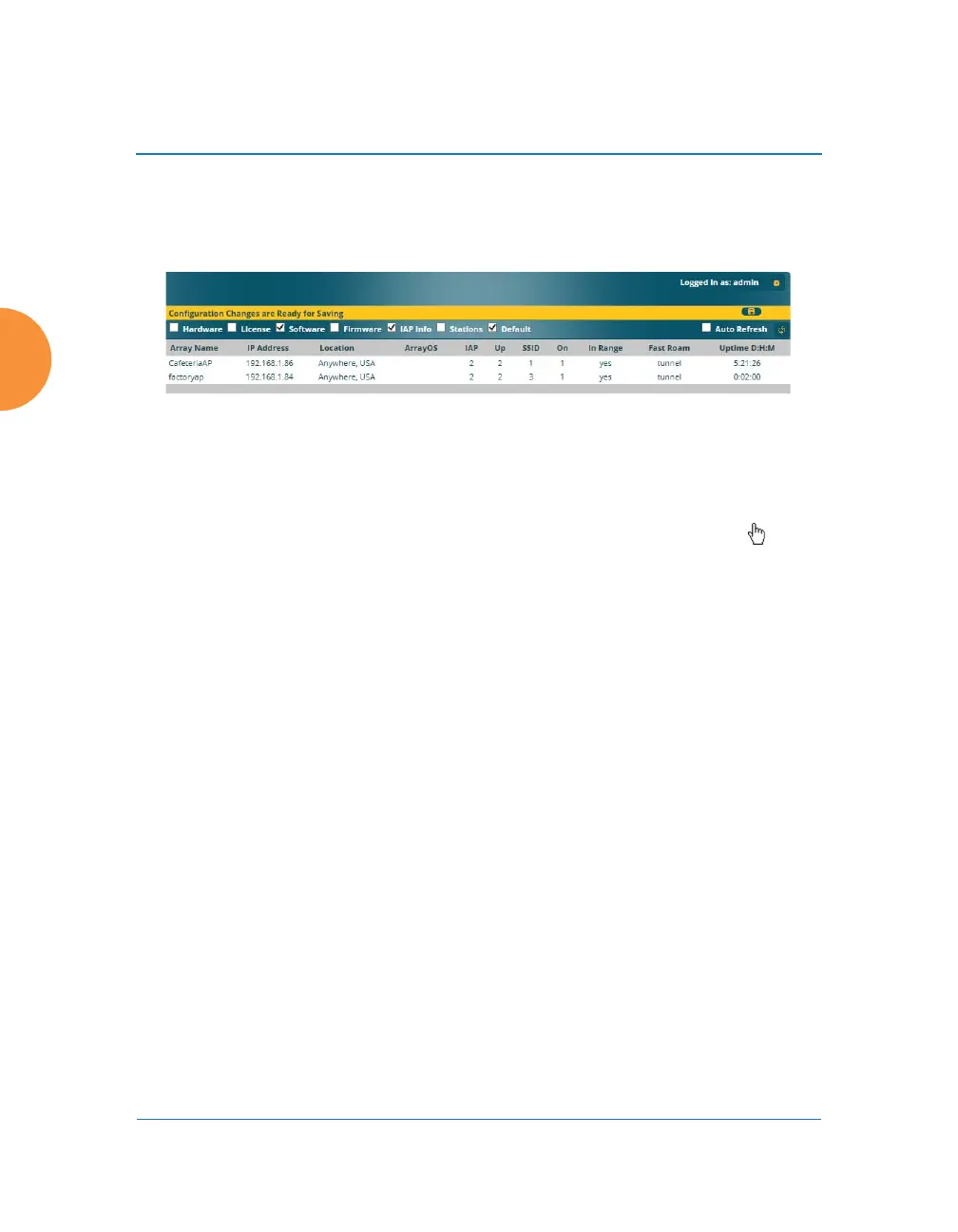Wireless Access Point
106 Viewing Status on the Wireless AP
Network Map
This window offers detailed information about this AP and all neighboring APs,
including how the APs have been set up within your network.
Figure 52. Network Map
The Network Map has a number of options at the top of the page that allow you
to customize your output by selecting from a variety of information that may be
displayed. You may sort the rows based on any column that has an active column
header, indicated when the mouse pointer changes to the hand icon . Click
Refresh to update the information at any time. Click Auto Refresh to instruct the
AP to refresh this window automatically.
Content of the Network Map Window
By default, the network map shows the following status information for each AP:
Access Point Name: The host name assigned to the AP. To establish the
host name, go to “Express Setup” on page 163. You may click the host
name to access WMI for this AP.
IP Address: The AP’s IP address. You may click the address to access
WMI for this AP. If DHCP is enabled, the AP’s IP address is assigned by
the DHCP server. If DHCP is disabled, you must assign a static IP
address. To enable DHCP or to assign a static IP address for the AP, go to
“Express Setup” on page 163.
Location: The location assigned to the AP. To establish the location
information, go to “Express Setup” on page 163.
Array OS: The software version running on the AP.
IAP: The number of IAPs on the AP.
