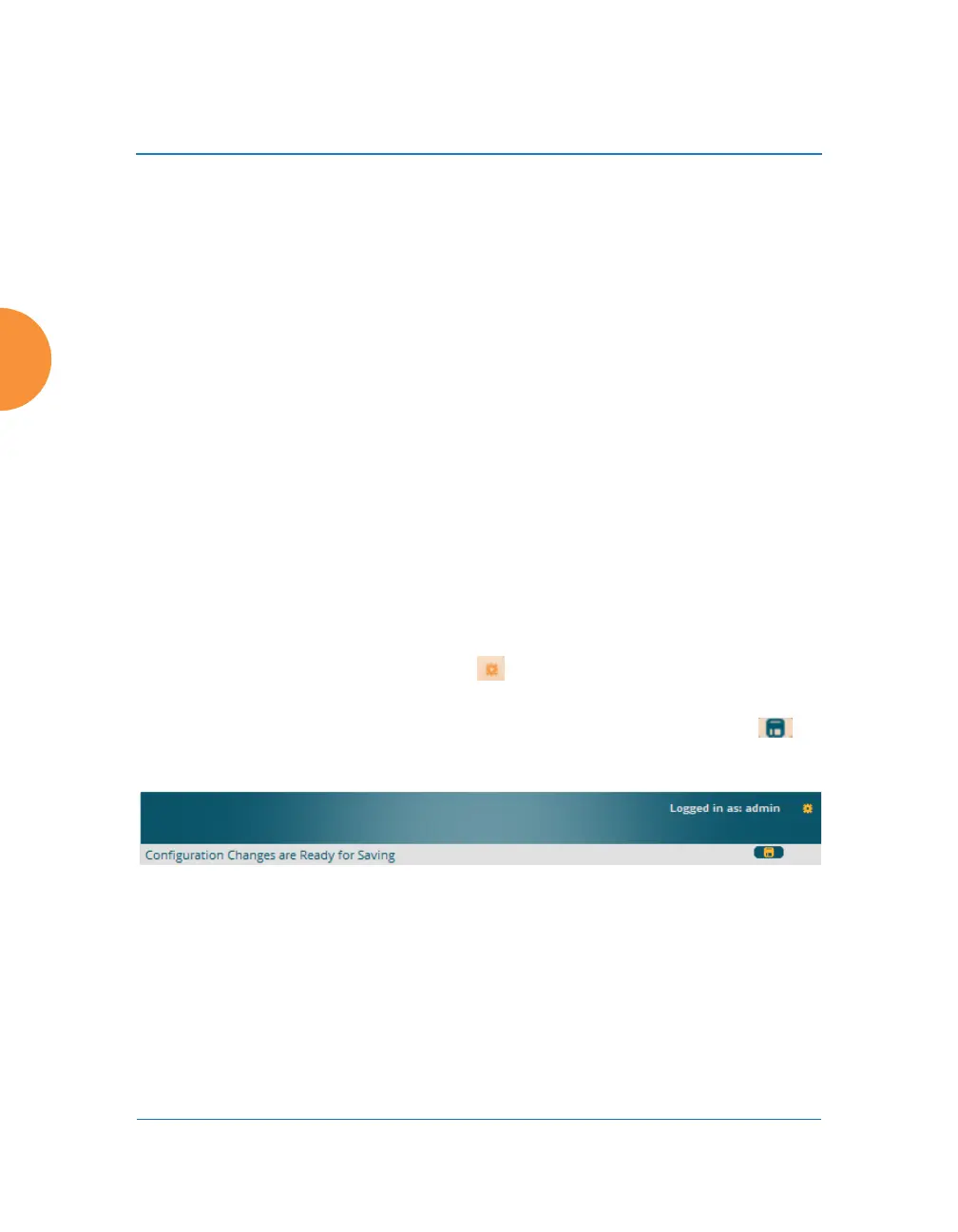Wireless Access Point
90 The Web Management Interface
showing a summary of its current configuration, as well as to show links
for all of its associated WMI pages.
Three Log Messages counters are located at the bottom of the menu. They
provide a running total of messages generated by the ArrayOS Syslog
subsystem during your session — organized into Critical, Warning, and
General messages. Click on a counter to display the associated Syslog
messages. Messages at the selected level or higher will be shown. For
more information, please see “System Log Window” on page 157.
The right frame has four main elements:
The header shows the AP type in the upper right corner, along with the
hostname (this defaults to the unit’s serial number) and IP address. The
Uptime shows the time since the AP was last rebooted.
Below this is the page title, and the user name you used to log in. On the
right, click the Utilities button for a drop-down menu that allows
you to Refresh Page, Save your changes, open the Help system, or
Logout. If you have any unsaved changes, the Save button is
displayed on the right, in the top bar.
Figure 40. WMI Header
The main window displays the status information or configuration page
that you requested. This is where you review the AP’s current status and
activity or enter changes if you wish.
If you have added modular IAPs to your AP, note that its model number will
be automatically adjusted to reflect the count and types of IAPs currently
installed. See Upgrading with 802.11ac radio modules.
