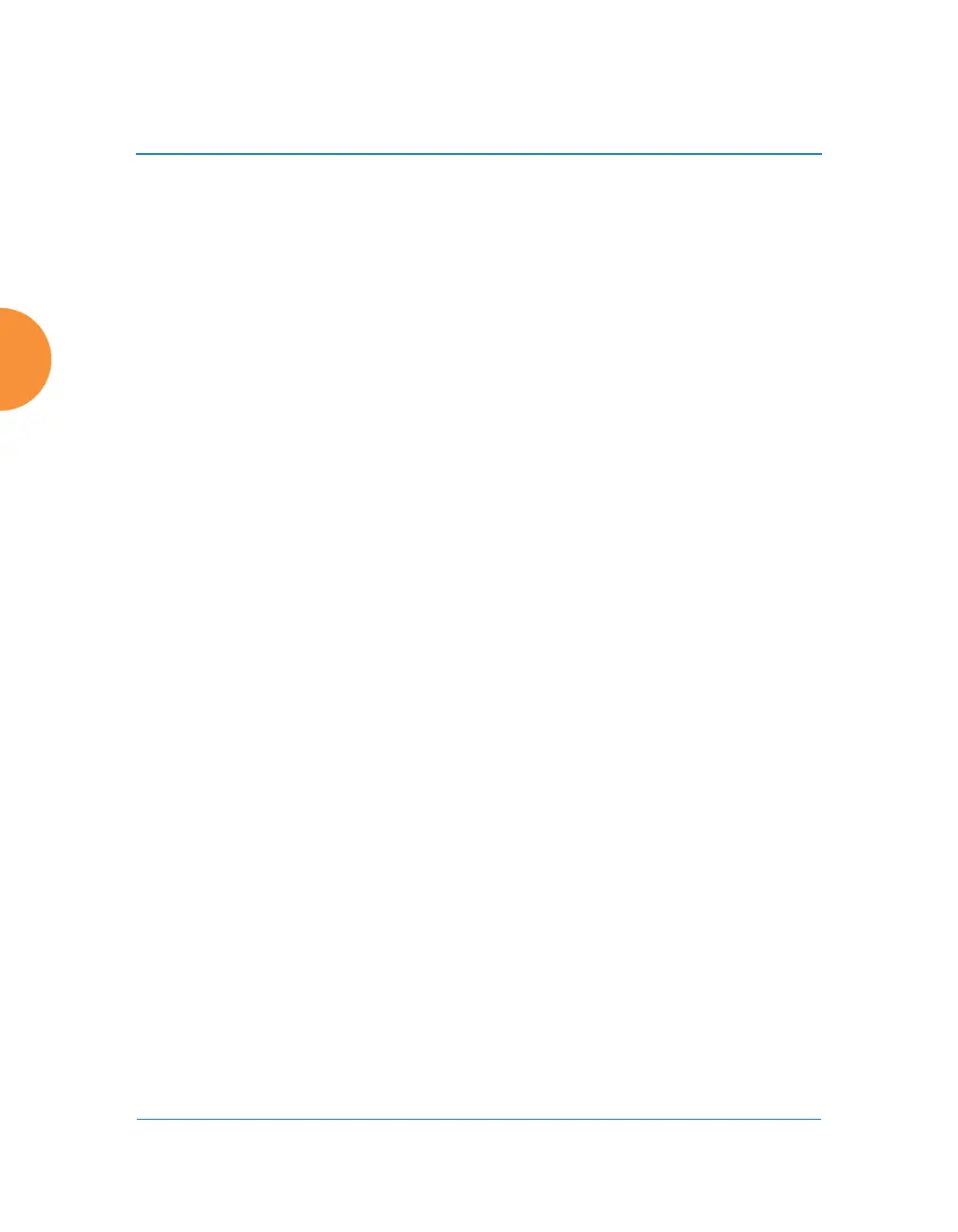Wireless Access Point
358 Configuring the Wireless AP
applications. In Standby Mode, an AP monitors beacons from the target AP.
When the target has not been heard from for 40 seconds, the standby AP enables
its radios until it detects that the target AP has come back online. Standby Mode is
off by default. Note that you must ensure that the configuration of the standby AP
is correct. This window allows you to enable or disable Standby Mode and specify
the primary AP that is the target of the backup unit. See also, “Failover Planning”
on page 52.
Procedure for Configuring Advanced RF Settings
RF Monitor
1. RF Monitor Mode: RF monitoring permits the operation of features like
intrusion detection. The monitor may operate in Dedicated mode, or in
Timeshare mode which allows the radio to divide its time between
monitoring and acting as a standard radio that allows stations to associate
to it. Timeshare mode is especially useful for small APs with two IAPs,
such as the XR-500/600 and XR-1000 Series, allowing one IAP to be
shared between monitoring the airwaves for problems and providing
services to stations. Settings allow you to give priority to monitoring or
wireless services, depending on your needs. The default Monitor Mode is
Off for the XR-500/600 Series, Timeshare mode for XR-1000 Series, and
Dedicated for higher models.
If Timeshare mode is selected, you may adjust the following settings:
• Timeshare Scanning Interval (6-600): number of seconds between
monitor (off-channel) scans.
• Timeshare Station Threshold (0-240): when the number of stations
associated to the monitor radio exceeds this threshold, scanning is
halted.
• Timeshare Traffic Threshold (0-50000): when the number of packets
per second handled by the monitor radio exceeds this threshold,
scanning is halted.
