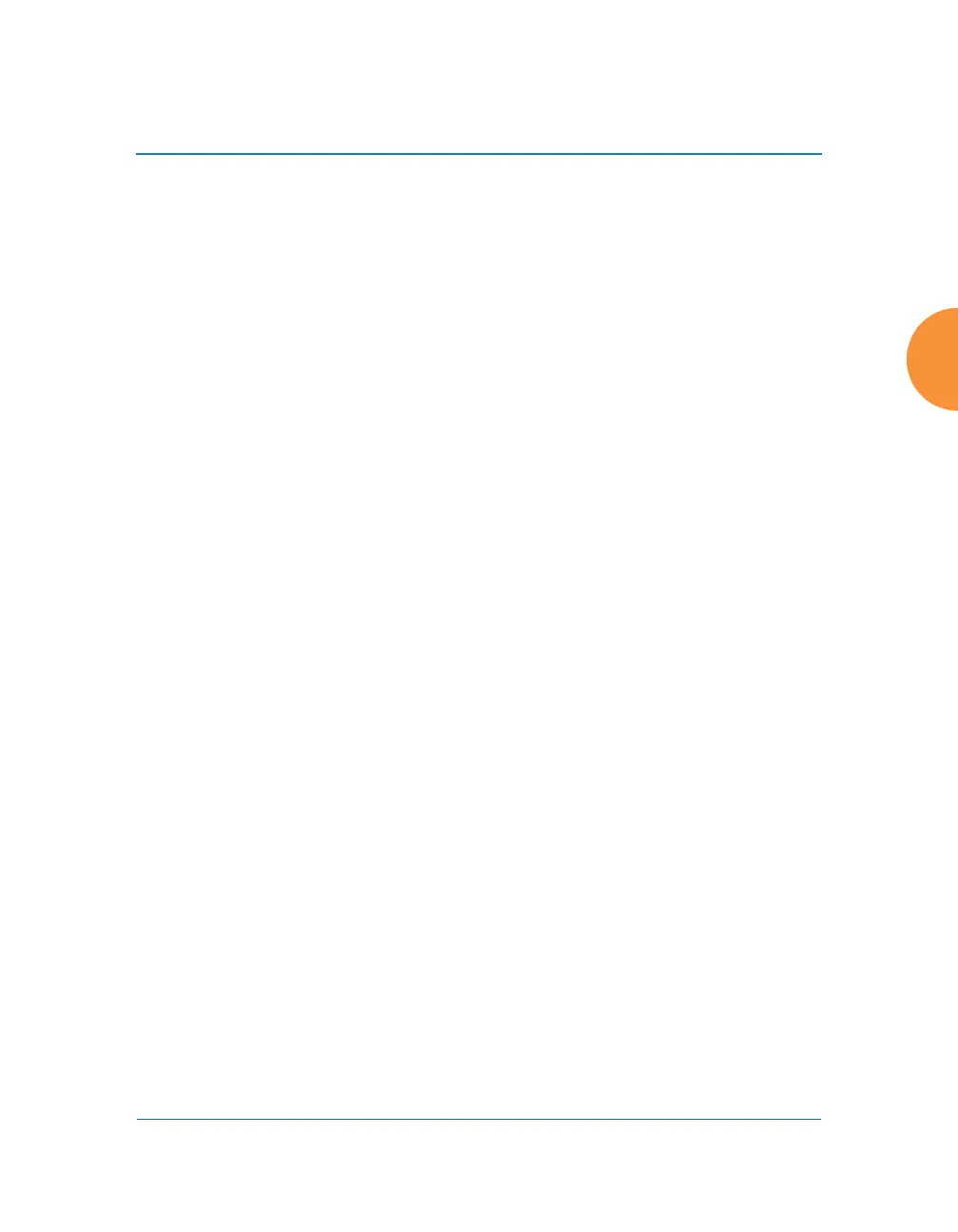Wireless Access Point
Configuring the Wireless AP 277
Procedure for Managing SSIDs
1. New SSID: To create a new SSID, enter a new SSID name. SSID names are
case sensitive and may only consist of the characters A-Z, a-z, 0-9, dash,
and underscore. You may create up to 16 SSIDs (up to 8 on the XR-500
Series). You may create a special SSID named honeypot (lower-case) to
reduce the amount of unnecessary traffic caused by stations probing for
open SSID names that they have learned in the past—see “High Density
2.4G Enhancement—Honeypot SSID” on page 274. In this case, a
Honeypot Service Whitelist Configuration section will appear below
(see Step 1 on page 300).
To rename an SSID or schedule a range of dates during which it may be
used, see “SSID Limits and Scheduling” on page 283.
SSID List (top of page)
2. SSID: Shows all currently assigned SSIDs. When you create a new SSID,
the SSID name appears in this table. Click any SSID in this list to select it.
3. Enabled: Check this box to activate this SSID or clear it to deactivate it.
Once the SSID is enabled, its availability is also controlled by settings in
“SSID Limits and Scheduling” on page 283.
4. Brdcast: Check this box to make the selected SSID visible to all clients on
the network. Although the Wireless AP will not broadcast SSIDs that are
hidden, clients can still associate to a hidden SSID if they know the SSID
name to connect to it. Clear this box if you do not want this SSID to be
visible on the network.
5. Band: Choose which wireless band the SSID will be beaconed on. Select
either 5 GHz — 802.11an, 2.4 GHz — 802.11bgn or Both.
6. VLAN ID / Number: (Optional) From the pull-down list, select a VLAN
or VLAN Pool that you want this traffic to be forwarded to on the wired
network. Select numeric to enter the number of a previously defined
VLAN in the Number field. See “VLANs” on page 213 and “VLAN
Pools” on page 215.
