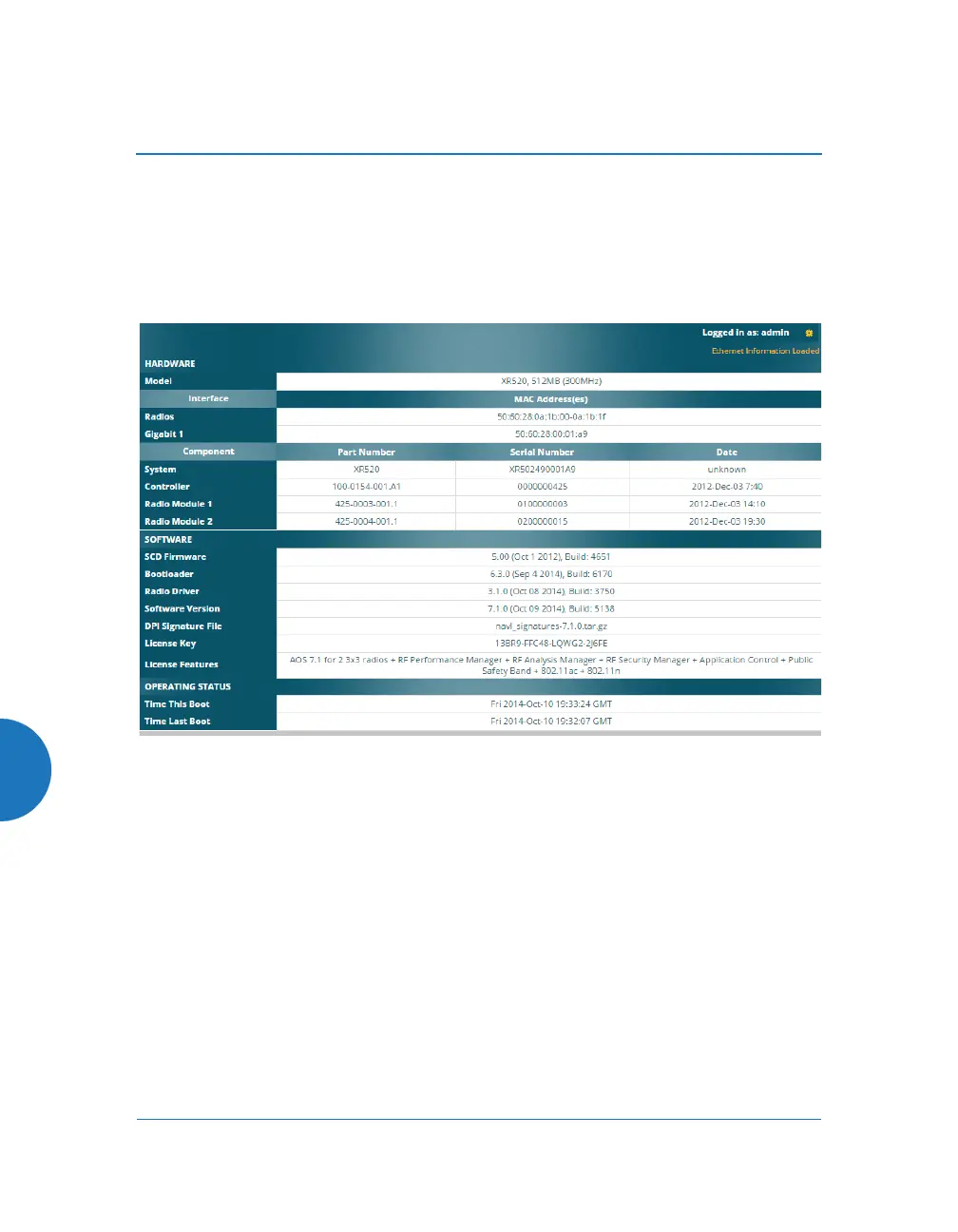Wireless Access Point
602
2. First verify that the software release running on the unit has been
certified for FIPS (see the Note on page 599). Click Status > Access Point
in the menu on the left of the WMI window. Then click Information. In
the Software Configuration section, check the System Software Version.
(Figure 231) If you have the desired software version, skip to Step 4.
Figure 231. AP Information
3. If you need to run a different software release, first log in to your account
at support.xirrus.com. Download the desired FIPS-certified software
image (see the Note on page 599). Click Tools > System Tools in the
menu on the left of the WMI window. Follow the directions in Step —
System Upgrade under “System” on page 412.
4. Click Configuration > Security in the menu on the left of the WMI
window. Then click Management Control. In the Management Modes
section, set FIPS 140-2, Level 2 Security to On. (Figure 232) The AP will
change the required settings, then reboot.
