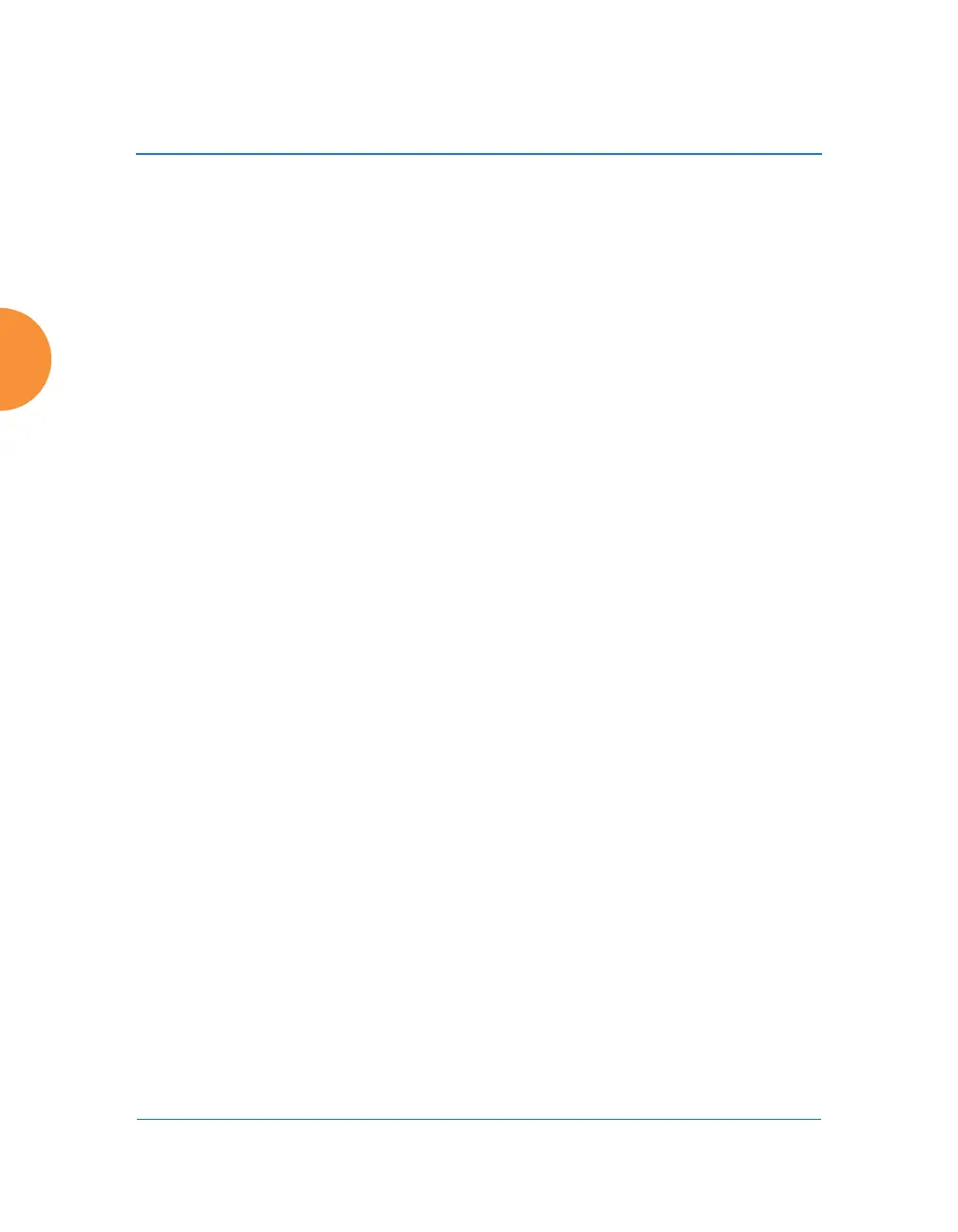Wireless Access Point
412 Using Tools on the Wireless AP
System
Note that the top line of this section shows the current software version running
on the AP. See Figure 196.
1. License Key
If you need an updated license (for example, if you are upgrading an AP
to a new major release—say, from 7.0 to 7.1, and you are not using XMS to
perform network-wide updates), you may obtain one through Auto-
provisioning. See “Configuration Management” on page 415.
If you need to enter a new license key manually, use the License Key field
to enter it, then click the Apply button to the right.
A valid license is required for AP operation, and it controls the features
available on the AP. If you upgrade your AP for additional features, you
will be provided with a license key to activate those capabilities.
A license update will automatically save a copy of the current
configuration of the AP. See Step 3 on page 416.
If you attempt to enter an invalid key, you will receive an error message
and the current key will not be replaced.
Operating System Software Upload: This feature upgrades the ArrayOS
to a newer version provided by Xirrus. Please note that you typically
will need an updated license key to cover the upgrade’s features before
clicking the Upgrade button. If you are a customer using XMS-9000-CL-
If you are a customer using XMS-9000-CL-x, your license will be updated
for you automatically; with other XMS versions, you can easily upgrade all
members of a profile network to a new ArrayOS release, including updating
license keys.
Trial licenses: If you enter a trial license to try new premium features, then
when the trial expires the perpetual license will be restored automatically
without requiring a reboot. When the trial expires, the current AP
configuration will not be lost.
