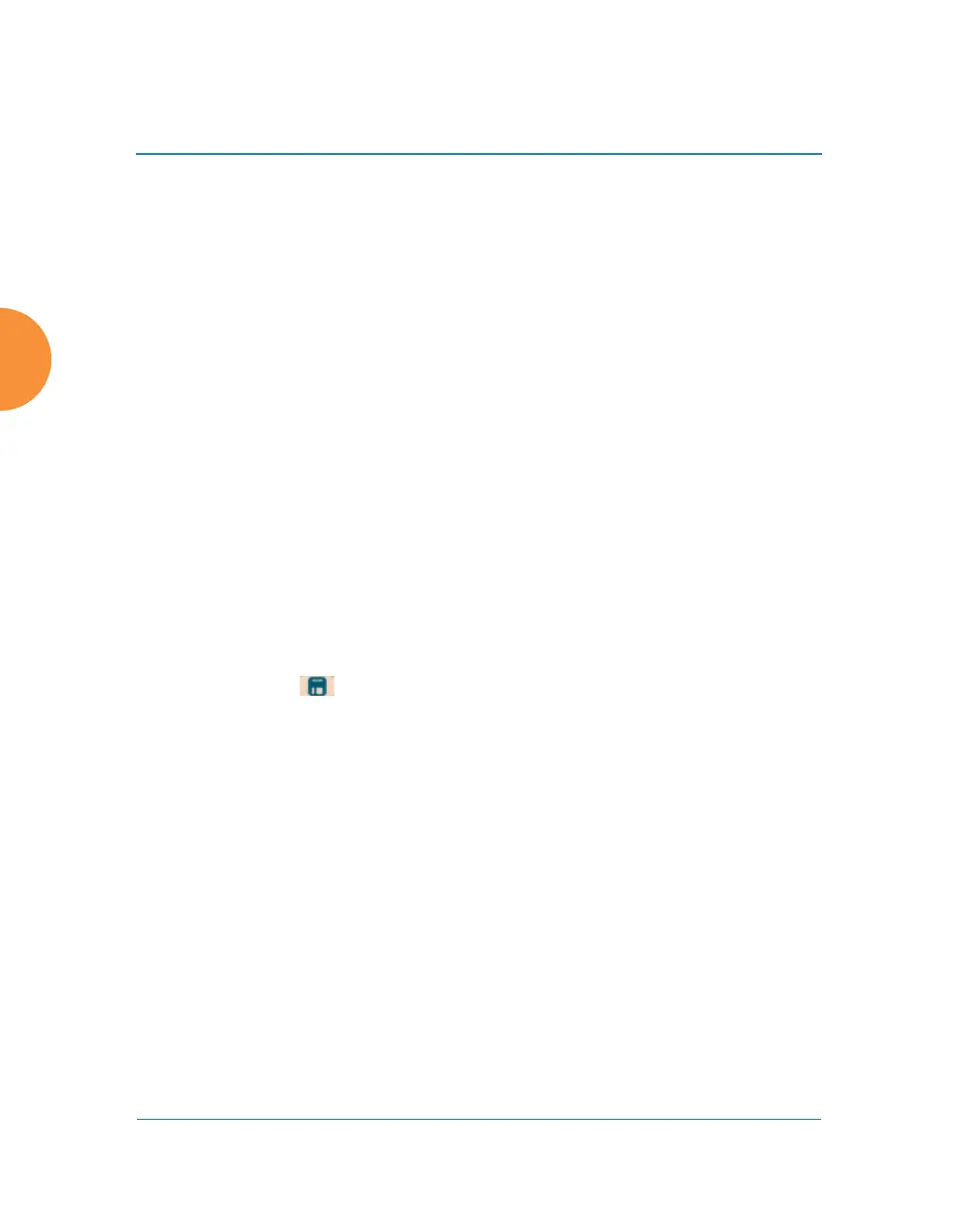Wireless Access Point
416 Using Tools on the Wireless AP
perform network-wide updates), you may obtain one through Auto-
provisioning. Click the Start button, and the AP will contact the Xirrus
Mobilize server with its serial number and MAC address to obtain and
install its latest license. If the AP is unable to access the activation server,
it will continue to attempt to contact the server at intervals specified by
the Polling Interval (the default value is one minute). Click the Stop
button if you wish to stop contacting the server.
2. Update from Remote File: This field allows you to define the path to a
configuration file (one that you previously saved — see Step 4 and Step 6
below). Click on the Browse button if you need to browse for the location
of the file, then click Update to update your configuration settings.
3. Update from Local File: This field updates AP settings from a local
configuration file on the AP. Select one of the following files from the
drop-down list:
• factory.conf: The factory default settings.
• lastboot.conf: The setting values from just before the last reboot.
• saved.conf: The last settings that were explicitly saved using the Save
button at the top of each window.
• history/saved-yyyymmdd-pre-update.conf:
history/saved-yyyymmdd-post-update.conf:
Two files are automatically saved for a software upgrade or for a
license change (including the setting values from just before the
upgrade/change was performed, and the initial values afterward.
The filename includes the date.
• history/saved-yyyymmdd-auto.conf: Each time you use the Save
button, an “auto” file is saved with the settings current at that time.
• history/saved-yyyymmdd-pre-reset.conf:
history/saved-yyyymmdd-post-reset.conf:
Each time you use one of the Reset to Factory Default buttons, two
files are saved: the setting values from just before the reset, and the
initial values afterward. The filename includes the reset date.
