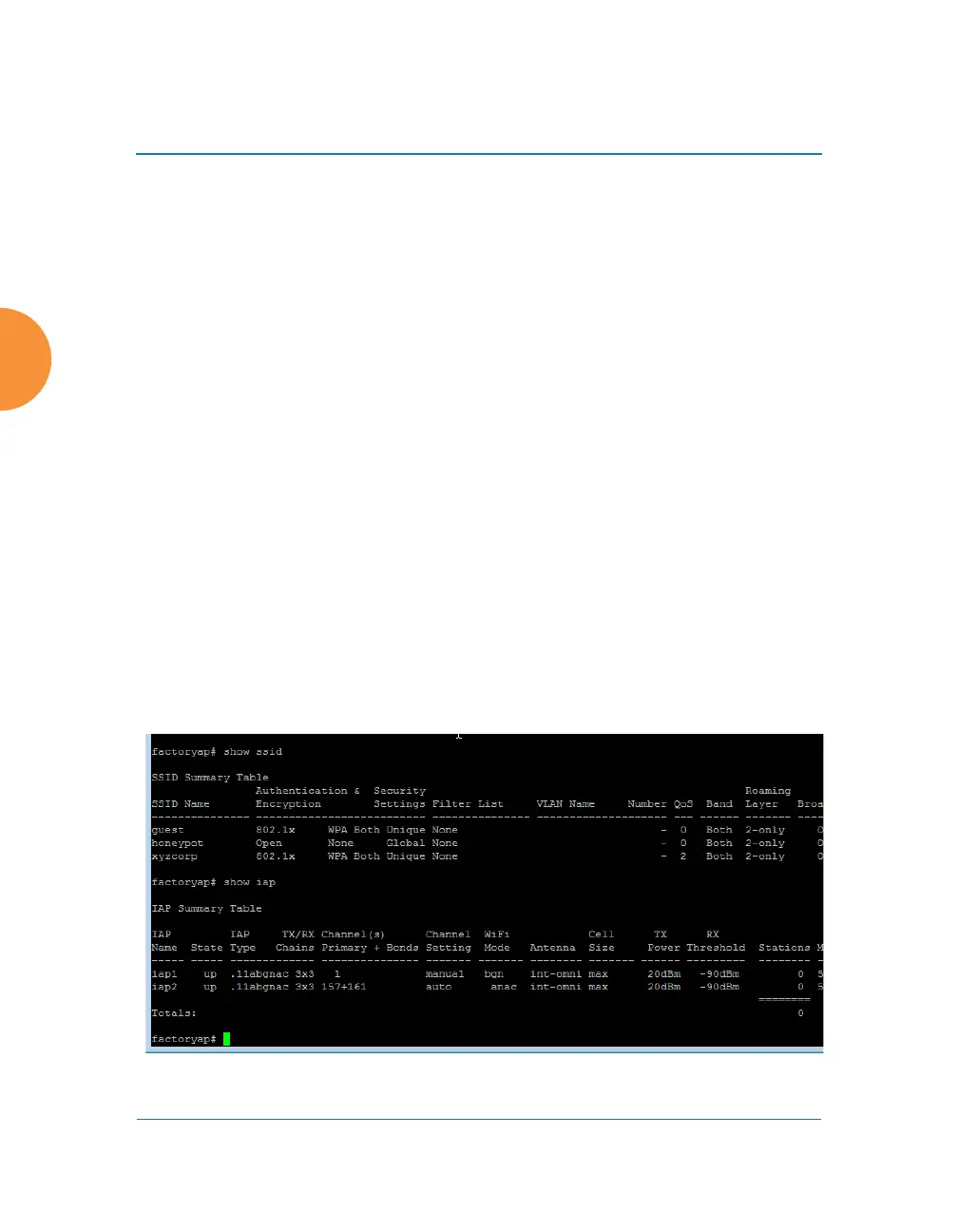Wireless Access Point
424 Using Tools on the Wireless AP
16. IP Address: For Ping or Trace Route, enter the IP address of the target
device.
17. Timeout: For Ping or Trace Route, enter a value (in seconds) before the
action times out.
18. Execute System Command: Click Execute to start the specified
command. Progress of command execution is displayed in the Progress
frame. Results are displayed in the Status frame.
Progress Bar and Status Frame
The Progress bar is displayed for commands such as Software Upgrade and
Ping. The Status frame presents the output from system commands (Ping and
Trace Route), as well as other information, such as the results of software
upgrade.
CLI
The WMI provides this window to allow you to use the AP’s Command Line
Interface (CLI). You can enter commands to configure the AP, or display
information using show commands. You will not need to log in - you already
logged in to the AP when you started the WMI.
Figure 204. CLI Window
